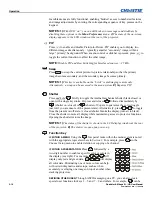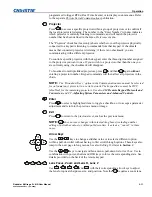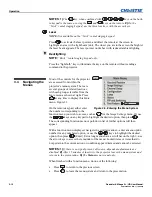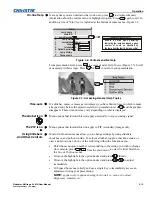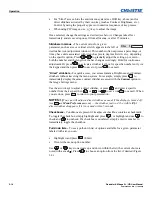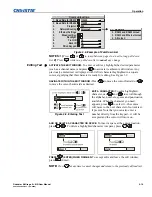Operation
Roadster & Mirage S+/HD User Manual
3-13
020-100002-04 Rev. 1 (12-2008)
If at any time you are uncertain what to do next, press
Help
to display summary
information about the current menu or highlighted option. Press
Help
again to exit. In
addition, a line of “hint” text is included at the bottom of some menus. Figure 3.6.
Enable a notice upon power-up
indicating the lamp has logged a given
number of hours as specified by
the lamp limit (default is lamp specific).
1.
2.
3.
4.
5.
6.
7.
8.
Lamp Hours
Lamp S/N
Lamp Message
Lamp Limit
Lamp Mode
Power
Intensity
Optical Aperture
Lamp History
Change Lamp
Lamp
0
?
1000
Power
500
0
3
Help
Figure 3.6. Context-sensitive Help
From presentation level, press
Help
to access general
Help Topics
(Figure 3.7). Scroll
as necessary within a topic. Press
Help
or
Exit
to return to your presentation.
Figure 3.7. Accessing General Help Topics
If a slidebar, menu, or message is displayed, you have limited time in which to make
a keypad entry before the projector returns to presentation level
Help
and the graphic
disappears. These time-outs may vary depending on what is displayed.
Menu options that include this icon apply universally to any incoming signal.
Menu options that include this icon apply to PIP (secondary) images only.
Most of the function menus allow you to change settings by using slidebars,
checkboxes, and pull-down lists. To select a slidebar, toggle a checkbox status, or
view a pull-down list, do one of the following within the function menu:
•
Enter the menu option number corresponding to the setting you wish to change
(for example, press
1
3
from the main menu to select Vertical Stretch in
the
Size & Position
menu).
•
Or move the highlight to the option desired and press
(Enter).
•
Or move the highlight to the option desired and press
to adjust
immediately.
•
Or bypass the menus entirely and use a single key to immediately access an
adjustment during your presentation
NOTE:
applies only to options having their own key, such as Contrast,
Brightness, Gamma, etc.
On-line
Help
Time-outs
The
Global
Icon
The PIP Icon
Using
Slidebars
And
Other
Controls