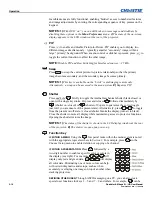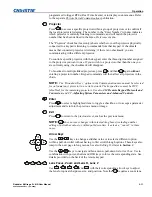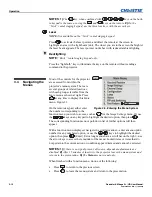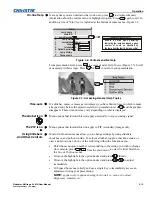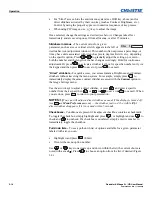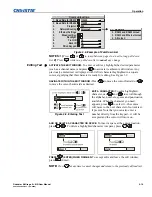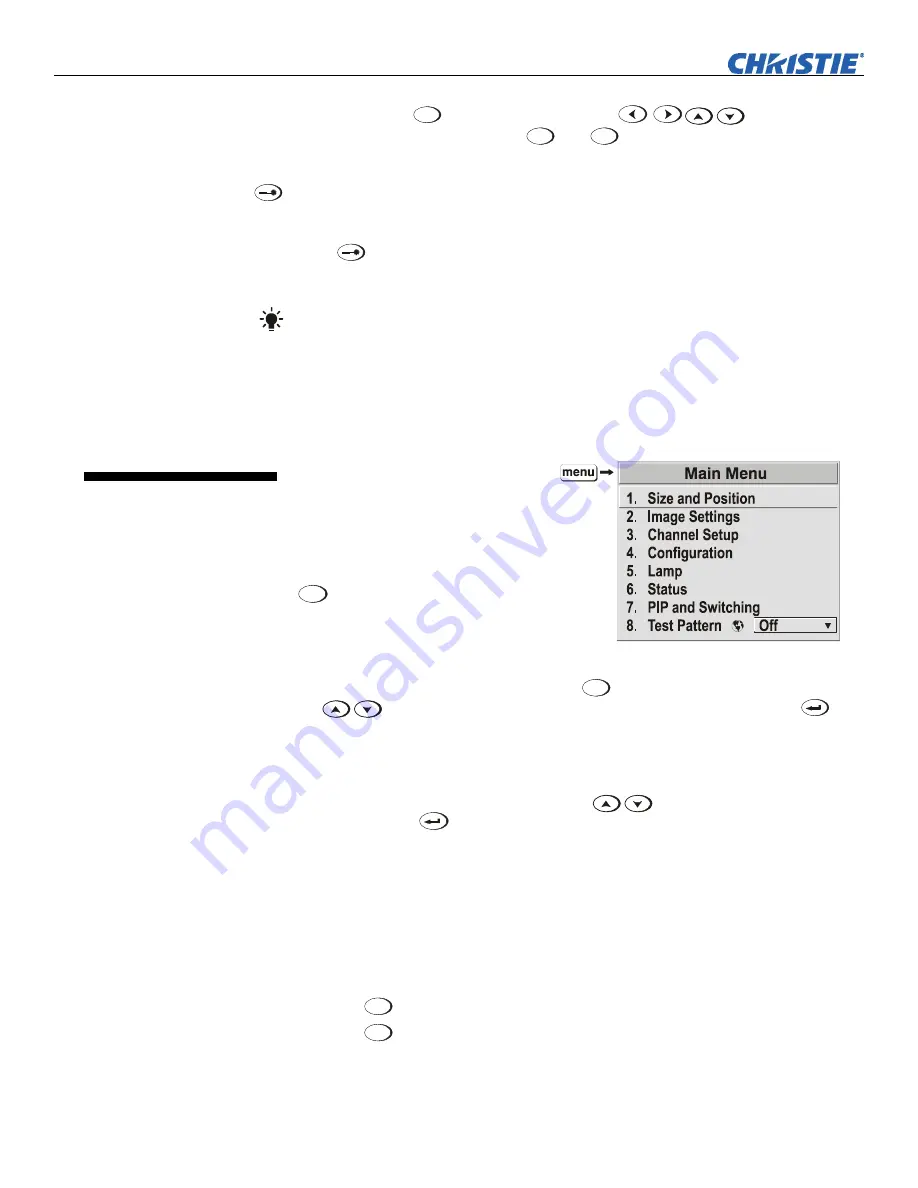
Operation
3-12
Roadster & Mirage S+/HD User Manual
020-100002-04 Rev. 1 (12-2008)
NOTES
:
1)
The
Lens
Shift
key, when combined with
keys on the built-
in keypad is the same as using the
Lens V
and
Lens H
keys on the remote.
2)
On the
“brick” rental staging keypad, use the three lens keys with the arrow keys.
Laser
NOTE:
Not available on the “brick” rental staging keypad.
Press
to activate the laser pointer, and direct the remote at the screen to
highlight an area with a light beam (dot). The closer you are to the screen the brighter
the laser beam appears. The laser pointer works best with reduced ambient lighting.
Backlighting
NOTE:
“Brick” rental staging keypad only.
Press the “lightbulb” key to illuminate the keys on the remote without sending a
command to the projector.
Most of the controls for the projector
are accessed from within the
projector’s
menu system. There are
several groups of related
functions
,
with each group selectable from the
Main
menu as shown at right. Press
Menu
at any time to display this
Main
menu. Figure 3.5.
On the remote keypad, either enter
the number corresponding to the
function menu you wish to access, such as
2
for the
Image Settings
menu. Or use
the
keys on any keypad to highlight the desired option, then press
.
The corresponding function menu or pull-down list of further options will then
appear.
With a function menu displayed, navigate in a similar manner—enter a menu option
number for any numbered option, or use the
keys to highlight the desired
option, then press
(Enter). Extra long menus have a scroll bar on the right—use
the arrow keys to access the remainder of the menu. Locked items or items that do
not pertain to the current action or condition appear dimmed and cannot be selected.
NOTES:
1)
If there is no signal present, all source-dependent adjustments are
disabled.
2)
After 15 minutes of inactivity, the projector leaves the menu system and
returns to the presentation.
3)
The
Status
menu is read-only.
When finished with a function menu, do one of the following:
•
Press
Exit
to return to the previous screen
•
Press
Menu
to leave the menu system and return to the presentation
Figure 3.5. Entering the Menu System
3.4 Navigating
the
Menus