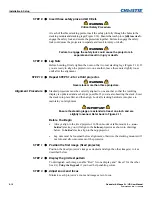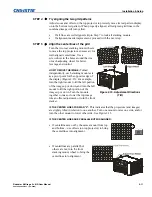Installation & Setup
2-10
Roadster & Mirage S+/HD User Manual
020-100002-04 Rev. 1 (12-2008)
Insert three safety pins and LOCK all.
WARNING
Critical Safety Procedure.
At each of the three stacking points, insert the safety pin fully through the holes in the
stacking mounts and stacking legs (Figure 2.14). Ensure that each pin is
fully inserted
to
engage the safety lock and secure the projectors together. Failure to engage the safety
lock could cause the projectors to separate and result in injury or death.
WARNING
Failure to engage the safety lock could cause the projectors to
separate and result in injury or death.
Leg Nuts
Before hoisting, firmly tighten the nuts on the two rear stacking legs (Figure 2.14). If
you are ready to align the projectors to one another, leave these nuts slightly loose
until after the alignment.
Repeat STEPS 1–9 for a third projector.
WARNING
Never stack more than three projectors.
Stacked projectors must be correctly aligned to one another so that the resulting
display is optimized and as sharp as possible. If you are also hoisting the stack, hoist
the stack into place first and then align. Lock all stacking hardware into place to
maintain your alignment.
IMPORTANT
Ensure the stacking legs are extended at least one inch and are
slightly loosened. Refer back to Figure 2.11.
Before You Begin
•
Always align to the
fixed
projector. In floor-mount or table-mount (i.e.,
non-
hoisted
) stacks, you will align to the
bottom
projector as shown in drawings
below. In
hoisted
stacks, align to the
top
projector.
•
Leg nuts must be loosened before alignment; otherwise the stacking mounts will
not turn and allow movement of the projector.
Position the first image (fixed projector)
Position the fixed projector’s image as desired and align the other image(s) to it as
described below.
Display the grid test pattern
To distinguish each image, enable “Red” for one display and “Green” for the other.
See
3.3, Using the Keypads
if you need help enabling colors.
Adjust zoom and focus
Minimize each projector’s zoom and images are in focus.
STEP
8
STEP
9
STEP
10
Alignment Procedure
STEP
1
STEP
2
STEP
3