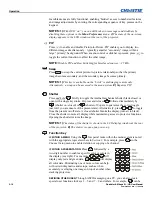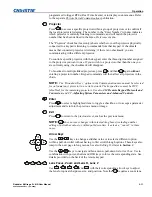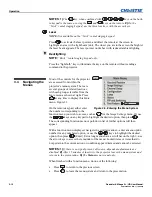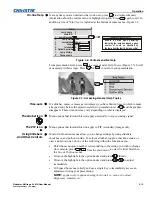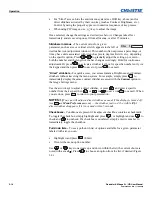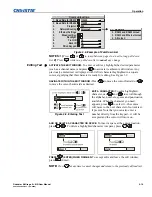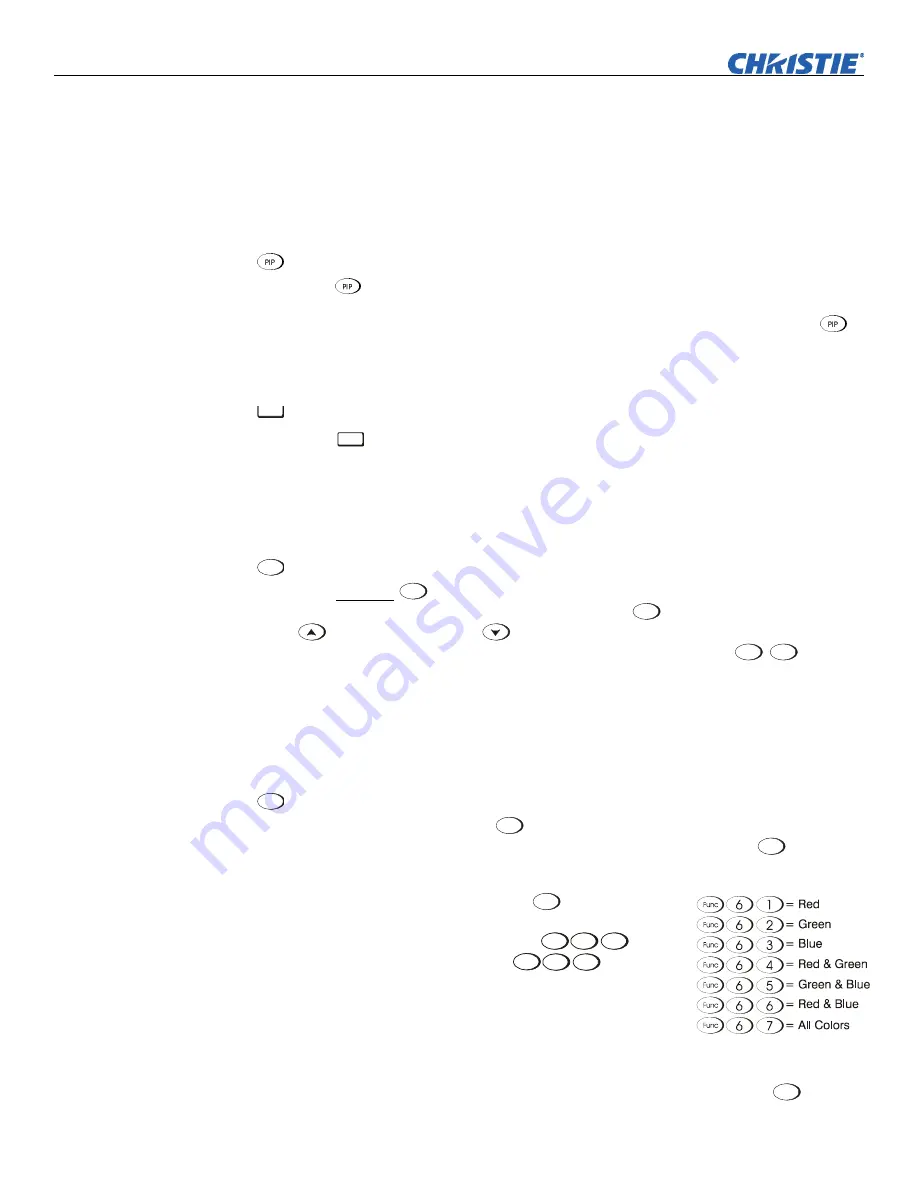
Operation
3-10
Roadster & Mirage S+/HD User Manual
020-100002-04 Rev. 1 (12-2008)
Invisible menus are fully functional, enabling “hidden” access to numbered features
and image adjustments by entering the corresponding sequence of key presses on the
keypad.
NOTES:
1)
With OSD “on”, you can still hide error messages and slidebars by
disabling these options in the
Menu Preferences
menu.
2)
The state of the on-screen
display appears in the LCD window at the rear of the projector.
PIP
Press
to enable and disable Picture-in-Picture. PIP enables you to display two
different images simultaneously – typically a smaller “secondary” image within a
large “primary” background. When a menu control or slidebar is present, press
to
toggle the current function to affect the other image.
NOTE:
Disable PIP and Best Switching for Interlaced sources > 35 kHz.
Swap
Press
Swap
to swap the current picture-in-picture relationship so that the primary
image becomes secondary, and the secondary image becomes primary.
NOTES:
1)
This key is available on the “brick” rental/staging remote only.
Alternatively, a swap can be accessed in the menu system.
2)
Requires PIP.
Shutter
Press
and hold
Shutter
briefly to toggle the internal mechanical shutter blade closed or
open with a single keystroke. Or press and release
Shutter
followed immediately by
(shutter on; closed) or
(shutter off; open) to guarantee the correct toggle
(useful if you are unsure of the present state). Alternatively, press
Shutter
Shutter
to toggle
from the present on/off state. A closed shutter blanks the display (turns it to black).
Close the shutter to mute all display while maintaining access to projector functions.
Opening the shutter restores the image.
NOTES:
1)
The status of the shutter is shown in the LCD display window at the rear
of the projector.
2)
The shutter is open upon power-up.
Function Key
IF WITHIN A MENU:
Using the
Func
for special tasks within the menu system is noted
with the appropriate topic elsewhere in
Section 3
. For example, press
Func
in the
Channel Setup
menu to enable deletion or copying of a channel.
IF WITHIN A PRESENTATION:
Press
Func
followed by a
two-digit number to enable a specific color or colors in
the display (see right). For example,
6
4
Func
will
display only red and green data,
6
7
Func
will display
all color data. Eliminating one or more colors can help
with certain diagnostics and setups, such as when
accurately overlaying one image on top of another when
stacking projectors.
DEFINING OTHER USES:
Through ASCII messaging on a PC, you can also create
special user functions for keys 1 – 5 and 7 – 9 and others. For example,
Func
can be
Swap
Shutter
Func