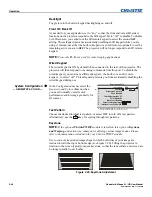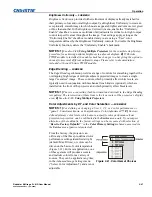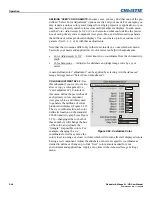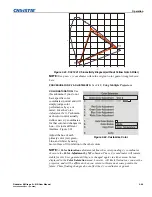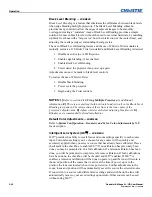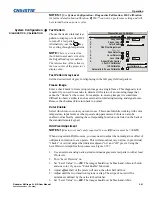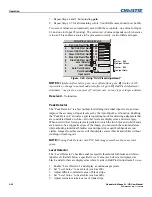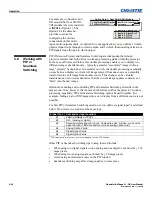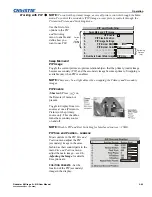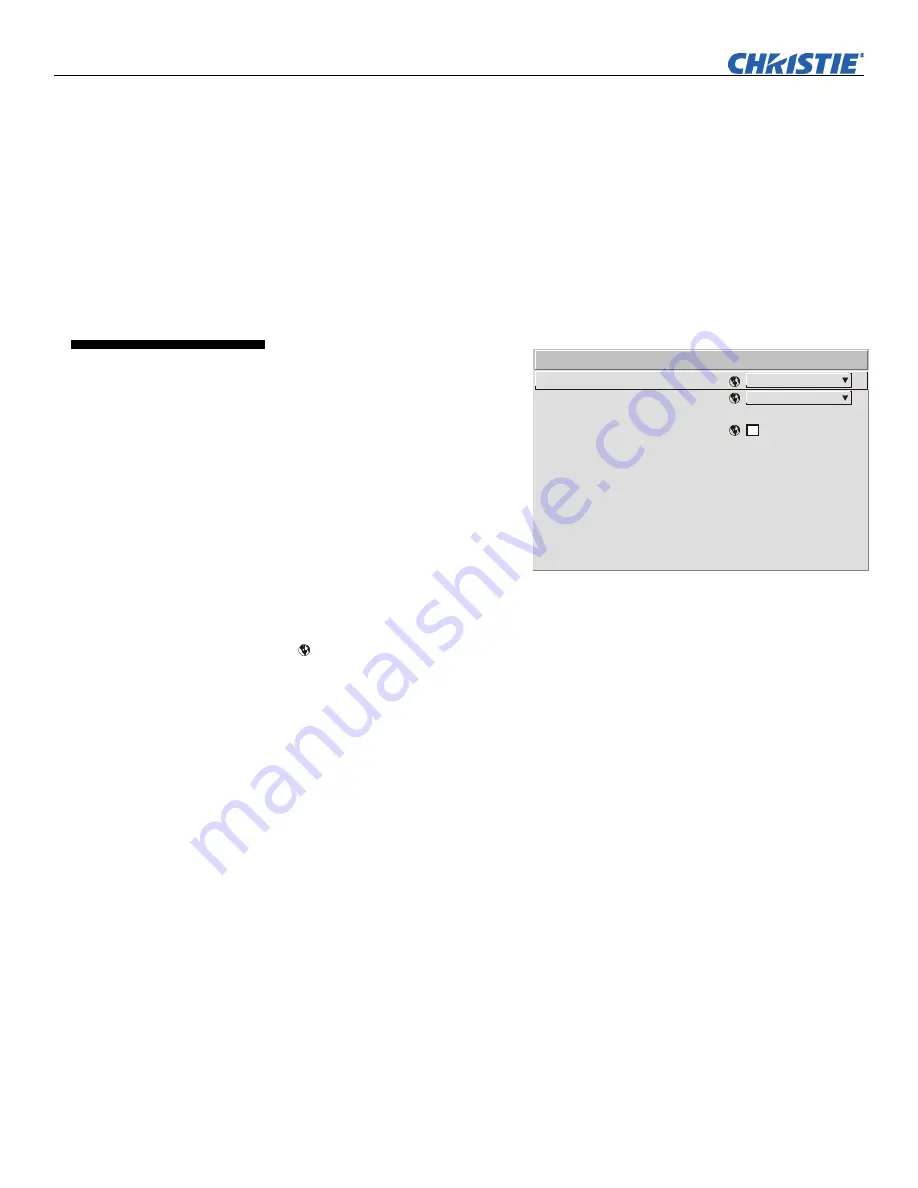
Operation
3-40
Roadster & Mirage S+/HD User Manual
020-100002-04 Rev. 1 (12-2008)
menu. This checkbox must be set by the user for all new 3D sources, and cleared for
all new non-3D sources (default setting is checked). Once set, this value will be
maintained for that source for all future uses. This option is also available under the
Simulation 3D
menu in Mirage HD projectors only.
FLOATING INPUTS -
This allows the signals connected to inputs 1, 3, and 4 to have
floating ground references relative to the projector. Floating the inputs can remove
hum bars in the image if the installation has conflicting grounds. However, floating
the inputs can also introduce hum bars when the signal ground is the only connecting
ground. Select the setting that produces the best image.
Use the
Configuration
menu to
define general operating
parameters and communications
with other projectors and
equipment, and to access other
advanced processing and image
adjustments affecting overall
performance. In addition, the
Configuration
menu provides
access to diagnostics, calibration
tools and the
Service
submenu
(password-protected).
Keep in mind that settings in the
Configuration
menu (and its submenus) are typically “global” settings applied
regardless of the type of source being used. This characteristic is identified with the
(globe) icon alongside the option.
NOTE:
The
Configuration
menu is recommended for experienced users/technicians
only.
The first six options in the
Configuration
menu are explained below:
Language
Choose from available languages to use in the projector’s menus. The change will
take effect immediately.
Image Orientation
Set the orientation of the image according to the orientation of your projector. If the
setting is incorrect, projected images will be reversed and/or upside down.
Reserved -
No function.
Auto Power-up
Enter a checkmark to enable the projector to automatically power up after losing
power due to a power failure or due to unplugging the projector during operation.
Note that unsaved display adjustments may be lost.
Image Orientation
Auto Power Up
Set Date And Time
Menu Preferences
Communications
Geometry and Color
Diagnostics and Calibration
Service
Option 1 Card: Dual SD/HD-SDI
Language
Reserved
Option Card 2 Empty
1.
2.
3.
4.
5.
6.
7.
8.
9.
0.
English
Front
Configuration
3.7 Adjusting
System
Parameters and
Advanced
Controls
System
Configuration
— GENERAL —