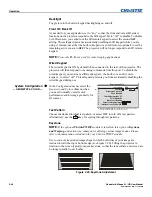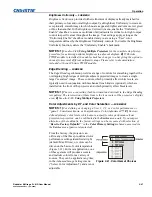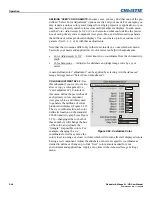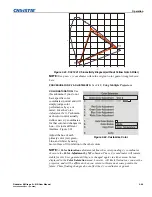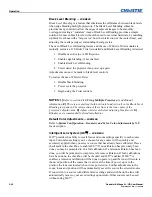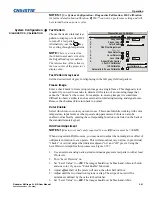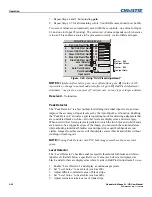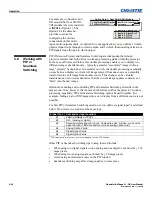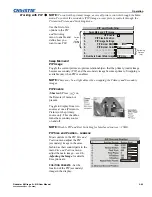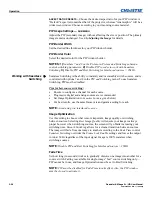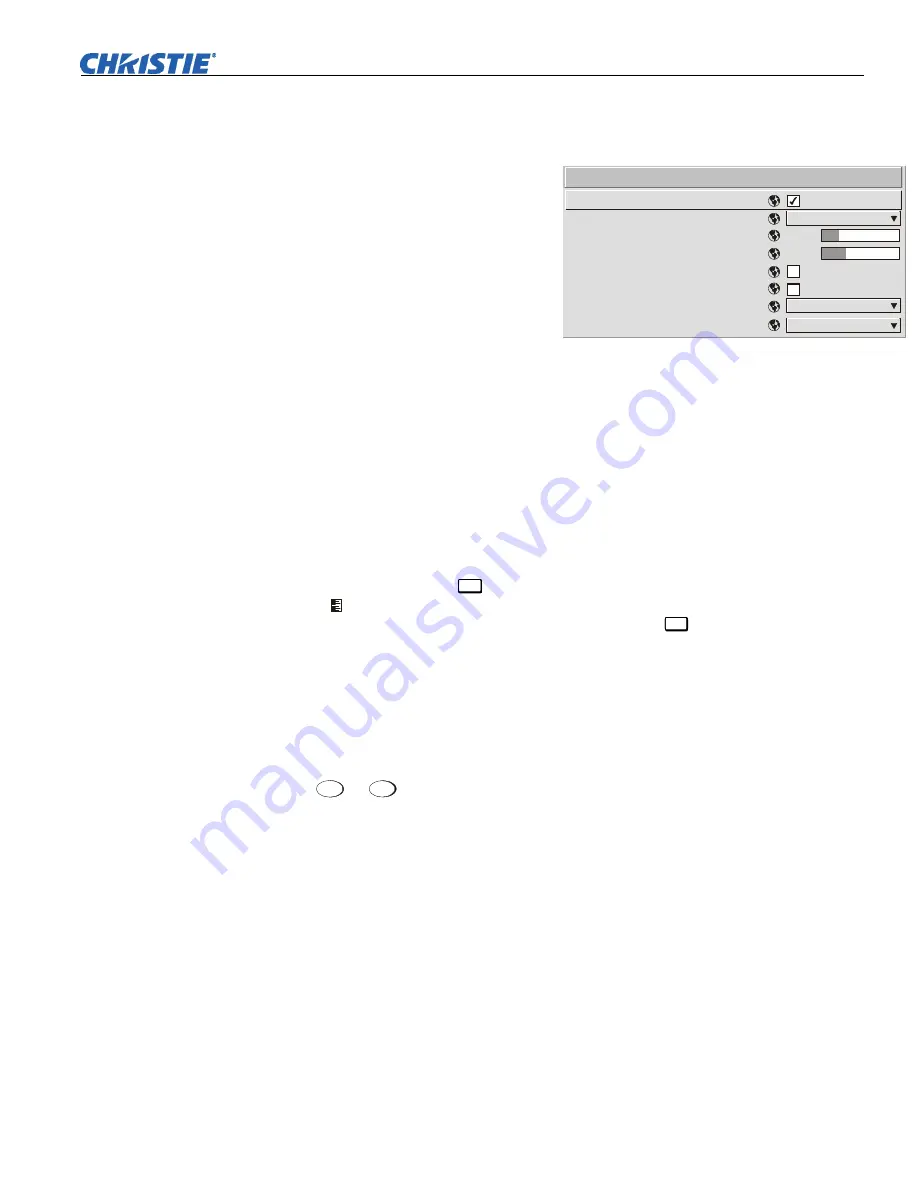
Operation
Roadster & Mirage S+/HD User Manual
3-41
020-100002-04 Rev. 1 (12-2008)
Set Date & Time
Enter or read the current year-month-day and hour-minute-second. Changes here
reset the projector’s real-time clock.
Menu Preferences
— SUBMENU
Adjust the appearance, content and/or
location of on-screen menus and
messages.
LARGE MENU FONT
—
Enter a
checkmark to enlarge menus and their
text. You may have to adjust “Menu
Location” to accommodate the
increased menu area.
MENU LOCATION
—
Use the pull-down list to choose a pre-defined default or
customized location for the display of all on-screen menus.
To create a custom menu location quickly, choose a preset that is closest to the
desired location. Then adjust “
Horizontal
Shift”
and “
Vertical Shift”
slidebars to
move the menu to the desired location. Avoid locations too close to a corner or edge
to prevent cropping of larger menus.
HORIZONTAL SHIFT AND VERTICAL SHIFT
—
Shift your menus as desired, creating a
customized menu location.
DISPLAY CHANNEL LIST —
Enter a checkmark if you want to see a scrollable channel
list whenever you press
Chan
from your presentation. Channels marked with a list
icon in the
Channel Setup
menu will appear here. The “Display Channel List”
option also enables on-screen feedback when using the
Input
key. If you prefer to hide
the channel list and input dialog box while switching channels and sources during a
presentation clear the checkbox.
NOTE:
The Channel List and input dialog box cannot be hidden during use of the
menus.
DISPLAY SLIDEBARS
—
Enter a checkmark to superimpose a small slidebar over the
current image whenever an adjustable parameter is selected directly with a key such
as
Contra st
or
Bright
. If “Display Slidebars” is unchecked, these slidebars can still be
accessed, but will be hidden during adjustment. This option does not affect slidebars
in menus.
DISPLAY ERROR MESSAGES
—
Choose how you want to be notified of errors
detected in either the incoming signal or projector. Select “Screen” or “All” (default)
to see brief on-screen messages. This is particularly recommended during setup or
testing of the projector. Or select “Serial Ports” to receive messages via RS232 or
RS422 serial communication only. To hide error message displays, such as during
shows and presentations, select “Off” or “Serial Ports”.
SPLASH SCREEN SETUP —
Use the Splash Screen to choose when you would like to
display a special introductory splash screen image, such as your company logo,
graphic or message.
•
Always Off = A splash screen never appears
1.
2.
3.
4.
5.
6.
7.
8.
Large Menu font
Menu Location
Horizontal Shift
Vertical Shift
Display Channel List
Display Slidebars
Display Error Messages
Splash Screen Setup
4:3 Top/Left
All
Always on
Menu Preferences
261
204