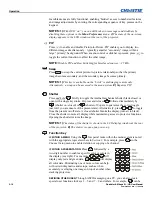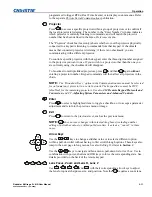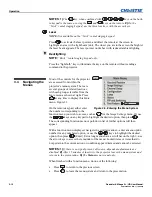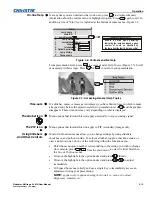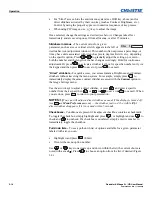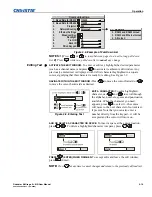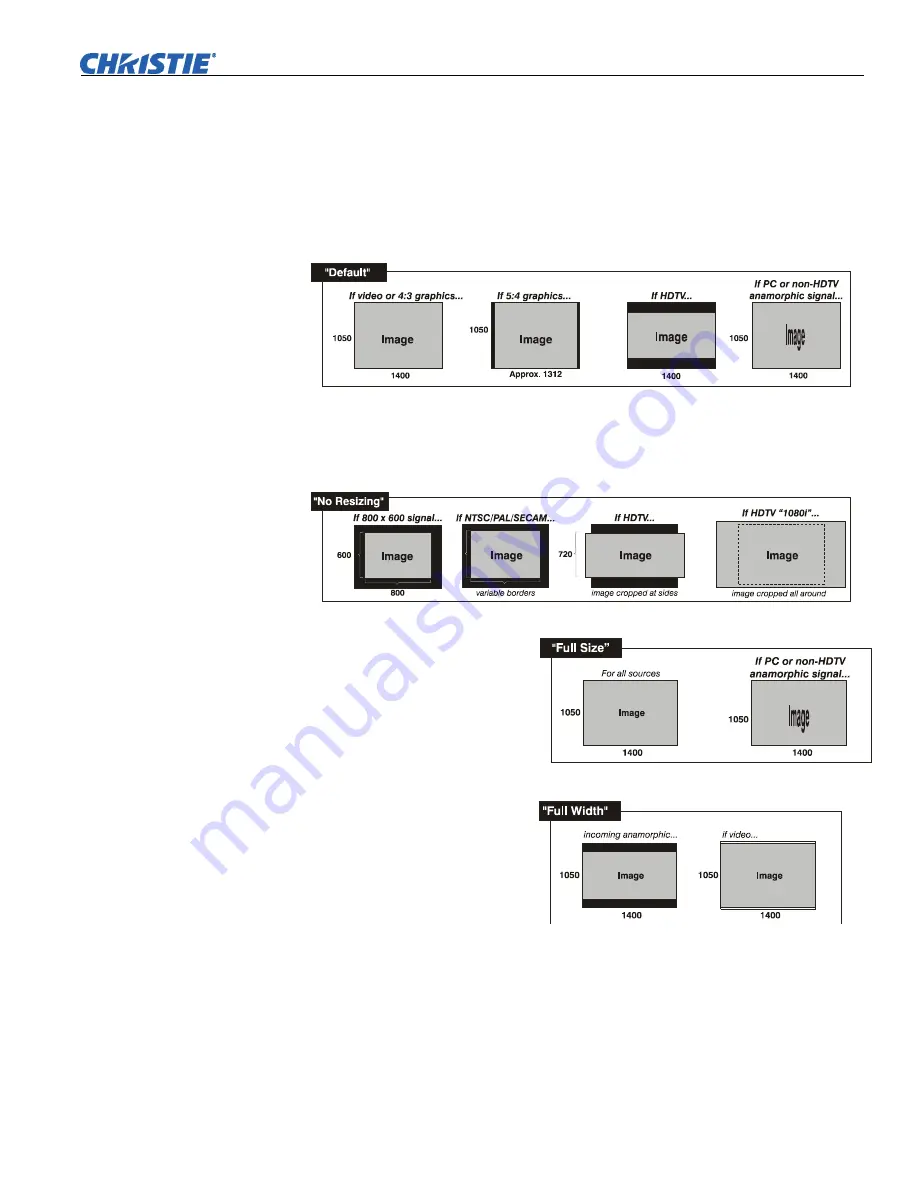
Operation
Roadster & Mirage S+/HD User Manual
3-23
020-100002-04 Rev. 1 (12-2008)
•
Select
“DEFAULT”
for most sources (factory default). The image will be centered
and displayed as large as possible
depending on the type of source,
as described
below:
•
A 5:4 graphic image
will enlarge to fill the screen height, and be centered
between narrow black sidebars.
•
A video image or 4:3 graphic image
will enlarge to fill the screen width.
•
An HDTV (16:9) image
will fill the width and be centered between black bars
on top and bottom.
•
Select
“NO RESIZING”
to display the image in its native resolution, which may be
smaller than the projector’s 1400 x 1050 resolution. For example, for a source with
a native resolution of 800 x 600, “No Resizing” will center a small image within a
black border—the black border areas are unused areas. See below.
•
Select
“FULL SCREEN”
to use
all pixels
(1400 x 1050) for
displaying the image,
regardless of source or original
aspect ratio. Incoming source
material having a different
aspect ratio than the projector
will be stretched for display.
•
Select
“FULL WIDTH”
to fill the
projector’s display from left-
to-right without changing the
original aspect ratio of the
image. Depending on the
source, data at the top and
bottom may be discarded
(cropped), or the display may
have black borders at the top
and bottom (called
“letterboxed”).