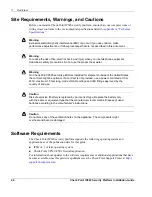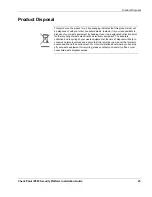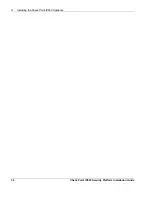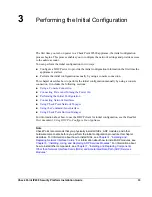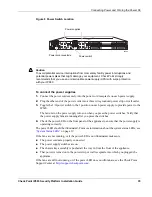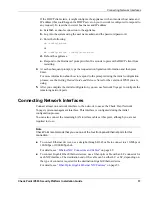3
Performing the Initial Configuration
36
Check Point IP690 Security Platform Installation Guide
Performing the Initial Configuration
If you do not use DHCP to perform the initial configuration of your Check Point IP690 security
platform, you must use a serial console connection (cable included). After you perform the
initial configuration, you no longer need the console connection.
To perform the initial configuration
1.
Press the power switch to the “on” position to turn on power to the appliance.
The fan son the back of the appliance turn on when you press the power switch. Verify that
the fans are running after you press the switch.
Check the power LED on the front panel of the appliance to ensure that the power supply is
operating correctly. The power LED should be illuminated. For more information about the
system status LEDs, see
“System Status LEDs”
on page 19.
If the power supply fans are not running, or if the power LED is not illuminated:
Check the power supply cord to make sure it is properly connected.
Make sure the power switch is on.
Make sure the chassis tray assembly is pushed all the way in from the front of the
appliance and that the front panel retaining screws are tightened.
Make sure that power is turned on to the power strip or wall receptacle you plugged the
appliance in to.
If the fans are still not running, or if the power LED does not illuminate, see the Check Point
Support Center at
http://support.checkpoint.com/
.
2.
At the console a series of startup messages appears, then the console prompt appears.
The prompt remains on the screen for about five seconds. If you type any character during
this time, the appliance activates the IPSO boot manager.
BOOTMGR[0]>
Note
For information about using the boot manager, see the
IPSO Boot Manager Reference
Guide
.
After some miscellaneous output, the following prompt appears:
Hostname?
If the Hostname? prompt does not appear on the console, check the console port and console
display connections to ensure that the serial cable is completely plugged in at both ends. If
you verify the console connections and still do not see either the BOOTMGR> or
Hostname? prompts, verify that the terminal or terminal emulator program settings are
correct. If the settings are correct, see the Check Point Support Center at
http://
support.checkpoint.com/
.
3.
Respond to the Hostname? prompt within 30 seconds to prevent the DHCP client from
starting.
Summary of Contents for IP690 - Flash Based Sys
Page 6: ...6 Check Point IP690 Security Platform Installation Guide...
Page 8: ...8 Check Point IP690 Security Platform Installation Guide...
Page 10: ...10 Check Point IP690 Security Platform Installation Guide...
Page 26: ...1 Overview 26 Check Point IP690 Security Platform Installation Guide...
Page 110: ...A Technical Specifications 110 Check Point IP690 Security Platform Installation Guide...
Page 118: ...Index 118 Check Point IP690 Security Platform Installation Guide...