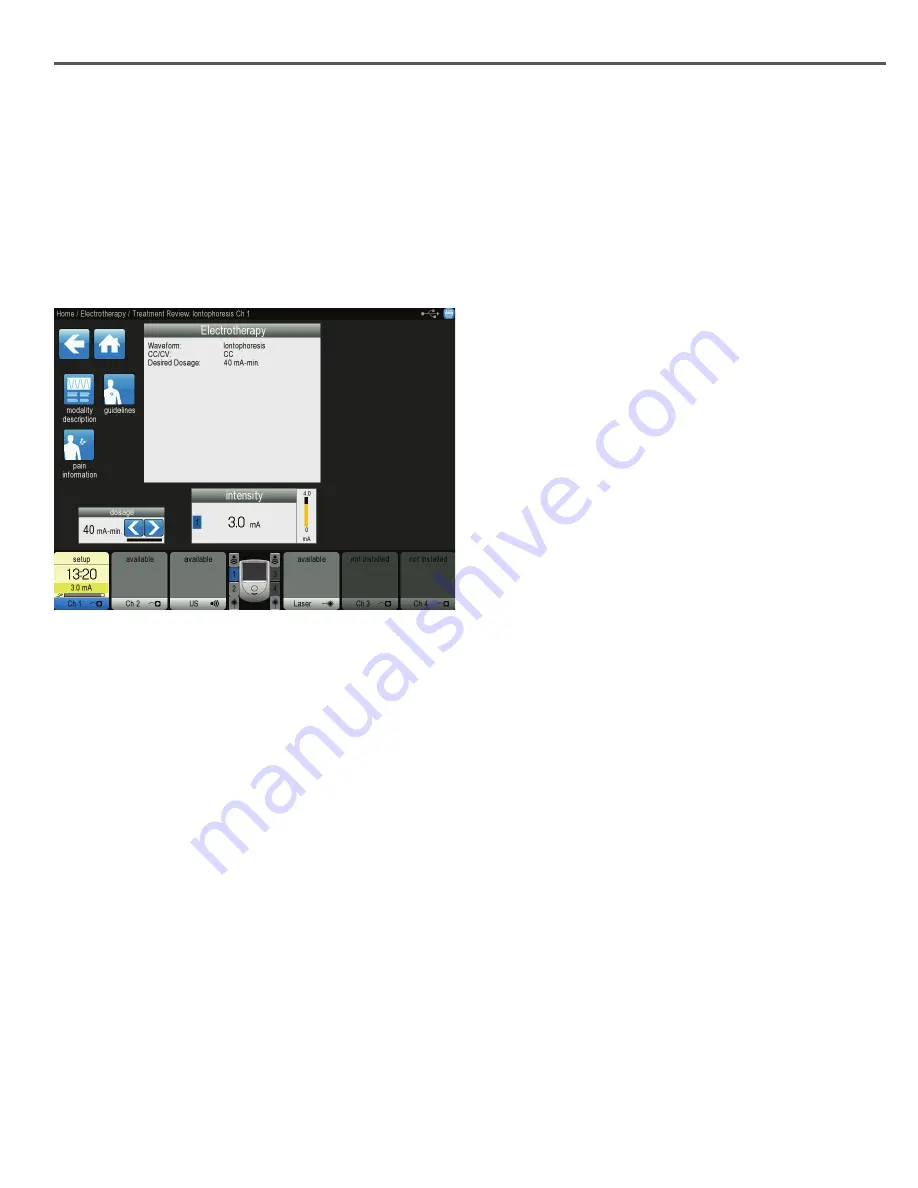
55
Intelect® Neo Clinical Therapy System
IONTOPHORESIS OPERATION
1. Prepare patient and system for Iontophoresis.
Refer to the PATIENT PREPARATION section on page
43 for electrode selection, preparing the patient and
securing electrodes.
2. From the Home Screen select the Electrotherapy Icon.
3. Select the Iontophoresis icon. The screen will display:
• To view information explaining Iontophoresis, select
the Modality Description icon. Press the Up and Down
icons to view additional text. Press the Back Arrow
icon to return to the previous screen or the Home icon
to return to the Home Screen.
• To view the most commonly used electrode
placement for the selected waveform, select the
Guidelines icon. A picture will appear
prompting you to select the body part you wish to
treat. Press the Down icon to scroll through text. Press
the Back icon to return to the previous screen or the
Home icon to return to the Home screen.
• To set pain information for the treatment, select the
Pain Information icon. At this screen, you can do the
following:
- Map electrode placement by dragging the electrodes
to their appropriate locations on the body
and selecting either front, back, left, or right side
- Map pain information by touching the body area
in the list box
- Edit pain scale information by pressing the Edit
Pain Scale icon. Press the Up and Down arrows
until pain is properly gauged. Press the Back Arrow
icon to return to the previous screen or the
Home icon to return to the Home screen.
4. Use the Intensity dial to set therapy intensity:
- Clockwise - Increases Intensity
- Counterclockwise - Decreases Intensity
5. Press the Start button to begin therapy, the Pause
button to pause treatment, or the Stop button to
terminate the treatment.
6. When treatment has completed, the Treatment
Summary screen will appear with the following
options:
• Save therapy information to USB Flash drive by inserting
a USB Flash drive into the device and pressing Save to USB
Flash Drive icon.
• Save the treatment protocol by pressing the Save
Protocol icon. Refer to the CUSTOM PROTOCOLS
section for saving customized settings.
OPERATION






























