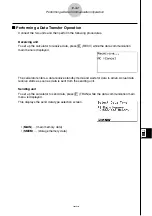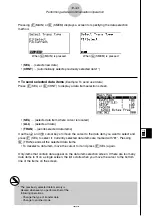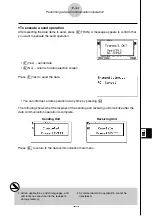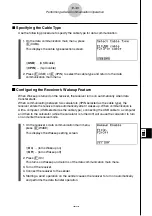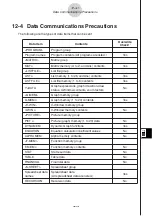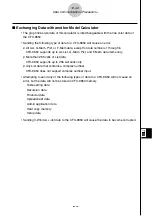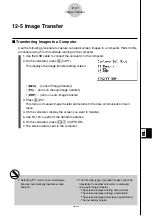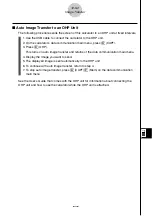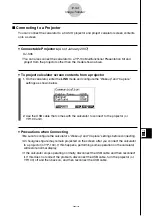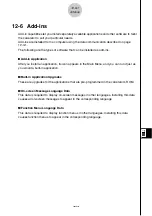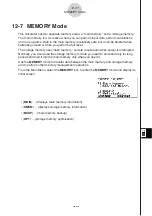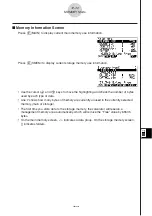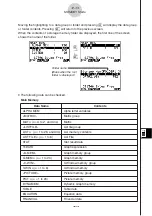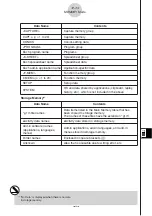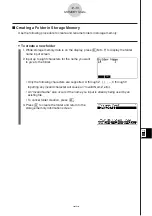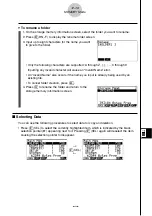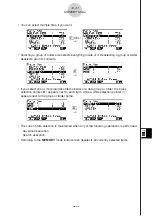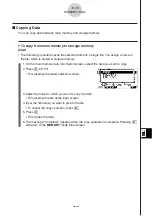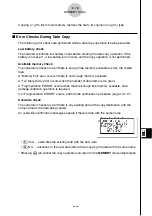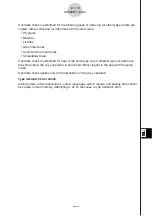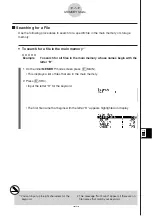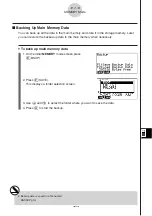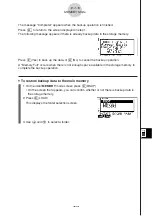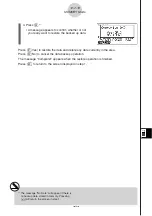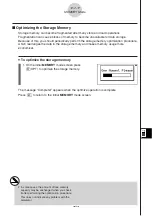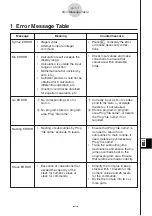20050401
Data Name
Contents
<CAPTURE>
Capture memory group
CAPT
n
(
n
= 1 to 20)
Capture memory
CONICS
Conics setting data
<PROGRAM>
Program group
Each program name
Programs
<S-SHEET>
Spreadsheet group
Each spreadsheet name
Spreadsheet data
Each add-in application name
Application-specific data
<F-MEM>
Function memory group
F-MEM
n
(
n
= 1 to 20)
Function memory
SETUP
Setup data
SYSTEM
OS and data shared by applications (clipboard, replay,
history, etc.), which is not included in the above
Storage Memory*
1
Data Name
Contents
Data items listed in the Main Memory table that has
*.g1m file names
been copied to storage memory.
The names of these files have the extension “.g1m”.
eActivity data names
eActivity data stored in storage memory.
Add-in software names
Add-in applications, add-in languages, and add-in
(Applications, languages,
menus stored in storage memory.
menus)
Folder names
Enclosed in square brackets ([ ]).
Unknown
Area that is unusable due to writing error, etc.
12-7-4
MEMORY Mode
*
1
“No Data” is displayed when there is no data
in storage memory.
Summary of Contents for fx-9860G AU PLUS
Page 1: ...fx 9860G AU User s Guide E http edu casio com ...
Page 2: ...Important Please keep your manual and all information handy for future reference ...
Page 27: ...20050401 1 1 Keys 1 1 1 Keys ...
Page 335: ...20050401 u u u u u Input Example u u u u u Results 6 5 25 Tests ...
Page 361: ...20050401 Calculation Result Output Example p F distribution probability 6 7 15 Distribution ...
Page 435: ...20050401 8 8 2 Program Library egcw w ww w ...
Page 437: ...20050401 8 8 4 Program Library Example 1 Example 2 fw baw bf w fw baw ca w ...
Page 439: ...20050401 8 8 6 Program Library wba wb w w d ...
Page 441: ...20050401 8 8 8 Program Library dw fcde wfcde wfcde fcde w daw w 20070101 ...
Page 443: ...20050401 8 8 10 Program Library b awaw bwaw aw x d w ...
Page 590: ...CASIO COMPUTER CO LTD 6 2 Hon machi 1 chome Shibuya ku Tokyo 151 8543 Japan SA0701 E ...