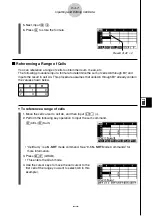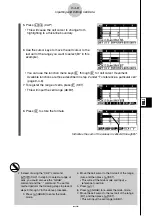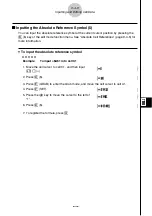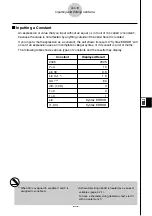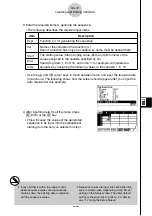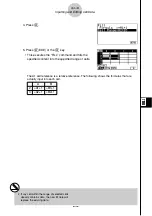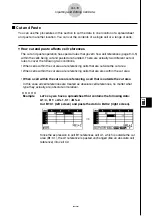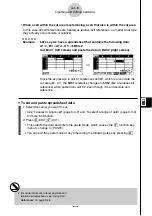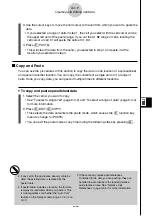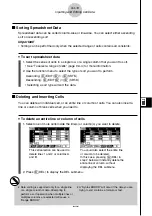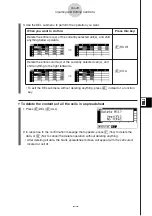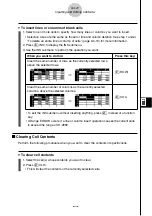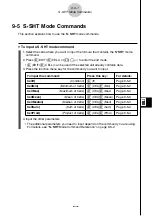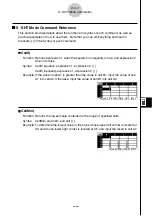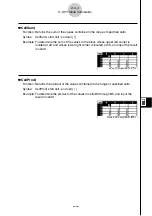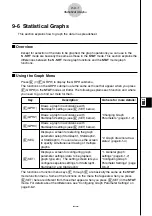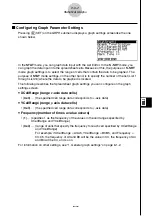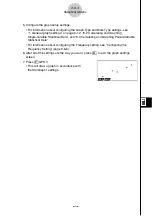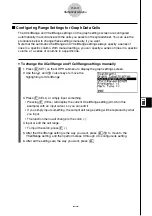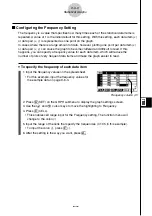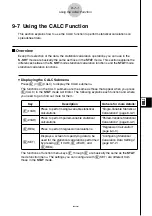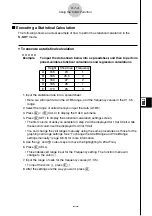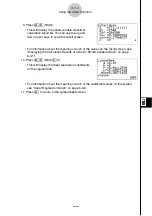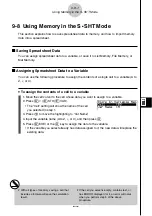20050401
u
To insert lines or columns of blank cells
1. Select one or more cells to specify how many lines or columns you want to insert.
• Selection rules are the same as those for line and column deletion. See step 1 under
“To delete an entire line or column of cells” (page 9-4-19) for more information.
2. Press
4
(INS) to display the INS submenu.
3. Use the INS submenu to perform the operation you want.
When you want to do this:
Press this key:
Insert the same number of rows as the currently selected rows,
above the selected rows.
1
(ROW)
Insert the same number of columns as the currently selected
columns, above the selected columns.
2
(COL)
• To exit the INS submenu without inserting anything, press
J
instead of a function
key.
• A Range ERROR occurs if a line or column insert operation causes the current cells
to exceed the range of A1:Z999.
k
k
k
k
k
Clearing Cell Contents
Perform the following procedure when you want to clear the contents of specific cells.
u
To clear cell contents
1. Select the cell(s) whose contents you want to clear.
2. Press
5
(CLR).
• This will clear the contents of the currently selected cells.
9-4-21
Inputting and Editing Cell Data
⇒
⇒
Summary of Contents for fx-9860G AU PLUS
Page 1: ...fx 9860G AU User s Guide E http edu casio com ...
Page 2: ...Important Please keep your manual and all information handy for future reference ...
Page 27: ...20050401 1 1 Keys 1 1 1 Keys ...
Page 335: ...20050401 u u u u u Input Example u u u u u Results 6 5 25 Tests ...
Page 361: ...20050401 Calculation Result Output Example p F distribution probability 6 7 15 Distribution ...
Page 435: ...20050401 8 8 2 Program Library egcw w ww w ...
Page 437: ...20050401 8 8 4 Program Library Example 1 Example 2 fw baw bf w fw baw ca w ...
Page 439: ...20050401 8 8 6 Program Library wba wb w w d ...
Page 441: ...20050401 8 8 8 Program Library dw fcde wfcde wfcde fcde w daw w 20070101 ...
Page 443: ...20050401 8 8 10 Program Library b awaw bwaw aw x d w ...
Page 590: ...CASIO COMPUTER CO LTD 6 2 Hon machi 1 chome Shibuya ku Tokyo 151 8543 Japan SA0701 E ...