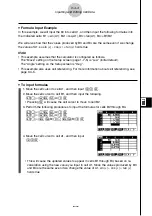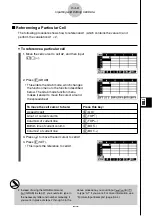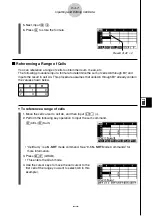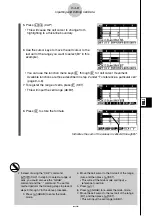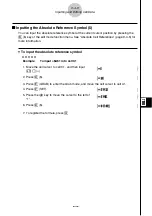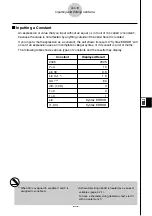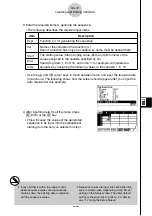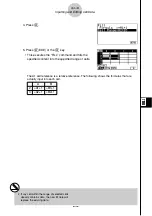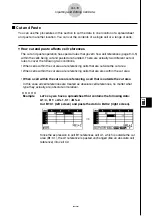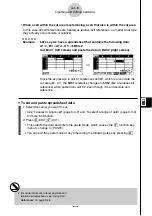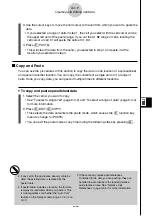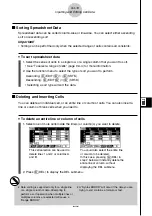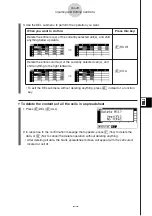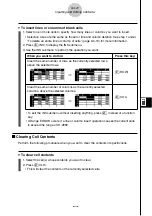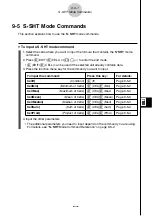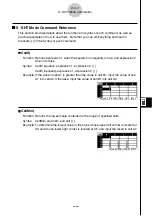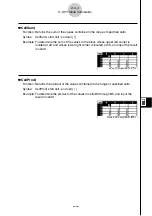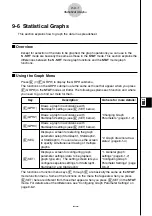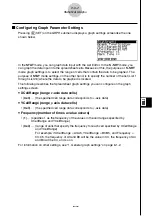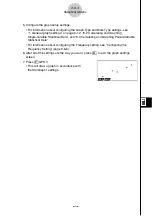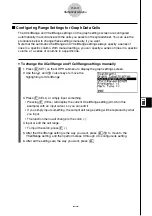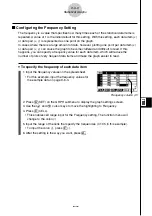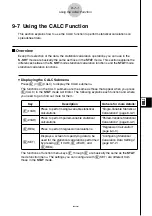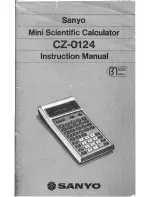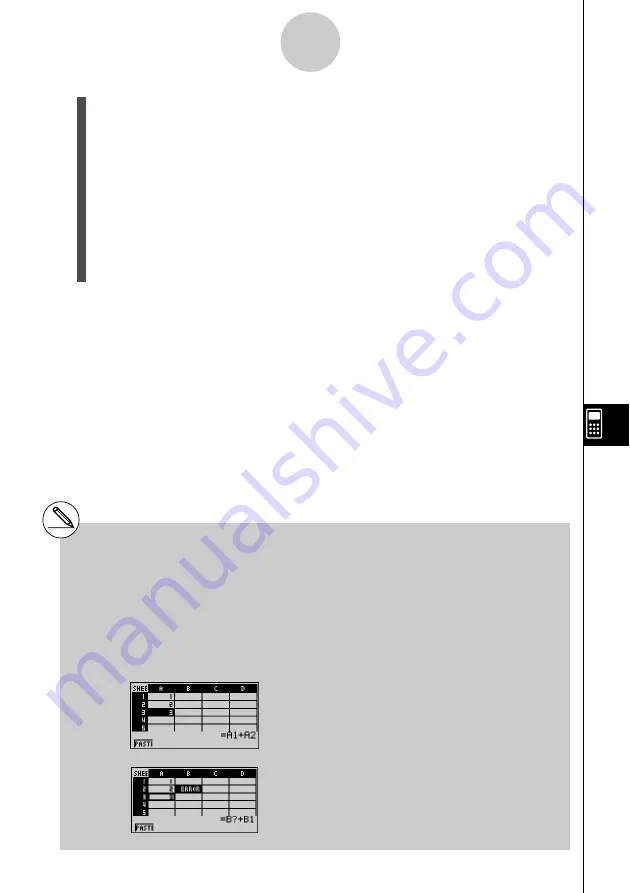
20050401
3. Use the cursor keys to move the cell cursor to the cell from which you want to paste the
data.
• If you selected a range of cells in step 1, the cell you select with the cell cursor will be
the upper left cell of the paste range. If you copy the A1:B2 range of cells, locating the
cell cursor at cell C1 will paste the cells at C1:D2.
4. Press
1
(PASTE).
• This will paste the data in the cells you selected in step 1 at the location you selected
in step 3.
5. The calculator will remain in the paste mode, so you could repeat steps 3 and 4 to
paste the same data at other locations, if you want.
6. After you are finish pasting the data where you want, press
J
to exit the paste mode.
9-4-18
Inputting and Editing Cell Data
# If any cell in the paste area already contains
data, the existing data is replaced by the
pasted data.
# If a copy and paste operation causes a
relative cell reference to become an illegal
reference, the illegal reference will be
replaced by “?” in the cell where it is pasted.
Let’s say, for example, that you copy the
contents of cell A3 (=A1+A2) and paste it in
cell B2.
When the A1 relative cell reference in A3 (which
effectively means “two cells up”) is pasted into
cell B2, it becomes an illegal reference because
there is no cell located two cells up from cell B2.
This will cause the cell reference to change to
“B?” when it is pasted in cell B2, and “ERROR”
will be displayed in place of the cell B2 contents.
# If “On” is selected for the “Auto Calc” setting on
the Setup screen (page 1-7-5), “ERROR” will
appear as soon as the data is pasted. If “Auto
Calc” is turned off, the contents of the cell will
not be performed when they are pasted, so the
destination cell (B2) will display the same data
as the original source cell (A3) until the contents
of the spreadsheet are re-calculated and
updated.
⇓
Summary of Contents for fx-9860G AU PLUS
Page 1: ...fx 9860G AU User s Guide E http edu casio com ...
Page 2: ...Important Please keep your manual and all information handy for future reference ...
Page 27: ...20050401 1 1 Keys 1 1 1 Keys ...
Page 335: ...20050401 u u u u u Input Example u u u u u Results 6 5 25 Tests ...
Page 361: ...20050401 Calculation Result Output Example p F distribution probability 6 7 15 Distribution ...
Page 435: ...20050401 8 8 2 Program Library egcw w ww w ...
Page 437: ...20050401 8 8 4 Program Library Example 1 Example 2 fw baw bf w fw baw ca w ...
Page 439: ...20050401 8 8 6 Program Library wba wb w w d ...
Page 441: ...20050401 8 8 8 Program Library dw fcde wfcde wfcde fcde w daw w 20070101 ...
Page 443: ...20050401 8 8 10 Program Library b awaw bwaw aw x d w ...
Page 590: ...CASIO COMPUTER CO LTD 6 2 Hon machi 1 chome Shibuya ku Tokyo 151 8543 Japan SA0701 E ...