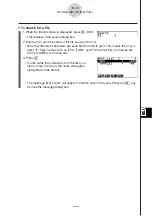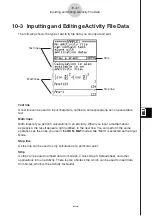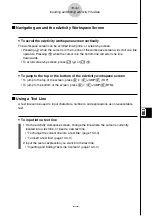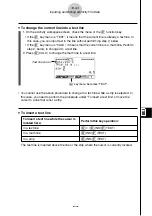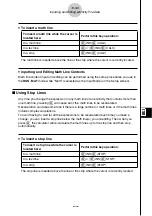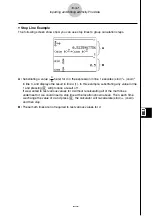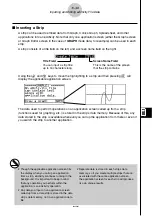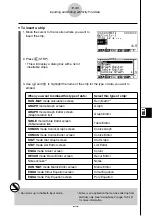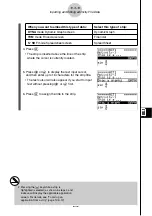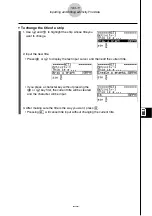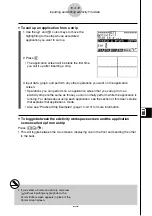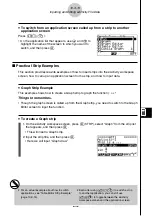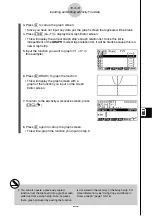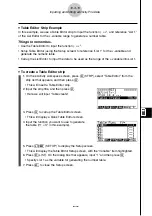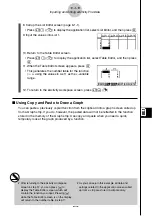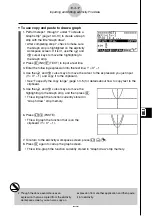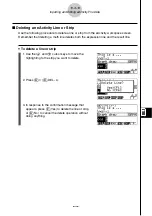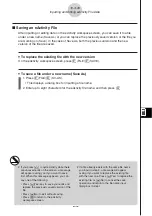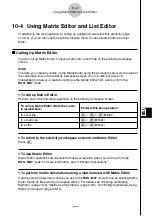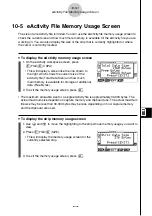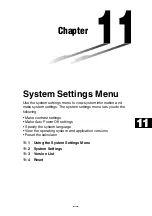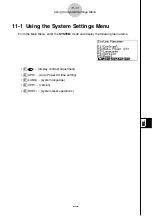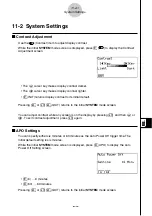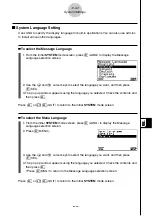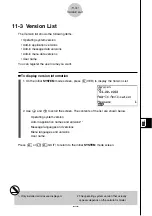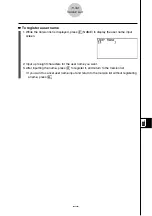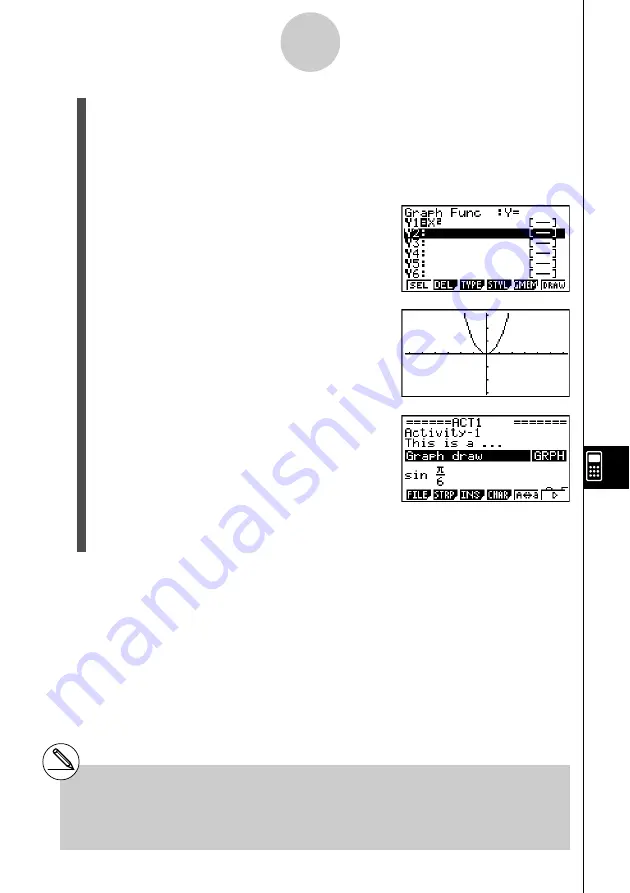
20050401
3. Press
w
to call up the graph screen.
• Since you have not input any data yet, the graph screen that appears will be blank.
4. Press
!6
(G
↔
T) to display the Graph Editor screen.
• This will display the current Graph strip’s Graph relation list. Since this list is
independent of the
GRAPH
mode Graph relation list, it will be blank because this is a
new Graph strip.
5. Input the function you want to graph (Y1 = X
2
in
this example).
6. Press
6
(DRAW) to graph the function.
• This will display the graph screen with a
graph of the function you input on the Graph
Editor screen.
7. To return to the eActivity workspace screen, press
!
a
(
'
).
8. Press
w
again to call up the graph screen.
• This will re-graph the function you input in step 5.
10-3-14
Inputting and Editing eActivity File Data
# You can also paste a previously copied
function from the clipboard into a graph screen
called up from a Graph strip. Note, however,
that a graph produced by pasting the function
is not stored in the memory of the Graph strip. For
more information, see “Using Copy and Paste to
Draw a Graph” (page 10-3-16).
Summary of Contents for fx-9860G AU PLUS
Page 1: ...fx 9860G AU User s Guide E http edu casio com ...
Page 2: ...Important Please keep your manual and all information handy for future reference ...
Page 27: ...20050401 1 1 Keys 1 1 1 Keys ...
Page 335: ...20050401 u u u u u Input Example u u u u u Results 6 5 25 Tests ...
Page 361: ...20050401 Calculation Result Output Example p F distribution probability 6 7 15 Distribution ...
Page 435: ...20050401 8 8 2 Program Library egcw w ww w ...
Page 437: ...20050401 8 8 4 Program Library Example 1 Example 2 fw baw bf w fw baw ca w ...
Page 439: ...20050401 8 8 6 Program Library wba wb w w d ...
Page 441: ...20050401 8 8 8 Program Library dw fcde wfcde wfcde fcde w daw w 20070101 ...
Page 443: ...20050401 8 8 10 Program Library b awaw bwaw aw x d w ...
Page 590: ...CASIO COMPUTER CO LTD 6 2 Hon machi 1 chome Shibuya ku Tokyo 151 8543 Japan SA0701 E ...