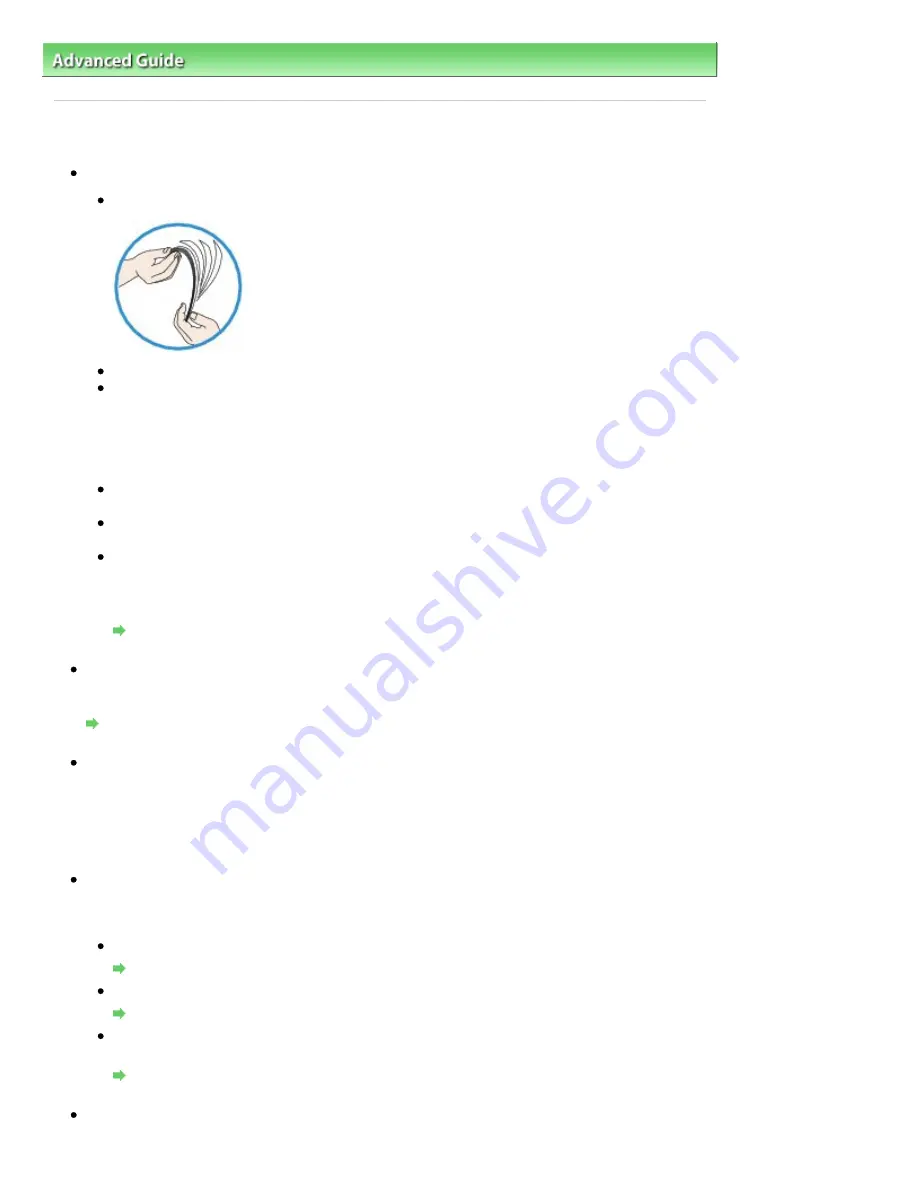
Advanced Guide
>
Troubleshooting
> Paper Does Not Feed Properly
Paper Does Not Feed Properly
Check 1: Make sure of the following when you load paper.
When loading two or more sheets of paper, flip through the paper before loading.
When loading two or more sheets of paper, align the edges of the sheets before loading.
When loading two or more sheets of paper, make sure that the paper stack does not exceed the
paper load limit.
However, proper feeding of paper may not be possible at this maximum capacity depending on
the type of paper or environmental conditions (either very high or low temperature and humidity).
In such cases, reduce the sheets of paper you load at a time to less than half of the paper load
limit.
Always load the paper in portrait orientation, either in the Rear Tray or the Cassette, regardless
of the printing orientation.
When you load the paper on the Rear Tray, load the paper with the print side facing UP and
slide the Paper Guides to align with the both sides of the paper.
When loading paper in the Cassette, load the paper with the print side facing DOWN. Align the
right edge of the paper stack against the right edge of the Cassette, slide the Paper Guide on
the front side to align with the corresponding mark of page size and slide the Paper Guide on
the left side to align with the left side of the paper stack.
Loading Paper / Originals
Check 2: Check to see if the paper you are printing on is not too thick or
curled.
Loading Paper / Originals
Check 3: Make sure of the following when you load envelopes.
When printing on envelopes, refer to
Loading Paper / Originals
, and prepare the envelopes before
printing.
Once you have prepared the envelopes, load them in portrait orientation. If the envelopes are placed
in landscape orientation, they will not feed properly.
Check 4: Confirm the paper source setting.
* If the paper source setting is not changed since you purchased this machine, the paper source for
plain paper is the Cassette.
Setting with the Operation Panel on the machine:
Changing the Machine Settings on the LCD
Setting with the printer driver:
Switching the Paper Source to Match the Purpose
For information on the paper source for plain paper when the Paper Source on the printer driver
is set to Automatically Select:
Setting the Paper Source for Plain Paper
Check 5: Remove the foreign object in the Cassette.
Page 975 of 1127 pages
Paper Does Not Feed Properly
Summary of Contents for PIXMA MX870 Series
Page 27: ...Page top Page 27 of 1127 pages Entering Numbers Letters and Symbols...
Page 32: ...Page top Page 32 of 1127 pages Setting the Receive Mode...
Page 55: ...Page top Page 55 of 1127 pages Using Useful Fax Functions...
Page 71: ...Page top Page 71 of 1127 pages Inserting the USB Flash Drive...
Page 80: ...Page top Page 80 of 1127 pages Using Various Copy Functions...
Page 109: ...Page top Page 109 of 1127 pages Loading Paper...
Page 112: ...Page top Page 112 of 1127 pages Loading Paper in the Cassette...
Page 126: ...Page top Page 126 of 1127 pages Loading Originals on the Platen Glass...
Page 129: ...Page top Page 129 of 1127 pages How to Load Originals for Each Function...
Page 133: ...Page top Page 133 of 1127 pages Originals You Can Load...
Page 148: ...Page top Page 148 of 1127 pages Cleaning the Print Head...
Page 193: ...Page top Page 193 of 1127 pages Printing Photos...
Page 218: ...See Help for details on the Edit screen Page top Page 218 of 1127 pages Editing...
Page 227: ...Page top Page 227 of 1127 pages Printing...
Page 236: ...Adjusting Images Page top Page 236 of 1127 pages Correcting and Enhancing Photos...
Page 244: ...Page top Page 244 of 1127 pages Using the Face Brightener Function...
Page 260: ...Page top Page 260 of 1127 pages Correct Enhance Images Window...
Page 270: ...Page top Page 270 of 1127 pages Cropping Photos Photo Print...
Page 274: ...Page top Page 274 of 1127 pages Printing an Index...
Page 315: ...Page top Page 315 of 1127 pages Borderless Printing...
Page 374: ...Page top Page 374 of 1127 pages Smoothing Jagged Outlines...
Page 406: ...Page top Page 406 of 1127 pages Copying Four Pages to Fit onto a Single Page 4 on 1 Copy...
Page 531: ...View Use Window Page top Page 531 of 1127 pages Classifying Images into Categories...
Page 600: ...Page top Page 600 of 1127 pages Send via E mail Dialog Box...
Page 622: ...Page top Page 622 of 1127 pages Save Dialog Box...
Page 670: ...Advanced Mode Tab Page top Page 670 of 1127 pages Scanning in Advanced Mode...
Page 703: ...Page top Page 703 of 1127 pages Basic Mode Tab...
Page 759: ...Page top Page 759 of 1127 pages Registering Coded Speed Dial Numbers...
Page 823: ...Page top Page 823 of 1127 pages Sending a FAX...
Page 984: ...Page top Page 984 of 1127 pages Jammed Paper Is Not Removed out When Automatic Duplex Printing...
Page 1033: ...Page top Page 1033 of 1127 pages Problems Sending Faxes...
Page 1057: ...Page top Page 1057 of 1127 pages Installing the MP Drivers...
Page 1064: ...Page top Page 1064 of 1127 pages Using Easy PhotoPrint EX...
Page 1093: ...Page top Page 1093 of 1127 pages How to Set a Network Key Network Password Passphrase...
Page 1105: ...Page top Page 1105 of 1127 pages Checking Information about the Network...
















































