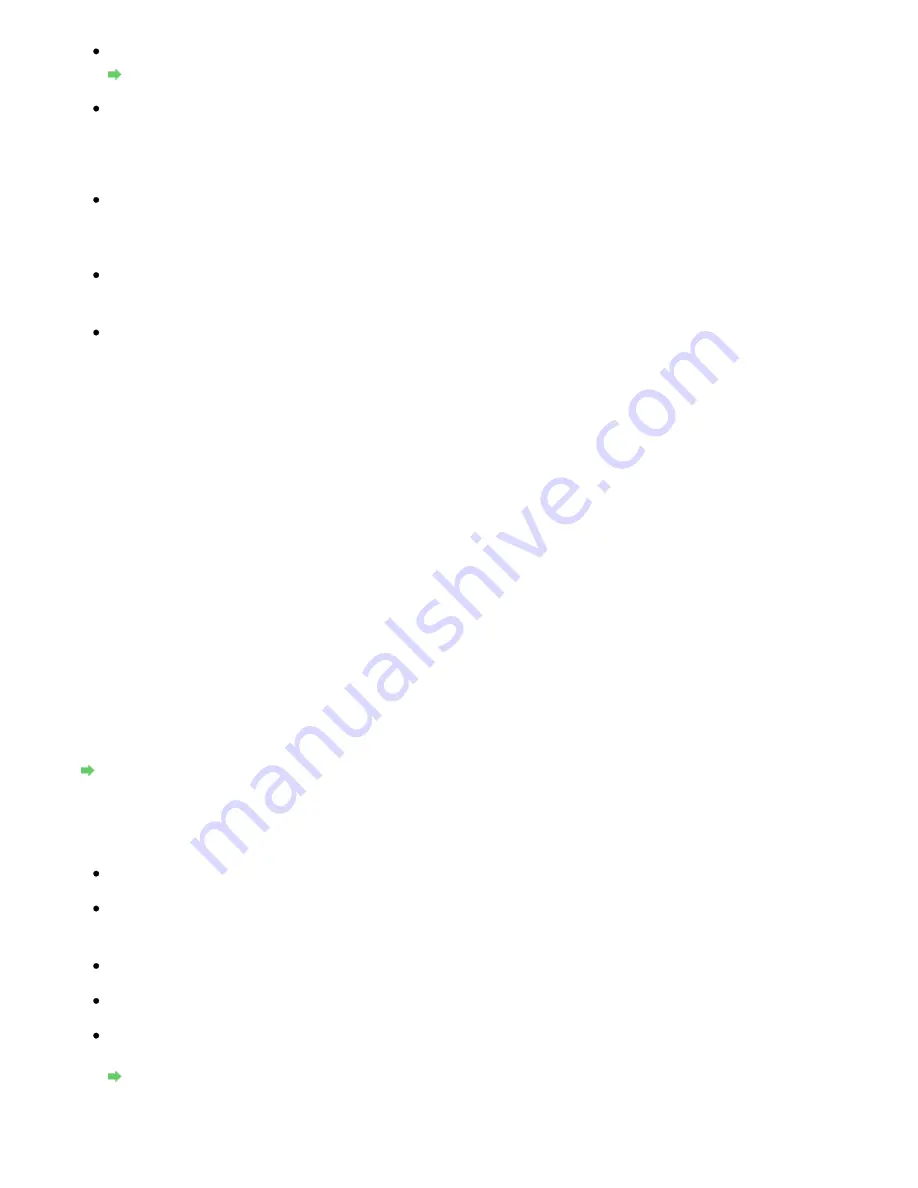
Check 3: If a network key is set to the access point, set the machine to match it.
How to Set a WEP/WPA/WPA2 Key
Check 4: Make sure that the valid wireless channel is used.
The wireless channel to be used may be limited depending on wireless network devices
installed in the computer. Refer to the manual provided with your computer or your wireless
network device to specify the valid wireless channel.
Check 5: Make sure that the channel set to the access point is valid to
communicate with the computer, confirmed in Check 4.
If not, change the channel set to the access point.
For placement:
Make sure that there is no barrier or obstacle between the access point and the machine.
When using the printer in a multiple access point setup, make sure that the
access point to be used can communicate with the machine and the computer.
Make sure that the wireless channel of the access point is far enough away with those of
other access points.
Windows XP may automatically connect to an unintended access point. Follow the steps
below to make your access point the highest priority.
1.
Select Start and Connect To.
2.
Right click Wireless Network Connection and select Properties.
3.
Click the Wireless Networks tab and confirm that Use Windows to configure my
wireless network settings is checked.
4.
Confirm that the target access point is displayed in the Preferred networks list.
When Encryption Is Enabled, Cannot Communicate With the Machine After the Encryption
Type Was Switched on the Access Point
If the printer cannot communicate with the computer after the encryption type of the printer was
switched, make sure that encryption types for the computer and the access point matches that set
to the printer.
Cannot Communicate with the Machine After Applying MAC/IP Address Filtering or Entering a
WEP/WPA/WPA2 Key to the Access Point
Cannot Communicate with the Machine with USB Connection
Check 1: Make sure that the machine is turned on.
Check 2: Make sure that the USB cable is connected properly.
Refer to the setup manual of the machine to connect the USB cable properly.
Check 3: Do not start up the Canon IJ Network Tool while printing.
Check 4: Do not print while the Canon IJ Network Tool is running.
Check 5: Make sure that Enable bidirectional support is selected in the Ports
sheet of the properties dialog box of the printer driver.
Opening the Printer Driver Setup Window
Cannot Communicate with the Machine over the Network
Page 1095 of 1127 pages
Cannot Communicate With the Machine/Cannot Print from the Machine
Summary of Contents for PIXMA MX870 Series
Page 27: ...Page top Page 27 of 1127 pages Entering Numbers Letters and Symbols...
Page 32: ...Page top Page 32 of 1127 pages Setting the Receive Mode...
Page 55: ...Page top Page 55 of 1127 pages Using Useful Fax Functions...
Page 71: ...Page top Page 71 of 1127 pages Inserting the USB Flash Drive...
Page 80: ...Page top Page 80 of 1127 pages Using Various Copy Functions...
Page 109: ...Page top Page 109 of 1127 pages Loading Paper...
Page 112: ...Page top Page 112 of 1127 pages Loading Paper in the Cassette...
Page 126: ...Page top Page 126 of 1127 pages Loading Originals on the Platen Glass...
Page 129: ...Page top Page 129 of 1127 pages How to Load Originals for Each Function...
Page 133: ...Page top Page 133 of 1127 pages Originals You Can Load...
Page 148: ...Page top Page 148 of 1127 pages Cleaning the Print Head...
Page 193: ...Page top Page 193 of 1127 pages Printing Photos...
Page 218: ...See Help for details on the Edit screen Page top Page 218 of 1127 pages Editing...
Page 227: ...Page top Page 227 of 1127 pages Printing...
Page 236: ...Adjusting Images Page top Page 236 of 1127 pages Correcting and Enhancing Photos...
Page 244: ...Page top Page 244 of 1127 pages Using the Face Brightener Function...
Page 260: ...Page top Page 260 of 1127 pages Correct Enhance Images Window...
Page 270: ...Page top Page 270 of 1127 pages Cropping Photos Photo Print...
Page 274: ...Page top Page 274 of 1127 pages Printing an Index...
Page 315: ...Page top Page 315 of 1127 pages Borderless Printing...
Page 374: ...Page top Page 374 of 1127 pages Smoothing Jagged Outlines...
Page 406: ...Page top Page 406 of 1127 pages Copying Four Pages to Fit onto a Single Page 4 on 1 Copy...
Page 531: ...View Use Window Page top Page 531 of 1127 pages Classifying Images into Categories...
Page 600: ...Page top Page 600 of 1127 pages Send via E mail Dialog Box...
Page 622: ...Page top Page 622 of 1127 pages Save Dialog Box...
Page 670: ...Advanced Mode Tab Page top Page 670 of 1127 pages Scanning in Advanced Mode...
Page 703: ...Page top Page 703 of 1127 pages Basic Mode Tab...
Page 759: ...Page top Page 759 of 1127 pages Registering Coded Speed Dial Numbers...
Page 823: ...Page top Page 823 of 1127 pages Sending a FAX...
Page 984: ...Page top Page 984 of 1127 pages Jammed Paper Is Not Removed out When Automatic Duplex Printing...
Page 1033: ...Page top Page 1033 of 1127 pages Problems Sending Faxes...
Page 1057: ...Page top Page 1057 of 1127 pages Installing the MP Drivers...
Page 1064: ...Page top Page 1064 of 1127 pages Using Easy PhotoPrint EX...
Page 1093: ...Page top Page 1093 of 1127 pages How to Set a Network Key Network Password Passphrase...
Page 1105: ...Page top Page 1105 of 1127 pages Checking Information about the Network...






























