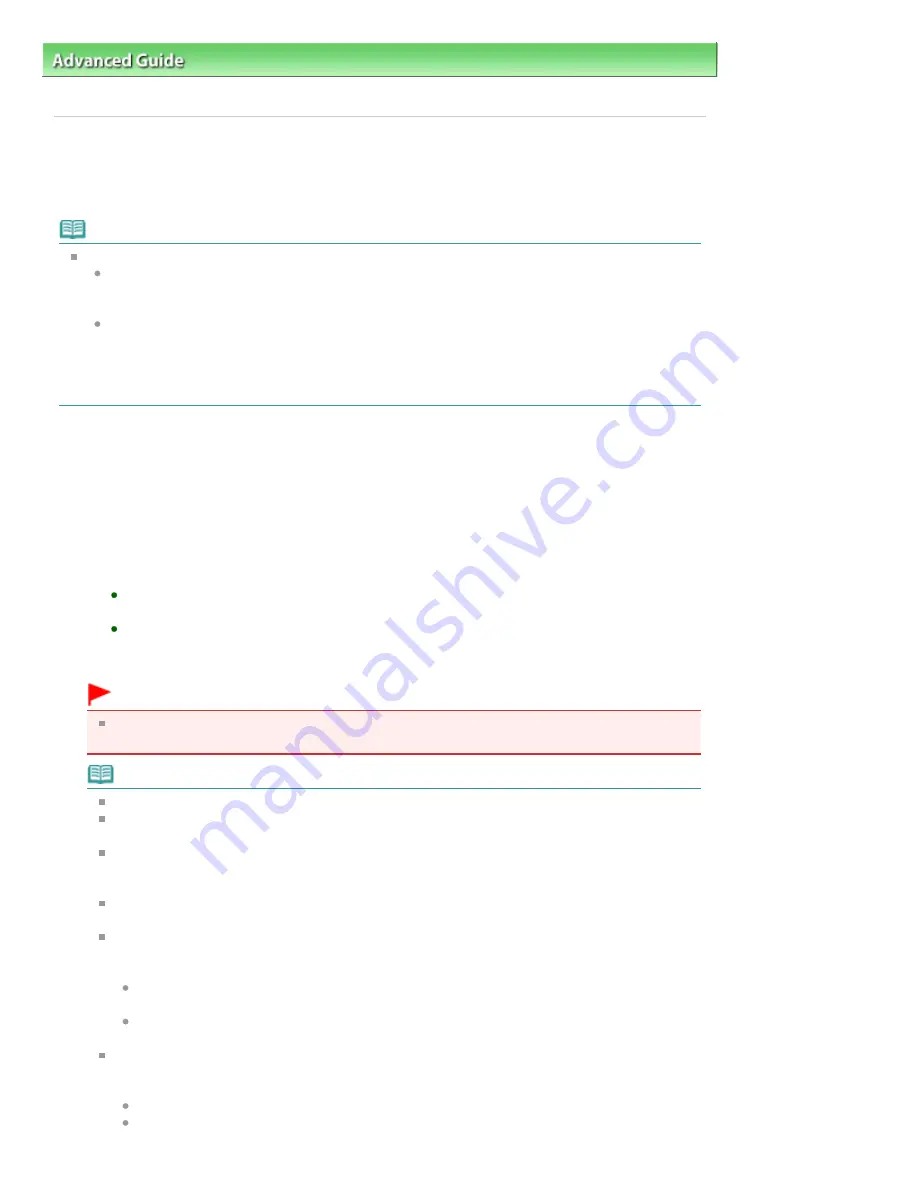
Advanced Guide
>
Printing Using the Operation Panel of the Machine
>
Printing from a Memory Card
> Printing PDF File
Saved on a Memory Card
Printing PDF File Saved on a Memory Card
You can print PDF files scanned using the Operation Panel of the machine or made using MP Navigator
EX (application software bundled with the machine) from a memory card.
Note
You can print PDF files from a memory card which satisfy the following conditions.
PDF files saved on a memory card with Format set to PDF or Compact PDF (Extension: .pdf)
For details on scanning using the Operation Panel of the machine, see
Saving Scanned Data
on the USB Flash Drive/Memory Card Using the Operation Panel of the Machine
.
PDF files made using MP Navigator EX (application software bundled with the machine) with
the following settings. (Extension: .pdf, not encrypted)
PDF Settings: Standard/High
For details on making PDF files using MP Navigator EX, refer to
Utilizing Images in MP
Navigator EX
.
1.
Make sure that the machine is turned on.
2.
Load plain paper in the Cassette.
3.
Press the
CARD
button.
4.
Insert a memory card into the Card Slot.
If only PDF files are saved on the memory card:
The document list is displayed.
If both photo files and PDF files are saved on the memory card:
Select Print documents in the displayed screen, then press the
OK
button.
The document list is displayed.
Important
If the USB flash drive is inserted in the Direct Print Port, remove the USB flash drive, then insert
the memory card into the Card Slot.
Note
For information on how to insert a memory card, refer to
Printing from a Memory Card
.
File names may not be displayed properly on the document list if the file name is long or
includes incompatible characters.
When the document list is displayed, pressing the center Function button displays the preview
screen. On the preview screen, the first page of each PDF file is displayed on the LCD. In
addition, if a document is in landscape format, it will be displayed rotated by 90 degrees.
For some PDF files, it may take longer to display the preview or part of the preview may be
cropped.
The name of the PDF files is displayed even though the PDF files cannot be printed from the
memory card. If one of the following conditions is applicable to the PDF files, they are not
printable.
PDF files saved using application software other than MP Navigator EX (application
software bundled with the machine)
PDF files for which the preview screen is not available ("?" is displayed on the preview
screen.)
It is recommended you confirm whether a PDF file is printable. When the document list is
displayed, pressing the right Function button displays the preview screen. If one of the
following conditions is applicable to the PDF file, it is not printable.
Information on the Details screen cannot be displayed.
Characters other than MP Navigator EX are displayed on Created with.
Page 435 of 1127 pages
Printing PDF File Saved on a Memory Card
Summary of Contents for PIXMA MX870 Series
Page 27: ...Page top Page 27 of 1127 pages Entering Numbers Letters and Symbols...
Page 32: ...Page top Page 32 of 1127 pages Setting the Receive Mode...
Page 55: ...Page top Page 55 of 1127 pages Using Useful Fax Functions...
Page 71: ...Page top Page 71 of 1127 pages Inserting the USB Flash Drive...
Page 80: ...Page top Page 80 of 1127 pages Using Various Copy Functions...
Page 109: ...Page top Page 109 of 1127 pages Loading Paper...
Page 112: ...Page top Page 112 of 1127 pages Loading Paper in the Cassette...
Page 126: ...Page top Page 126 of 1127 pages Loading Originals on the Platen Glass...
Page 129: ...Page top Page 129 of 1127 pages How to Load Originals for Each Function...
Page 133: ...Page top Page 133 of 1127 pages Originals You Can Load...
Page 148: ...Page top Page 148 of 1127 pages Cleaning the Print Head...
Page 193: ...Page top Page 193 of 1127 pages Printing Photos...
Page 218: ...See Help for details on the Edit screen Page top Page 218 of 1127 pages Editing...
Page 227: ...Page top Page 227 of 1127 pages Printing...
Page 236: ...Adjusting Images Page top Page 236 of 1127 pages Correcting and Enhancing Photos...
Page 244: ...Page top Page 244 of 1127 pages Using the Face Brightener Function...
Page 260: ...Page top Page 260 of 1127 pages Correct Enhance Images Window...
Page 270: ...Page top Page 270 of 1127 pages Cropping Photos Photo Print...
Page 274: ...Page top Page 274 of 1127 pages Printing an Index...
Page 315: ...Page top Page 315 of 1127 pages Borderless Printing...
Page 374: ...Page top Page 374 of 1127 pages Smoothing Jagged Outlines...
Page 406: ...Page top Page 406 of 1127 pages Copying Four Pages to Fit onto a Single Page 4 on 1 Copy...
Page 531: ...View Use Window Page top Page 531 of 1127 pages Classifying Images into Categories...
Page 600: ...Page top Page 600 of 1127 pages Send via E mail Dialog Box...
Page 622: ...Page top Page 622 of 1127 pages Save Dialog Box...
Page 670: ...Advanced Mode Tab Page top Page 670 of 1127 pages Scanning in Advanced Mode...
Page 703: ...Page top Page 703 of 1127 pages Basic Mode Tab...
Page 759: ...Page top Page 759 of 1127 pages Registering Coded Speed Dial Numbers...
Page 823: ...Page top Page 823 of 1127 pages Sending a FAX...
Page 984: ...Page top Page 984 of 1127 pages Jammed Paper Is Not Removed out When Automatic Duplex Printing...
Page 1033: ...Page top Page 1033 of 1127 pages Problems Sending Faxes...
Page 1057: ...Page top Page 1057 of 1127 pages Installing the MP Drivers...
Page 1064: ...Page top Page 1064 of 1127 pages Using Easy PhotoPrint EX...
Page 1093: ...Page top Page 1093 of 1127 pages How to Set a Network Key Network Password Passphrase...
Page 1105: ...Page top Page 1105 of 1127 pages Checking Information about the Network...






























