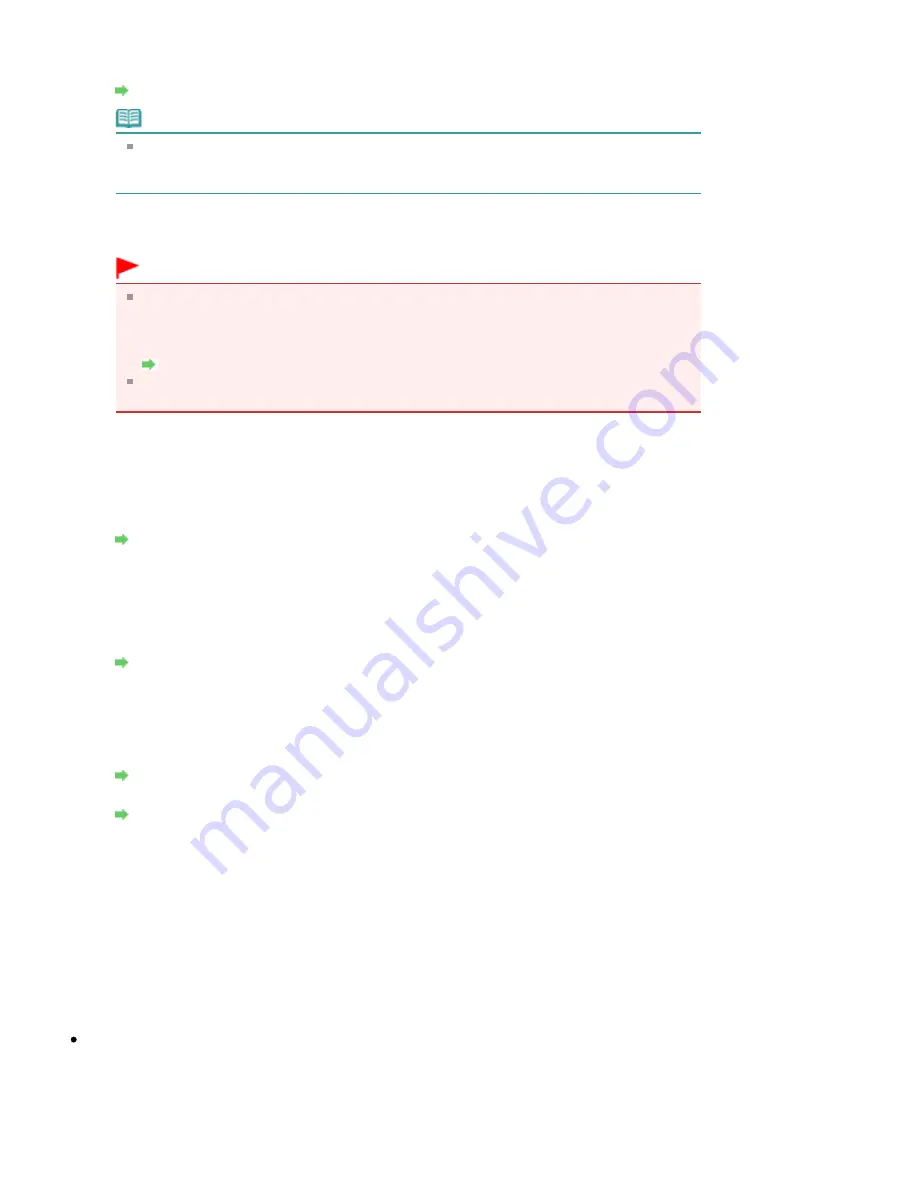
3. Search
The Search dialog box is displayed to select an access point to connect to.
Search dialog box
Note
When the Canon IJ Network Tool runs over a LAN, the button is grayed out and cannot be
selected. Connect the printer and the computer with a USB cable temporarily to change
the settings.
4. Encryption Method
Select the encryption method used over the wireless LAN.
Important
If all encryption types of the access point, printer, or computer do not match, the printer
cannot communicate with the computer. If the printer cannot communicate with the
computer after the encryption type of the printer was switched, make sure that encryption
types for the computer and the access point matches that set to the printer.
How to Set a WEP/WPA/WPA2 Key
If you connect to a network that is not protected with security measures, there is a risk of
disclosing data such as your personal information to a third party.
Do not use
Select to disable encryption.
Use WEP
Transmission is encrypted using a WEP key you specified.
If a WEP key has not been set, the WEP Details dialog box is displayed automatically. To
change WEP settings set before, click Configuration to display the dialog box.
WEP Details dialog box
Use WPA/Use WPA2
Transmission is encrypted using a WPA or WPA2 key you specified.
The security has been strengthened more than WEP.
If a WPA or WPA2 key has not been set, the Authentication Type Confirmation dialog box is
displayed automatically. To change WPA or WPA2 settings set before, click Configuration to
display the WPA Details dialog box or WPA2 Details dialog box.
Changing the WPA or WPA2 Detailed Settings
5. Configuration
The detailed settings dialog box is displayed. The WEP, the WPA, or the WPA2 key selected in
Encryption Method can be confirmed and changed.
For details on WEP setting:
WEP Details dialog box
For details on WPA or WPA2 setting:
Changing the WPA or WPA2 Detailed Settings
6. TCP/IP Setup
Sets the IP address of the printer to be used over the LAN. Set a value appropriate for your
network environment.
Get IP address automatically
Select this option to use an IP address automatically assigned by a DHCP server. DHCP server
functionality must be enabled on your wireless LAN router or access point.
Use next IP address
If no DHCP server functionality is available in your setup where you use the printer or you want
to use a particular IP address, select this option to use a fixed IP address.
Search dialog box
Page 1077 of 1127 pages
Changing the Settings in the Wireless LAN Sheet
Summary of Contents for PIXMA MX870 Series
Page 27: ...Page top Page 27 of 1127 pages Entering Numbers Letters and Symbols...
Page 32: ...Page top Page 32 of 1127 pages Setting the Receive Mode...
Page 55: ...Page top Page 55 of 1127 pages Using Useful Fax Functions...
Page 71: ...Page top Page 71 of 1127 pages Inserting the USB Flash Drive...
Page 80: ...Page top Page 80 of 1127 pages Using Various Copy Functions...
Page 109: ...Page top Page 109 of 1127 pages Loading Paper...
Page 112: ...Page top Page 112 of 1127 pages Loading Paper in the Cassette...
Page 126: ...Page top Page 126 of 1127 pages Loading Originals on the Platen Glass...
Page 129: ...Page top Page 129 of 1127 pages How to Load Originals for Each Function...
Page 133: ...Page top Page 133 of 1127 pages Originals You Can Load...
Page 148: ...Page top Page 148 of 1127 pages Cleaning the Print Head...
Page 193: ...Page top Page 193 of 1127 pages Printing Photos...
Page 218: ...See Help for details on the Edit screen Page top Page 218 of 1127 pages Editing...
Page 227: ...Page top Page 227 of 1127 pages Printing...
Page 236: ...Adjusting Images Page top Page 236 of 1127 pages Correcting and Enhancing Photos...
Page 244: ...Page top Page 244 of 1127 pages Using the Face Brightener Function...
Page 260: ...Page top Page 260 of 1127 pages Correct Enhance Images Window...
Page 270: ...Page top Page 270 of 1127 pages Cropping Photos Photo Print...
Page 274: ...Page top Page 274 of 1127 pages Printing an Index...
Page 315: ...Page top Page 315 of 1127 pages Borderless Printing...
Page 374: ...Page top Page 374 of 1127 pages Smoothing Jagged Outlines...
Page 406: ...Page top Page 406 of 1127 pages Copying Four Pages to Fit onto a Single Page 4 on 1 Copy...
Page 531: ...View Use Window Page top Page 531 of 1127 pages Classifying Images into Categories...
Page 600: ...Page top Page 600 of 1127 pages Send via E mail Dialog Box...
Page 622: ...Page top Page 622 of 1127 pages Save Dialog Box...
Page 670: ...Advanced Mode Tab Page top Page 670 of 1127 pages Scanning in Advanced Mode...
Page 703: ...Page top Page 703 of 1127 pages Basic Mode Tab...
Page 759: ...Page top Page 759 of 1127 pages Registering Coded Speed Dial Numbers...
Page 823: ...Page top Page 823 of 1127 pages Sending a FAX...
Page 984: ...Page top Page 984 of 1127 pages Jammed Paper Is Not Removed out When Automatic Duplex Printing...
Page 1033: ...Page top Page 1033 of 1127 pages Problems Sending Faxes...
Page 1057: ...Page top Page 1057 of 1127 pages Installing the MP Drivers...
Page 1064: ...Page top Page 1064 of 1127 pages Using Easy PhotoPrint EX...
Page 1093: ...Page top Page 1093 of 1127 pages How to Set a Network Key Network Password Passphrase...
Page 1105: ...Page top Page 1105 of 1127 pages Checking Information about the Network...






























