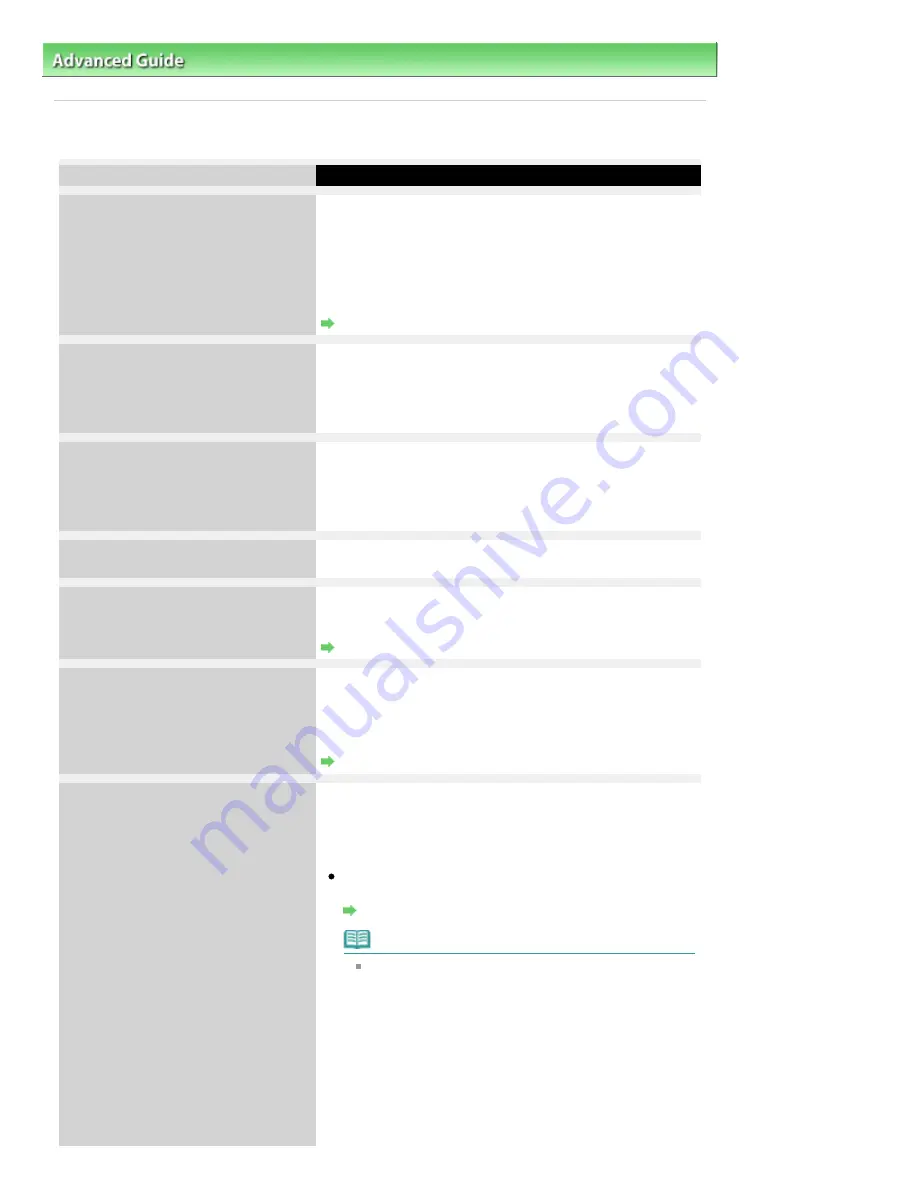
Advanced Guide
>
Troubleshooting
> A Message for Faxing Is Displayed on the LCD
A Message for Faxing Is Displayed on the LCD
Message
Action
Auto redial
The machine is waiting to redial the recipient's number
because the line was busy or the recipient did not answer
when you tried to send a document. Wait for the machine to
automatically redial the number. If you want to cancel
automatic redialing, wait until the machine starts dialing the
number, then press the
Stop
button. You can also delete the
document from memory to cancel automatic redialing.
Resending Faxes (Redialing a Busy Number)
This group dial cannot be used.
Coded speed dial ##
* "##" represents a two-digit number.
You selected a coded speed dial code to which a group is
registered with the
Hook
button pressed.
A coded speed dial code to which a group is registered
cannot be used in this way.
This group dial cannot be used.
One-touch speed dial ##
(MX870 series)
* "##" represents a two-digit number.
You pressed a One-touch Speed Dial button to which a
group is registered with the
Hook
button pressed.
A One-touch Speed Dial button to which a group is
registered cannot be used in this way.
Replace the receiver.
The handset is not placed in the handset cradle correctly.
Replace the handset correctly.
Try again in black & white.
The recipient's fax machine is not color-compatible.
Press the
Black
button to resend the fax. Alternatively, you
can set Color transmission to Send in black & white.
Color transmission
Failed to connect.
The telephone line cable with a modular plug may not be
plugged in properly.
Make sure that the cable is plugged in properly, and resend
the fax after a while. If you still cannot send the fax, set Dial
tone detect to OFF.
Dial tone detect
Received in memory.
If the machine receives a fax under one of the following
conditions, the machine will not be able to print the received
fax and will store it in its memory. When the problem is
resolved as described, the fax stored in memory is printed
automatically.
Ink has run out:
Check the ink level and take the appropriate action.
Routine Maintenance
Note
You can set the machine to forcibly print a received
fax even if the ink has run out.
However, part or all of the fax may not be printed
since ink has run out.
Also, the contents of the fax will not be stored in
memory.
If the ink has already run out, we recommend that
OFF be selected for Auto print in FAX user settings
to store the received fax in memory. When you print
the fax stored in memory manually, check the ink
level and take the appropriate action. After that,
Page 944 of 1127 pages
A Message for Faxing Is Displayed on the LCD
Summary of Contents for PIXMA MX870 Series
Page 27: ...Page top Page 27 of 1127 pages Entering Numbers Letters and Symbols...
Page 32: ...Page top Page 32 of 1127 pages Setting the Receive Mode...
Page 55: ...Page top Page 55 of 1127 pages Using Useful Fax Functions...
Page 71: ...Page top Page 71 of 1127 pages Inserting the USB Flash Drive...
Page 80: ...Page top Page 80 of 1127 pages Using Various Copy Functions...
Page 109: ...Page top Page 109 of 1127 pages Loading Paper...
Page 112: ...Page top Page 112 of 1127 pages Loading Paper in the Cassette...
Page 126: ...Page top Page 126 of 1127 pages Loading Originals on the Platen Glass...
Page 129: ...Page top Page 129 of 1127 pages How to Load Originals for Each Function...
Page 133: ...Page top Page 133 of 1127 pages Originals You Can Load...
Page 148: ...Page top Page 148 of 1127 pages Cleaning the Print Head...
Page 193: ...Page top Page 193 of 1127 pages Printing Photos...
Page 218: ...See Help for details on the Edit screen Page top Page 218 of 1127 pages Editing...
Page 227: ...Page top Page 227 of 1127 pages Printing...
Page 236: ...Adjusting Images Page top Page 236 of 1127 pages Correcting and Enhancing Photos...
Page 244: ...Page top Page 244 of 1127 pages Using the Face Brightener Function...
Page 260: ...Page top Page 260 of 1127 pages Correct Enhance Images Window...
Page 270: ...Page top Page 270 of 1127 pages Cropping Photos Photo Print...
Page 274: ...Page top Page 274 of 1127 pages Printing an Index...
Page 315: ...Page top Page 315 of 1127 pages Borderless Printing...
Page 374: ...Page top Page 374 of 1127 pages Smoothing Jagged Outlines...
Page 406: ...Page top Page 406 of 1127 pages Copying Four Pages to Fit onto a Single Page 4 on 1 Copy...
Page 531: ...View Use Window Page top Page 531 of 1127 pages Classifying Images into Categories...
Page 600: ...Page top Page 600 of 1127 pages Send via E mail Dialog Box...
Page 622: ...Page top Page 622 of 1127 pages Save Dialog Box...
Page 670: ...Advanced Mode Tab Page top Page 670 of 1127 pages Scanning in Advanced Mode...
Page 703: ...Page top Page 703 of 1127 pages Basic Mode Tab...
Page 759: ...Page top Page 759 of 1127 pages Registering Coded Speed Dial Numbers...
Page 823: ...Page top Page 823 of 1127 pages Sending a FAX...
Page 984: ...Page top Page 984 of 1127 pages Jammed Paper Is Not Removed out When Automatic Duplex Printing...
Page 1033: ...Page top Page 1033 of 1127 pages Problems Sending Faxes...
Page 1057: ...Page top Page 1057 of 1127 pages Installing the MP Drivers...
Page 1064: ...Page top Page 1064 of 1127 pages Using Easy PhotoPrint EX...
Page 1093: ...Page top Page 1093 of 1127 pages How to Set a Network Key Network Password Passphrase...
Page 1105: ...Page top Page 1105 of 1127 pages Checking Information about the Network...
















































