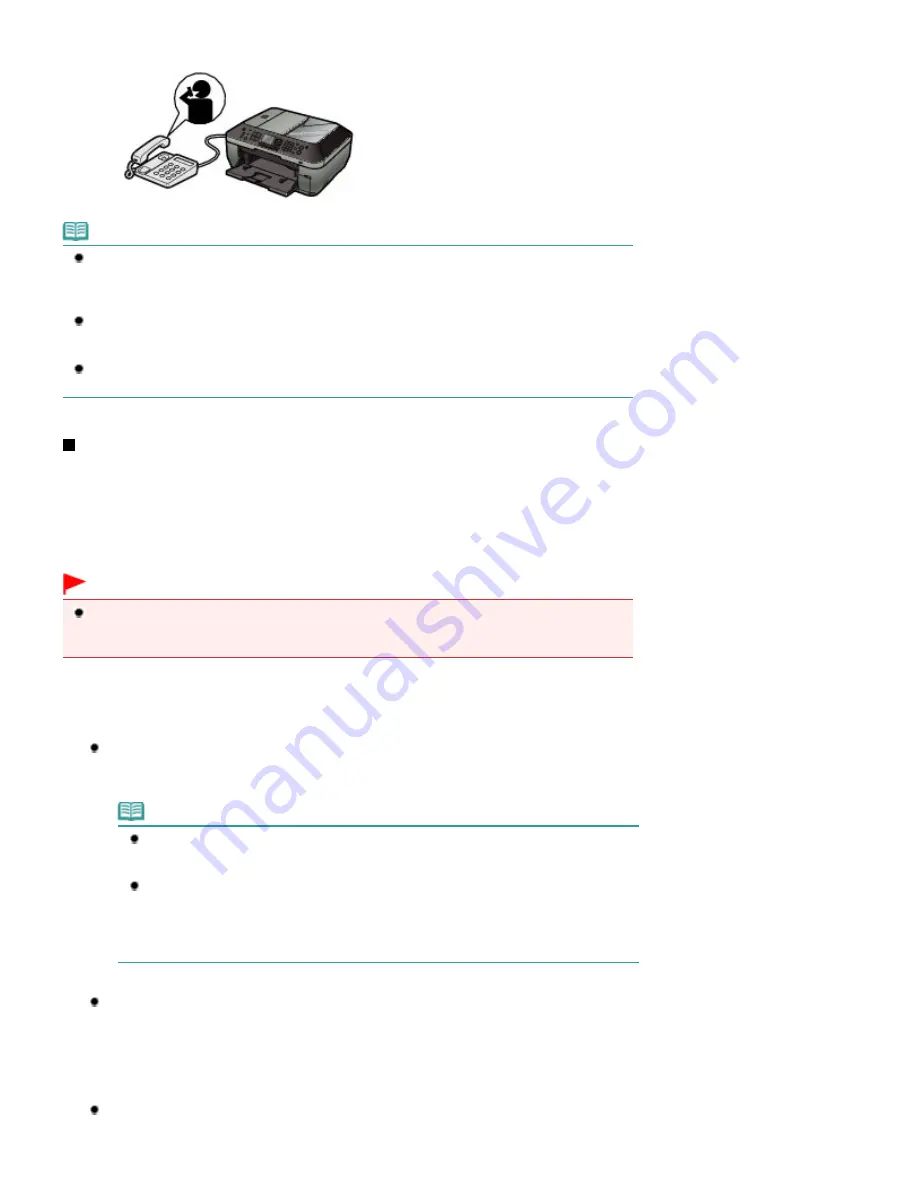
(1)
Pick up the handset, and talk on the telephone.
Note
To use this feature, you need to subscribe to a compatible service provided by your telephone
company.
Contact your telephone company for details.
For DRPD
You need to select the appropriate ring pattern on the machine.
For details, see
Setting the DRPD Ring Pattern (US and Canada only)
.
For Network switch
The name of this service varies depending on the country or region of purchase. This setting may
not be also available depending on the country or region of purchase.
Receiving a Fax Temporarily in the Memory of the Machine
(Memory Receiving)
If the machine was not able to print a received fax, the machine stores the unprinted fax temporarily in its
memory (memory receiving). An unsent fax is also stored in the memory. If an error occurred when
sending a fax, it is not stored.
When a fax is stored in the memory, the
In Use/Memory
lamp lights and the message "Received in
memory." appears on the LCD.
Important
If you disconnect the power plug, all the documents stored in memory are deleted. Send or print
necessary documents, or save them on the memory card or USB flash drive before disconnecting
the power plug.
If the machine receives a fax under one of the following conditions, the machine will automatically store
the received fax in its memory.
Ink has run out.
Replace the empty ink tank. The fax in memory will be automatically printed.
Note
You can set to print received faxes forcibly even if ink has run out.
However, a part of contents or all contents of the fax may not be printed since ink has run
out. And also, the contents of fax will not be stored in memory.
In addition, if ink has already run out, it is recommended to that OFF be selected for Auto
print to store the received fax in memory while replacing an empty ink tank with a new
one. After replacing the ink tank, set Auto print back to ON. The received faxes in memory
will be printed.
See
Other Basic Settings
.
Paper has run out.
Load the paper and press the
OK
button. The fax in memory will be automatically printed.
Make sure that A4, Letter, or Legal-sized plain paper is loaded in the Rear Tray, if the machine is set to
automatically switch the paper source to the Rear Tray (Auto feed switch) when the paper in the Cassette
has run out.
Paper of a size other than selected for Page size in the fax paper settings is
loaded.
Page 49 of 1127 pages
Receiving Faxes
Summary of Contents for PIXMA MX870 Series
Page 27: ...Page top Page 27 of 1127 pages Entering Numbers Letters and Symbols...
Page 32: ...Page top Page 32 of 1127 pages Setting the Receive Mode...
Page 55: ...Page top Page 55 of 1127 pages Using Useful Fax Functions...
Page 71: ...Page top Page 71 of 1127 pages Inserting the USB Flash Drive...
Page 80: ...Page top Page 80 of 1127 pages Using Various Copy Functions...
Page 109: ...Page top Page 109 of 1127 pages Loading Paper...
Page 112: ...Page top Page 112 of 1127 pages Loading Paper in the Cassette...
Page 126: ...Page top Page 126 of 1127 pages Loading Originals on the Platen Glass...
Page 129: ...Page top Page 129 of 1127 pages How to Load Originals for Each Function...
Page 133: ...Page top Page 133 of 1127 pages Originals You Can Load...
Page 148: ...Page top Page 148 of 1127 pages Cleaning the Print Head...
Page 193: ...Page top Page 193 of 1127 pages Printing Photos...
Page 218: ...See Help for details on the Edit screen Page top Page 218 of 1127 pages Editing...
Page 227: ...Page top Page 227 of 1127 pages Printing...
Page 236: ...Adjusting Images Page top Page 236 of 1127 pages Correcting and Enhancing Photos...
Page 244: ...Page top Page 244 of 1127 pages Using the Face Brightener Function...
Page 260: ...Page top Page 260 of 1127 pages Correct Enhance Images Window...
Page 270: ...Page top Page 270 of 1127 pages Cropping Photos Photo Print...
Page 274: ...Page top Page 274 of 1127 pages Printing an Index...
Page 315: ...Page top Page 315 of 1127 pages Borderless Printing...
Page 374: ...Page top Page 374 of 1127 pages Smoothing Jagged Outlines...
Page 406: ...Page top Page 406 of 1127 pages Copying Four Pages to Fit onto a Single Page 4 on 1 Copy...
Page 531: ...View Use Window Page top Page 531 of 1127 pages Classifying Images into Categories...
Page 600: ...Page top Page 600 of 1127 pages Send via E mail Dialog Box...
Page 622: ...Page top Page 622 of 1127 pages Save Dialog Box...
Page 670: ...Advanced Mode Tab Page top Page 670 of 1127 pages Scanning in Advanced Mode...
Page 703: ...Page top Page 703 of 1127 pages Basic Mode Tab...
Page 759: ...Page top Page 759 of 1127 pages Registering Coded Speed Dial Numbers...
Page 823: ...Page top Page 823 of 1127 pages Sending a FAX...
Page 984: ...Page top Page 984 of 1127 pages Jammed Paper Is Not Removed out When Automatic Duplex Printing...
Page 1033: ...Page top Page 1033 of 1127 pages Problems Sending Faxes...
Page 1057: ...Page top Page 1057 of 1127 pages Installing the MP Drivers...
Page 1064: ...Page top Page 1064 of 1127 pages Using Easy PhotoPrint EX...
Page 1093: ...Page top Page 1093 of 1127 pages How to Set a Network Key Network Password Passphrase...
Page 1105: ...Page top Page 1105 of 1127 pages Checking Information about the Network...
















































