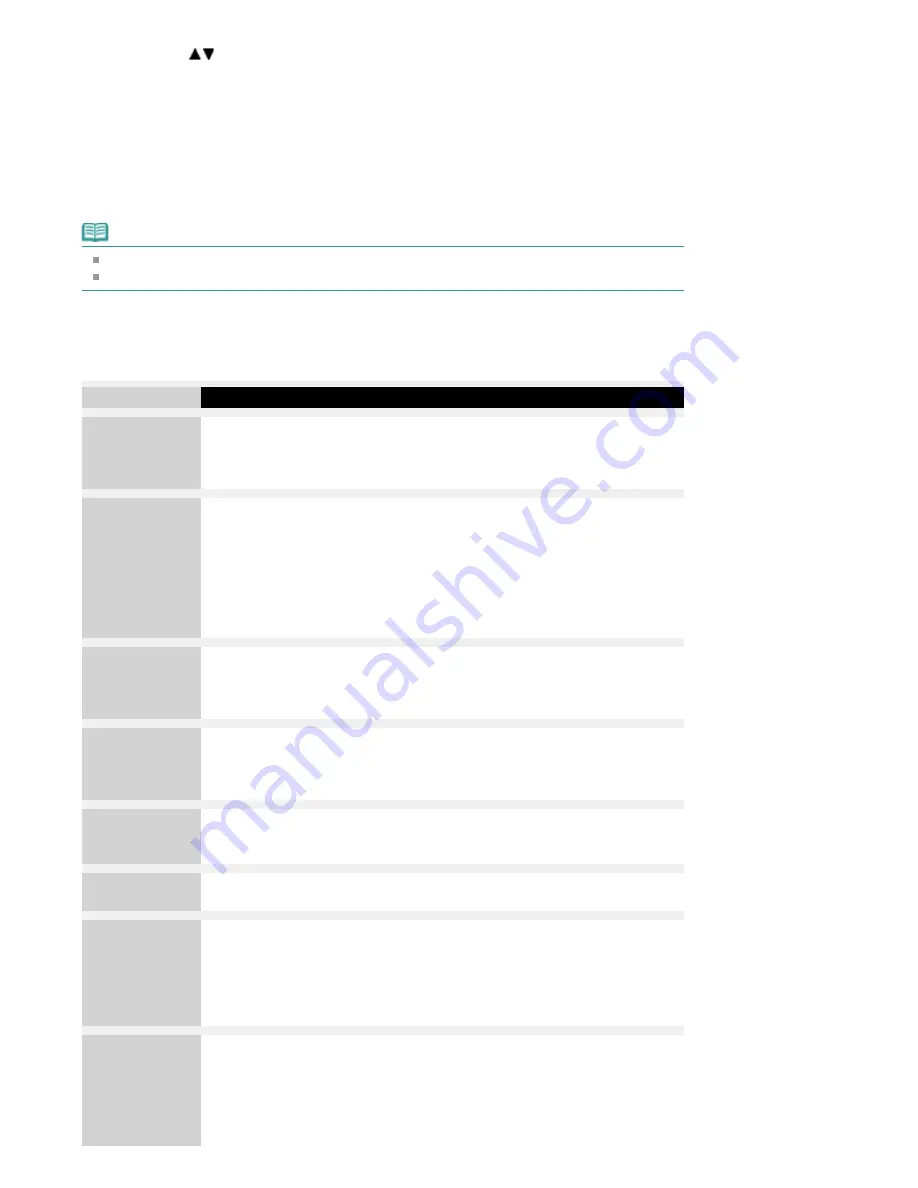
5.
Use the
button to select Yes, then press the
OK button.
The Caller history list is printed.
TX Report
This machine can print a TX (transmission) report after sending a document, confirming whether
the transmission has been completed successfully. At the time of purchase, TX reports are set to
be printed only when a transmission error occurred. You can set the machine to print a report each
time it sends a document, or disable printing of the report.
Note
For details on the TX report settings, see
TX Report
.
For the errors that occur when you send a fax, see
Errors when you send a fax
.
Errors when you send a fax
If an error occurs when you send a fax, the error number is printed in the TX report (there are some
errors for which the cause is also printed).
The causes corresponding to the error numbers are as follows.
No.
Cause
Action
#001
Document is jammed in
the ADF.
The document is jammed in the ADF.
Remove the document page jammed in the
ADF. When the error is cleared, redo the
operation. See
Document Jams in the ADF
.
#003
Document is too long.
You attempted to send a document longer than
15.75 inches / 400 mm.
You cannot send a document longer than
15.75 inches / 400 mm from the ADF.
#003 is also printed if it takes time to send a
page. Divide the document or set the image
quality (Fax resolution) to a lower setting, then
resend it.
#005
No answer.
The recipient's fax machine does not respond.
Contact the recipient and have the recipient
check that the telephone line is connected
correctly.
#012
Try again.
There is no paper in the recipient's fax
machine.
Contact the recipient and have the recipient
load paper.
#017
No tone is detected.
The machine could not detect the dial tone.
Dial tone detect in Transmission settings is set
to ON. Set it to OFF, then send the fax.
#018
Line was busy.
The fax/telephone number you dialed is busy.
Try dialing again after waiting for a moment.
#022
Try again.
The fax/telephone number registered to the
speed dial is incorrect.
Check the recipient's fax/telephone number,
correct the fax/telephone number registered to
the speed dial code, then send the document
again.
#059
Transmission has been
canceled due to a fax
information mismatch.
Transmission has been canceled because the
machine could not detect the recipient's fax
machine information or the information did not
match the dialed number. This error number is
displayed when Check RX fax information is
set to ON. For details, see
Sending Faxes after
Page 804 of 1127 pages
Summary of Reports and Lists
Summary of Contents for PIXMA MX870 Series
Page 27: ...Page top Page 27 of 1127 pages Entering Numbers Letters and Symbols...
Page 32: ...Page top Page 32 of 1127 pages Setting the Receive Mode...
Page 55: ...Page top Page 55 of 1127 pages Using Useful Fax Functions...
Page 71: ...Page top Page 71 of 1127 pages Inserting the USB Flash Drive...
Page 80: ...Page top Page 80 of 1127 pages Using Various Copy Functions...
Page 109: ...Page top Page 109 of 1127 pages Loading Paper...
Page 112: ...Page top Page 112 of 1127 pages Loading Paper in the Cassette...
Page 126: ...Page top Page 126 of 1127 pages Loading Originals on the Platen Glass...
Page 129: ...Page top Page 129 of 1127 pages How to Load Originals for Each Function...
Page 133: ...Page top Page 133 of 1127 pages Originals You Can Load...
Page 148: ...Page top Page 148 of 1127 pages Cleaning the Print Head...
Page 193: ...Page top Page 193 of 1127 pages Printing Photos...
Page 218: ...See Help for details on the Edit screen Page top Page 218 of 1127 pages Editing...
Page 227: ...Page top Page 227 of 1127 pages Printing...
Page 236: ...Adjusting Images Page top Page 236 of 1127 pages Correcting and Enhancing Photos...
Page 244: ...Page top Page 244 of 1127 pages Using the Face Brightener Function...
Page 260: ...Page top Page 260 of 1127 pages Correct Enhance Images Window...
Page 270: ...Page top Page 270 of 1127 pages Cropping Photos Photo Print...
Page 274: ...Page top Page 274 of 1127 pages Printing an Index...
Page 315: ...Page top Page 315 of 1127 pages Borderless Printing...
Page 374: ...Page top Page 374 of 1127 pages Smoothing Jagged Outlines...
Page 406: ...Page top Page 406 of 1127 pages Copying Four Pages to Fit onto a Single Page 4 on 1 Copy...
Page 531: ...View Use Window Page top Page 531 of 1127 pages Classifying Images into Categories...
Page 600: ...Page top Page 600 of 1127 pages Send via E mail Dialog Box...
Page 622: ...Page top Page 622 of 1127 pages Save Dialog Box...
Page 670: ...Advanced Mode Tab Page top Page 670 of 1127 pages Scanning in Advanced Mode...
Page 703: ...Page top Page 703 of 1127 pages Basic Mode Tab...
Page 759: ...Page top Page 759 of 1127 pages Registering Coded Speed Dial Numbers...
Page 823: ...Page top Page 823 of 1127 pages Sending a FAX...
Page 984: ...Page top Page 984 of 1127 pages Jammed Paper Is Not Removed out When Automatic Duplex Printing...
Page 1033: ...Page top Page 1033 of 1127 pages Problems Sending Faxes...
Page 1057: ...Page top Page 1057 of 1127 pages Installing the MP Drivers...
Page 1064: ...Page top Page 1064 of 1127 pages Using Easy PhotoPrint EX...
Page 1093: ...Page top Page 1093 of 1127 pages How to Set a Network Key Network Password Passphrase...
Page 1105: ...Page top Page 1105 of 1127 pages Checking Information about the Network...
















































