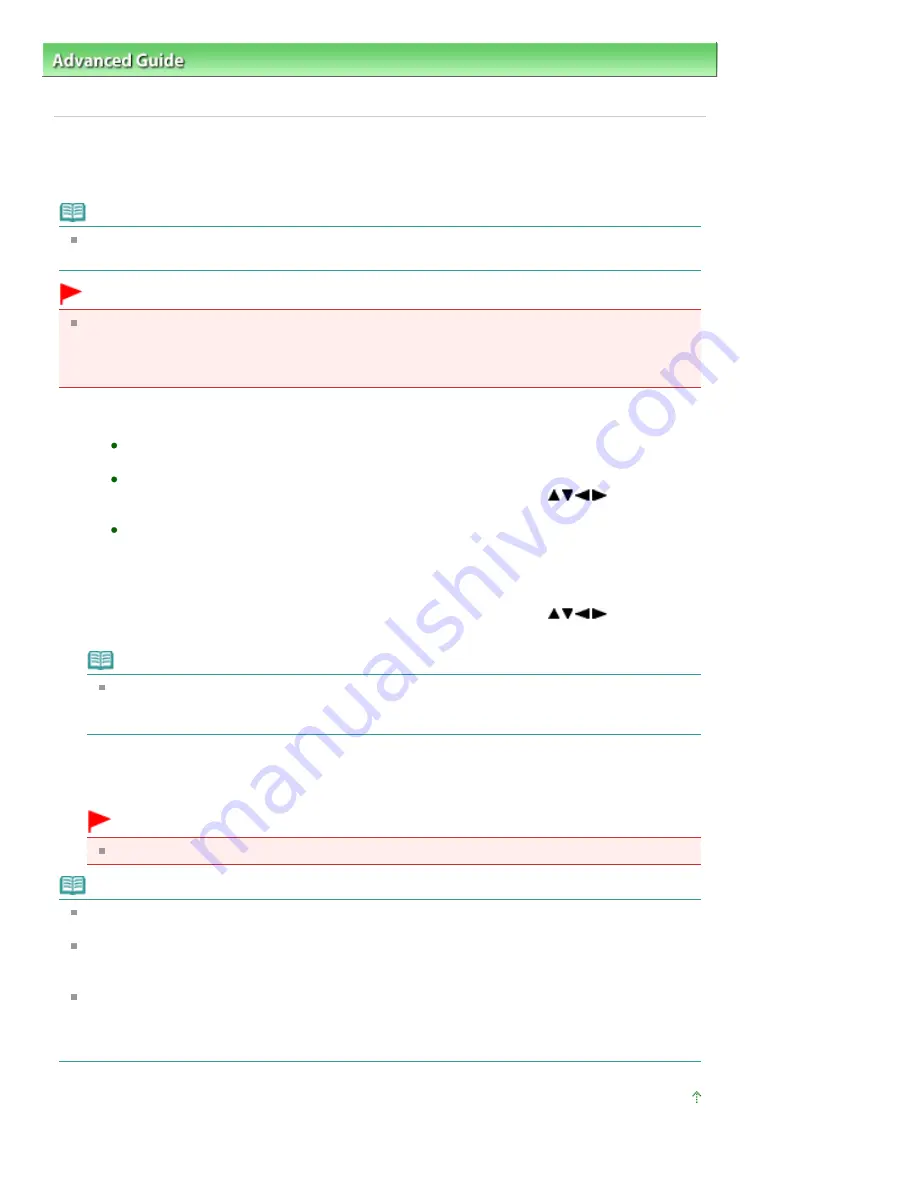
Advanced Guide
>
Faxing
>
Sending/Receiving Faxes Using the Operation Panel of the Machine
> Sending a Fax Using
the Speed Dialing Feature
Sending a Fax Using the Speed Dialing Feature
Registering fax or telephone numbers for speed dialing enables you to send faxes easily.
Note
For the preparations required to send faxes, or the basic procedure for sending faxes using the
Numeric buttons, refer to
Sending Faxes
.
Important
It may be possible that faxes will reach unintended recipients due to the misdialing or incorrect
registration of fax/telephone numbers. When you send important documents, it is recommended
that you send them after speaking on the telephone. For details, see
Sending a Fax after Speaking
on Telephone
.
1.
Dial the recipient's number.
To send a fax using one-touch speed dialing (MX870 series):
Press the One-Touch Speed Dial button (01 to 03) assigned to the number you want to dial.
To send a fax using coded speed dialing:
After pressing the
Coded Dial
button, use the Numeric buttons or the
button to enter
the two-digit code assigned to the number you want to dial, then press the
OK
button.
To send a fax using group dialing:
For one-touch speed dialing (MX870 series):
Press the One-Touch Speed Dial button (01 to 03) assigned to the group you want to dial.
For coded speed dialing:
After pressing the
Coded Dial
button, use the Numeric buttons or the
button to enter
the two-digit code assigned to the group you want to dial, then press the
OK
button.
Note
If you used directory dialing to send a fax on the previous occasion, the directory dialing screen
is displayed when you press the
Coded Dial
button. For details, see
Searching a Registered
Dial Code Number by Name (Directory Dialing)
.
2.
Press the
Color
button for color transmission, or the
Black
button for black & white
transmission.
Important
Color transmission is available only when the recipient's fax machine supports color faxing.
Note
To cancel a fax transmission, press the
Stop
button. To cancel a fax transmission while it is in
progress, press the
Stop
button, then follow the instructions on the LCD.
If documents remain in the ADF after the
Stop
button is pressed while scanning is in progress,
Document in ADF. Press OK to eject document. is displayed on the LCD. Press the
OK
button and
follow the instructions on the LCD to automatically feed out the remaining documents.
In case the machine was not able to send a fax, such as when the recipient's line was busy, it has
the function to automatically redial the number after a specified interval. Automatic redialing is
enabled by default. For details, see
Automatic Redialing
.
To cancel automatic redialing, wait until the machine starts redialing, then press the
Stop
button.
Page top
Page 766 of 1127 pages
Sending a Fax Using the Speed Dialing Feature
Summary of Contents for PIXMA MX870 Series
Page 27: ...Page top Page 27 of 1127 pages Entering Numbers Letters and Symbols...
Page 32: ...Page top Page 32 of 1127 pages Setting the Receive Mode...
Page 55: ...Page top Page 55 of 1127 pages Using Useful Fax Functions...
Page 71: ...Page top Page 71 of 1127 pages Inserting the USB Flash Drive...
Page 80: ...Page top Page 80 of 1127 pages Using Various Copy Functions...
Page 109: ...Page top Page 109 of 1127 pages Loading Paper...
Page 112: ...Page top Page 112 of 1127 pages Loading Paper in the Cassette...
Page 126: ...Page top Page 126 of 1127 pages Loading Originals on the Platen Glass...
Page 129: ...Page top Page 129 of 1127 pages How to Load Originals for Each Function...
Page 133: ...Page top Page 133 of 1127 pages Originals You Can Load...
Page 148: ...Page top Page 148 of 1127 pages Cleaning the Print Head...
Page 193: ...Page top Page 193 of 1127 pages Printing Photos...
Page 218: ...See Help for details on the Edit screen Page top Page 218 of 1127 pages Editing...
Page 227: ...Page top Page 227 of 1127 pages Printing...
Page 236: ...Adjusting Images Page top Page 236 of 1127 pages Correcting and Enhancing Photos...
Page 244: ...Page top Page 244 of 1127 pages Using the Face Brightener Function...
Page 260: ...Page top Page 260 of 1127 pages Correct Enhance Images Window...
Page 270: ...Page top Page 270 of 1127 pages Cropping Photos Photo Print...
Page 274: ...Page top Page 274 of 1127 pages Printing an Index...
Page 315: ...Page top Page 315 of 1127 pages Borderless Printing...
Page 374: ...Page top Page 374 of 1127 pages Smoothing Jagged Outlines...
Page 406: ...Page top Page 406 of 1127 pages Copying Four Pages to Fit onto a Single Page 4 on 1 Copy...
Page 531: ...View Use Window Page top Page 531 of 1127 pages Classifying Images into Categories...
Page 600: ...Page top Page 600 of 1127 pages Send via E mail Dialog Box...
Page 622: ...Page top Page 622 of 1127 pages Save Dialog Box...
Page 670: ...Advanced Mode Tab Page top Page 670 of 1127 pages Scanning in Advanced Mode...
Page 703: ...Page top Page 703 of 1127 pages Basic Mode Tab...
Page 759: ...Page top Page 759 of 1127 pages Registering Coded Speed Dial Numbers...
Page 823: ...Page top Page 823 of 1127 pages Sending a FAX...
Page 984: ...Page top Page 984 of 1127 pages Jammed Paper Is Not Removed out When Automatic Duplex Printing...
Page 1033: ...Page top Page 1033 of 1127 pages Problems Sending Faxes...
Page 1057: ...Page top Page 1057 of 1127 pages Installing the MP Drivers...
Page 1064: ...Page top Page 1064 of 1127 pages Using Easy PhotoPrint EX...
Page 1093: ...Page top Page 1093 of 1127 pages How to Set a Network Key Network Password Passphrase...
Page 1105: ...Page top Page 1105 of 1127 pages Checking Information about the Network...






























