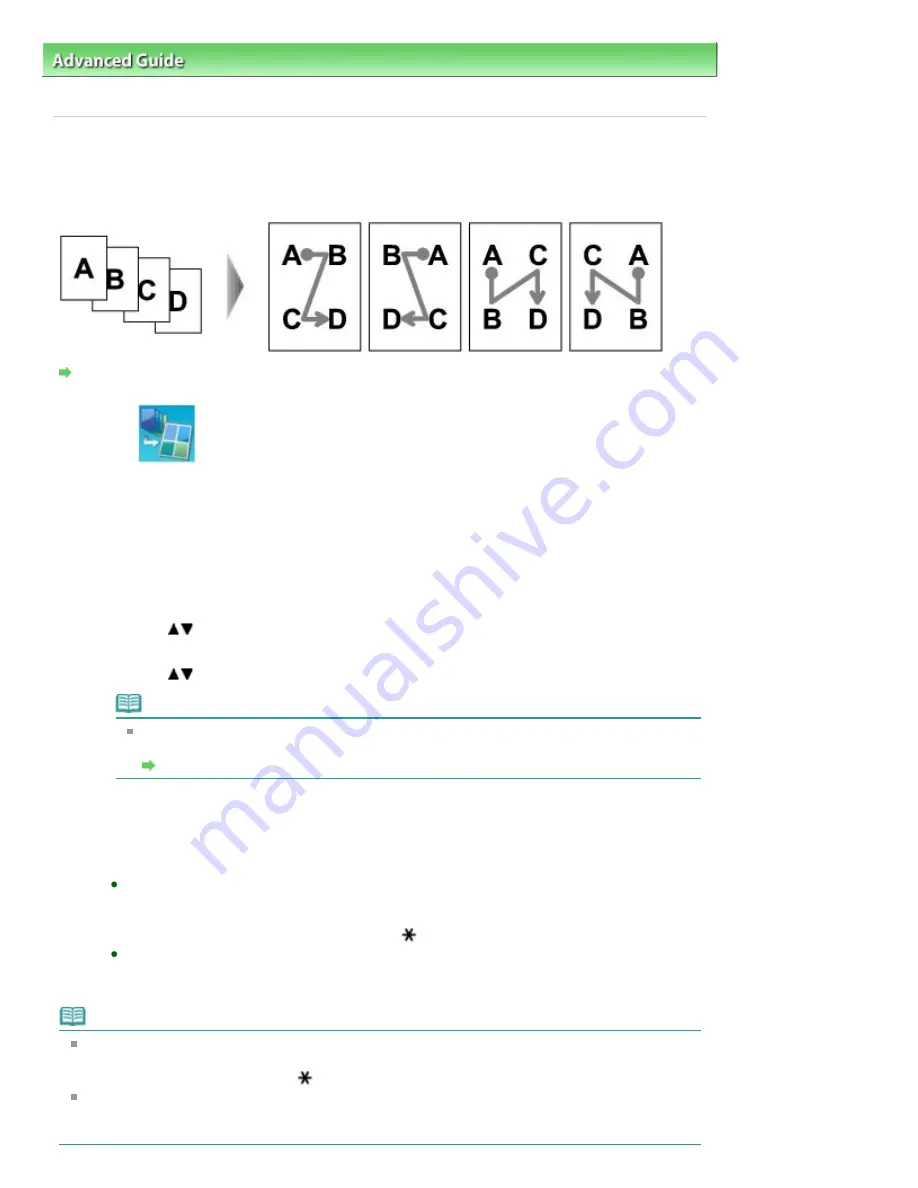
Advanced Guide
>
Printing Using the Operation Panel of the Machine
>
Copying
>
Using Useful Copy Functions
>
Copying Four Pages to Fit onto a Single Page (4-on-1 Copy)
Copying Four Pages to Fit onto a Single Page (4-on-1 Copy)
You can copy four original pages onto a single sheet of paper by reducing each image. For each
orientation of the original document, four different layouts are available.
Settings for Special Copy
1.
Select
4-on-1 copy, then press the
OK
button.
The default setting for 4-on-1 copy is displayed. 4-on-1 copy is performed according to the settings
on the LCD.
2.
Confirm the instruction on the LCD, then press the
OK
button.
3.
Specify the layout as necessary.
1. Press the right Function button.
2. Use the
button to select Layout, then make sure that 4-on-1 copy is selected.
3. Press the right Function button.
4. Use the
button to select the layout, then press the
OK
button.
Note
When you perform 4-on-1 copy in combination with double-sided copy, select the
orientation of the original and the stapling side in 2-sided.
Copying onto Both Sides of the Paper (Two-Sided Copy)
5. Press the
OK
button.
4.
Press the
Color
button for color copying, or the
Black
button for black & white
copying.
When the document has been loaded on the Platen Glass:
When Placing documents (platen) is displayed on the LCD, load another sheet of document
to scan on the Platen Glass and press the
OK
button.
If you do not need more scanning, press the
button to start copying.
When the document has been loaded in the ADF:
The machine starts scanning the next sheet of document automatically after one sheet of
document finishes being scanned.
Note
If you loaded less than four sheets of originals in the ADF, the machine performs 4-on-1 copy after
scanning the last page. When loading documents on the Platen Glass, if you want to copy less than
four sheets of originals, press the
button after scanning the last page to copy.
If Device memory is full. Cannot continue process. appears on the LCD when scanning, set the
print quality to Standard or reduce the number of sheets of documents, then try copying again. If the
problem is not resolved, set the print quality to Fast and try copying again.
Page 405 of 1127 pages
Copying Four Pages to Fit onto a Single Page (4-on-1 Copy)
Summary of Contents for PIXMA MX870 Series
Page 27: ...Page top Page 27 of 1127 pages Entering Numbers Letters and Symbols...
Page 32: ...Page top Page 32 of 1127 pages Setting the Receive Mode...
Page 55: ...Page top Page 55 of 1127 pages Using Useful Fax Functions...
Page 71: ...Page top Page 71 of 1127 pages Inserting the USB Flash Drive...
Page 80: ...Page top Page 80 of 1127 pages Using Various Copy Functions...
Page 109: ...Page top Page 109 of 1127 pages Loading Paper...
Page 112: ...Page top Page 112 of 1127 pages Loading Paper in the Cassette...
Page 126: ...Page top Page 126 of 1127 pages Loading Originals on the Platen Glass...
Page 129: ...Page top Page 129 of 1127 pages How to Load Originals for Each Function...
Page 133: ...Page top Page 133 of 1127 pages Originals You Can Load...
Page 148: ...Page top Page 148 of 1127 pages Cleaning the Print Head...
Page 193: ...Page top Page 193 of 1127 pages Printing Photos...
Page 218: ...See Help for details on the Edit screen Page top Page 218 of 1127 pages Editing...
Page 227: ...Page top Page 227 of 1127 pages Printing...
Page 236: ...Adjusting Images Page top Page 236 of 1127 pages Correcting and Enhancing Photos...
Page 244: ...Page top Page 244 of 1127 pages Using the Face Brightener Function...
Page 260: ...Page top Page 260 of 1127 pages Correct Enhance Images Window...
Page 270: ...Page top Page 270 of 1127 pages Cropping Photos Photo Print...
Page 274: ...Page top Page 274 of 1127 pages Printing an Index...
Page 315: ...Page top Page 315 of 1127 pages Borderless Printing...
Page 374: ...Page top Page 374 of 1127 pages Smoothing Jagged Outlines...
Page 406: ...Page top Page 406 of 1127 pages Copying Four Pages to Fit onto a Single Page 4 on 1 Copy...
Page 531: ...View Use Window Page top Page 531 of 1127 pages Classifying Images into Categories...
Page 600: ...Page top Page 600 of 1127 pages Send via E mail Dialog Box...
Page 622: ...Page top Page 622 of 1127 pages Save Dialog Box...
Page 670: ...Advanced Mode Tab Page top Page 670 of 1127 pages Scanning in Advanced Mode...
Page 703: ...Page top Page 703 of 1127 pages Basic Mode Tab...
Page 759: ...Page top Page 759 of 1127 pages Registering Coded Speed Dial Numbers...
Page 823: ...Page top Page 823 of 1127 pages Sending a FAX...
Page 984: ...Page top Page 984 of 1127 pages Jammed Paper Is Not Removed out When Automatic Duplex Printing...
Page 1033: ...Page top Page 1033 of 1127 pages Problems Sending Faxes...
Page 1057: ...Page top Page 1057 of 1127 pages Installing the MP Drivers...
Page 1064: ...Page top Page 1064 of 1127 pages Using Easy PhotoPrint EX...
Page 1093: ...Page top Page 1093 of 1127 pages How to Set a Network Key Network Password Passphrase...
Page 1105: ...Page top Page 1105 of 1127 pages Checking Information about the Network...






























