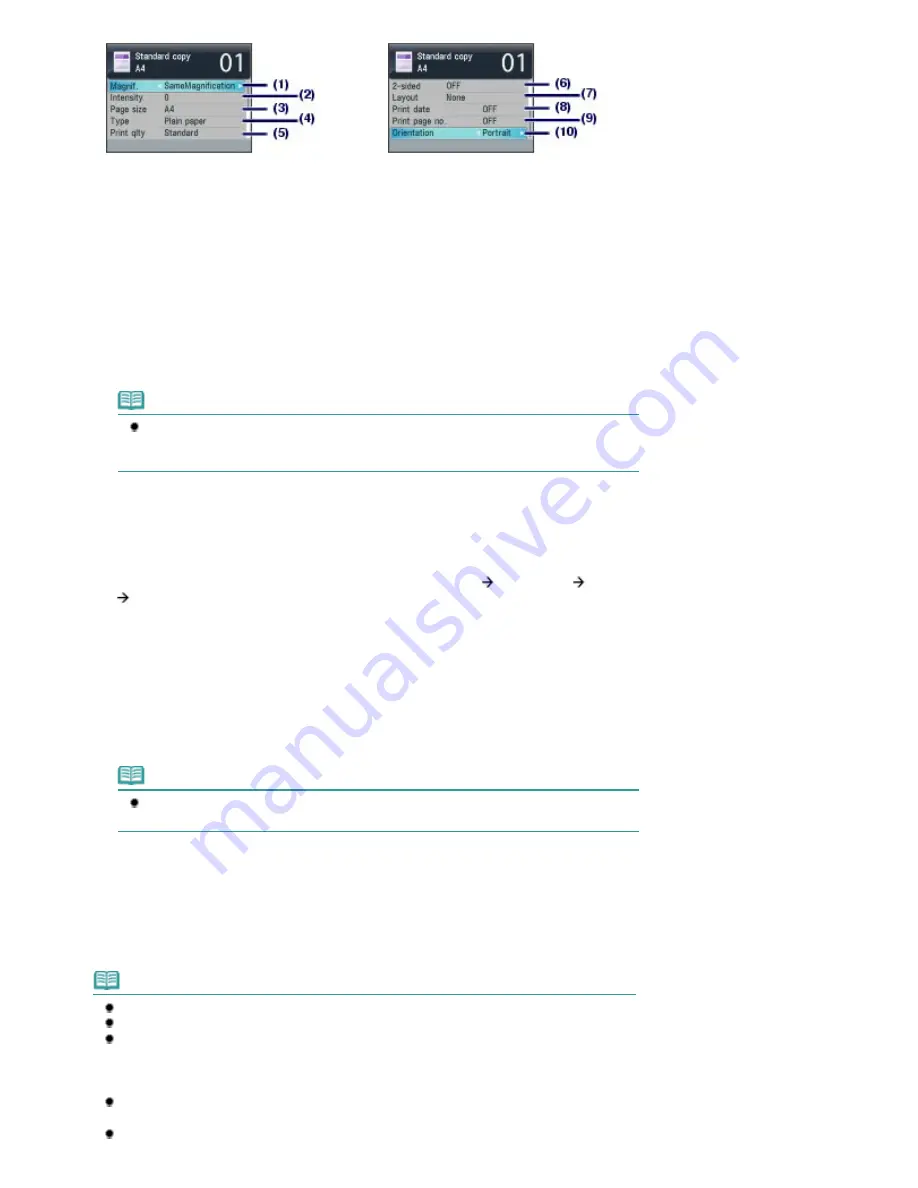
(1)
Magnif. (Magnification)
Specify the enlargement/reduction manner. You can specify the copy scale by selecting the page size: A4
to A5, A4 to B5, etc. If you do not want to enlarge/reduce the page size, select SameMagnification.
(2)
Intensity
Specify the intensity when you want to make the darkened/lightened copy. Select Auto to automatically
adjust the intensity according to the original. When Auto is selected, the ADF is not available.
(3)
Page size
Select the page size of the paper to print: A4, 8.5"x11" (LTR), etc.
(4)
Type (Media type)
Select the media type of the paper to print: Plain paper, Plus Glossy II, etc.
Note
If you do not select the page size and media type correctly, the machine may feed paper
from the wrong paper source or may not print with the proper print quality.
See
Paper Sources to Load Paper
.
(5)
Print qlty (Print quality)
Select the print quality according to the original to copy: Standard, High, etc. The available print quality
settings depend on the paper selected for Type.
(6)
2-sided
Select the scanning side of original and the printing side of paper: 1
2sided print, 2
1sided print, or 2
2sided print.
If you want to make a one-sided copy of a one-sided original, select OFF.
(7)
Layout
Select the layout: 2-on-1 copy or 4-on-1 copy.
See
Using Various Copy Functions
.
(8)
Print date
Print the current date in the upper right margin of paper, according to the orientation of the original.
Note
The date registered in the machine is used.
For details on the date/time setting, see
Setting the Date and Time
.
(9)
Print page no.
Print a sequential page number in the lower center margin of paper, according to the orientation of the
original.
(10)
Orientation
Select the orientation of the original to copy: Portrait or Landscp..
Note
If 2-sided is set, select A4 or 8.5"x11" (LTR) for Page size and Plain paper for Type.
If 2-on-1 copy or 4-on-1 copy is selected, select A4 or 8.5"x11" (LTR) for Page size.
If Borderless copy is selected, select 8.5"x11" (LTR), A4, 4"x6" (10x15cm), or 5"x7"
(13x18cm) for Page size and any types of paper except Plain paper for Type. You cannot
make a borderless copy of the document loaded in the ADF. Load the original on the Platen
Glass.
If Borderless copy is selected, slight cropping may occur at the edges since the copied image
is enlarged to fill the whole page.
The settings of the page size, media type, print quality, automatic intensity adjustment, etc. are
Page 76 of 1127 pages
Making Copies
Summary of Contents for PIXMA MX870 Series
Page 27: ...Page top Page 27 of 1127 pages Entering Numbers Letters and Symbols...
Page 32: ...Page top Page 32 of 1127 pages Setting the Receive Mode...
Page 55: ...Page top Page 55 of 1127 pages Using Useful Fax Functions...
Page 71: ...Page top Page 71 of 1127 pages Inserting the USB Flash Drive...
Page 80: ...Page top Page 80 of 1127 pages Using Various Copy Functions...
Page 109: ...Page top Page 109 of 1127 pages Loading Paper...
Page 112: ...Page top Page 112 of 1127 pages Loading Paper in the Cassette...
Page 126: ...Page top Page 126 of 1127 pages Loading Originals on the Platen Glass...
Page 129: ...Page top Page 129 of 1127 pages How to Load Originals for Each Function...
Page 133: ...Page top Page 133 of 1127 pages Originals You Can Load...
Page 148: ...Page top Page 148 of 1127 pages Cleaning the Print Head...
Page 193: ...Page top Page 193 of 1127 pages Printing Photos...
Page 218: ...See Help for details on the Edit screen Page top Page 218 of 1127 pages Editing...
Page 227: ...Page top Page 227 of 1127 pages Printing...
Page 236: ...Adjusting Images Page top Page 236 of 1127 pages Correcting and Enhancing Photos...
Page 244: ...Page top Page 244 of 1127 pages Using the Face Brightener Function...
Page 260: ...Page top Page 260 of 1127 pages Correct Enhance Images Window...
Page 270: ...Page top Page 270 of 1127 pages Cropping Photos Photo Print...
Page 274: ...Page top Page 274 of 1127 pages Printing an Index...
Page 315: ...Page top Page 315 of 1127 pages Borderless Printing...
Page 374: ...Page top Page 374 of 1127 pages Smoothing Jagged Outlines...
Page 406: ...Page top Page 406 of 1127 pages Copying Four Pages to Fit onto a Single Page 4 on 1 Copy...
Page 531: ...View Use Window Page top Page 531 of 1127 pages Classifying Images into Categories...
Page 600: ...Page top Page 600 of 1127 pages Send via E mail Dialog Box...
Page 622: ...Page top Page 622 of 1127 pages Save Dialog Box...
Page 670: ...Advanced Mode Tab Page top Page 670 of 1127 pages Scanning in Advanced Mode...
Page 703: ...Page top Page 703 of 1127 pages Basic Mode Tab...
Page 759: ...Page top Page 759 of 1127 pages Registering Coded Speed Dial Numbers...
Page 823: ...Page top Page 823 of 1127 pages Sending a FAX...
Page 984: ...Page top Page 984 of 1127 pages Jammed Paper Is Not Removed out When Automatic Duplex Printing...
Page 1033: ...Page top Page 1033 of 1127 pages Problems Sending Faxes...
Page 1057: ...Page top Page 1057 of 1127 pages Installing the MP Drivers...
Page 1064: ...Page top Page 1064 of 1127 pages Using Easy PhotoPrint EX...
Page 1093: ...Page top Page 1093 of 1127 pages How to Set a Network Key Network Password Passphrase...
Page 1105: ...Page top Page 1105 of 1127 pages Checking Information about the Network...






























