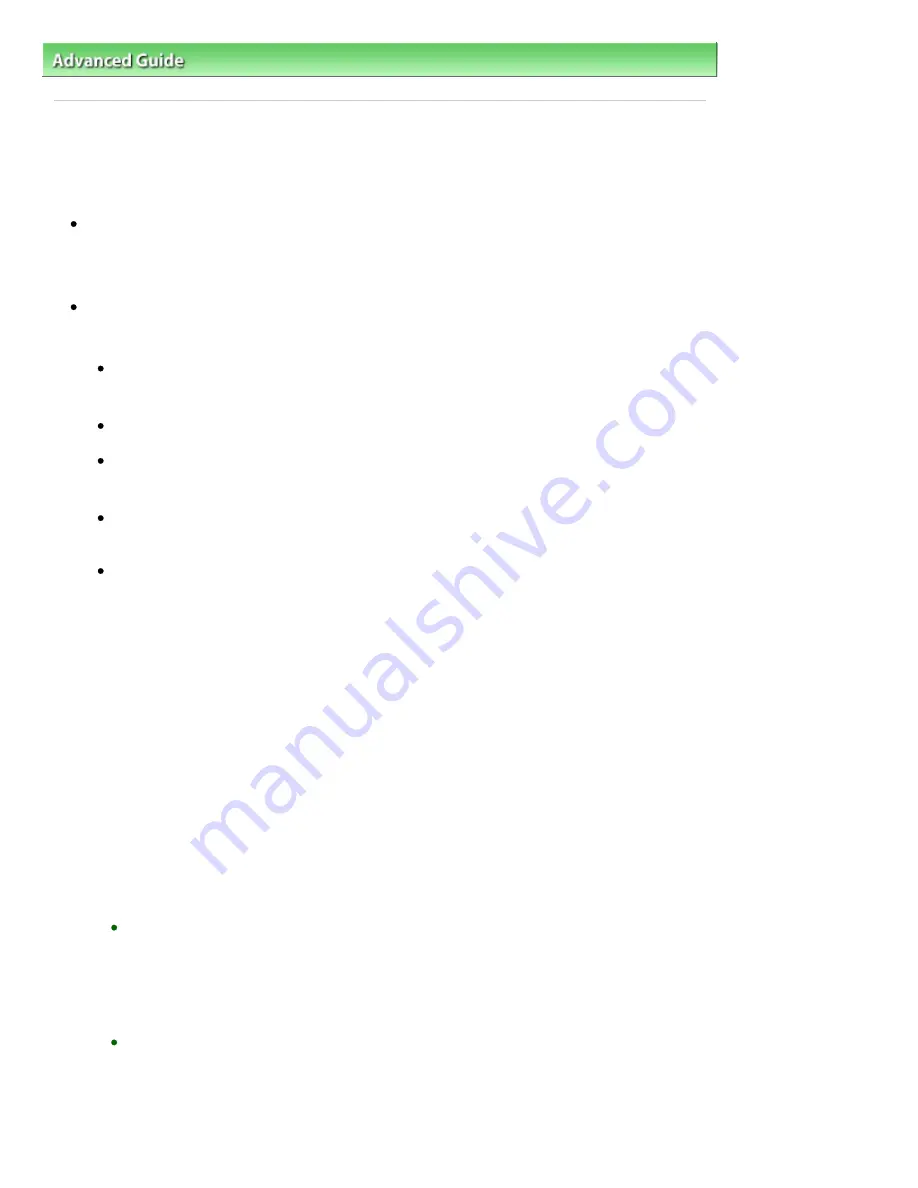
Advanced Guide
>
About Bluetooth Communication
>
Printing Data via Bluetooth Communication
> Preparation
Preparation
In order to print via Bluetooth communication with Windows, the following system requirements must be
satisfied.
Computer
A computer in which an internal Bluetooth module is installed or a computer to which an optional
Bluetooth adapter (available from various manufacturers) is attached.
OS
Microsoft Windows 7 (Satisfying the following condition is required)
Add a Bluetooth Device is displayed in Hardware and Sound under Control Panel
Microsoft Windows Vista (Satisfying any one of the following conditions is needed)
Bluetooth Devices is displayed in Hardware and Sound under Control Panel
Bluetooth Stack for Windows by Toshiba Version 5.10.04 or later is installed
Microsoft Windows XP (Satisfying any one of the following conditions is needed)
Windows XP SP2 or later is installed, and Bluetooth Devices is displayed in
Printers and Other Hardware under Control Panel
Bluetooth Stack for Windows by Toshiba Version 3.00.10 or later is installed
For more information about how to confirm the version of Bluetooth Stack for Windows by
Toshiba, see
Check 2: Is unsupported Bluetooth driver used?
.
In order to connect the Bluetooth unit and print via Bluetooth communication, the following steps are
required.
1.
Check that the Bluetooth unit is properly attached to the printer.
See
Attaching to and Removing from the Printer
.
2.
Install the MP Drivers.
See
Installing the MP Drivers
.
3.
Check the device name of the printer using the LCD.
See
Setting the Printer
.
4.
Register the printer as a Bluetooth device using Bluetooth Devices.
When using Windows 7, and when Add a Bluetooth Device is displayed in
Hardware and Sound under Control Panel
Authenticate the printer as a Bluetooth device on Add a Bluetooth Device in Printers and Other
Hardware under Control Panel.
See
Registering the Printer
.
When using Windows Vista, and when Bluetooth Devices is displayed in
Hardware and Sound under Control Panel
Authenticate the printer as a Bluetooth device on Bluetooth Devices in Hardware and Sound
under Control Panel.
See
Registering the Printer
.
Page 876 of 1127 pages
Preparation
Summary of Contents for PIXMA MX870 Series
Page 27: ...Page top Page 27 of 1127 pages Entering Numbers Letters and Symbols...
Page 32: ...Page top Page 32 of 1127 pages Setting the Receive Mode...
Page 55: ...Page top Page 55 of 1127 pages Using Useful Fax Functions...
Page 71: ...Page top Page 71 of 1127 pages Inserting the USB Flash Drive...
Page 80: ...Page top Page 80 of 1127 pages Using Various Copy Functions...
Page 109: ...Page top Page 109 of 1127 pages Loading Paper...
Page 112: ...Page top Page 112 of 1127 pages Loading Paper in the Cassette...
Page 126: ...Page top Page 126 of 1127 pages Loading Originals on the Platen Glass...
Page 129: ...Page top Page 129 of 1127 pages How to Load Originals for Each Function...
Page 133: ...Page top Page 133 of 1127 pages Originals You Can Load...
Page 148: ...Page top Page 148 of 1127 pages Cleaning the Print Head...
Page 193: ...Page top Page 193 of 1127 pages Printing Photos...
Page 218: ...See Help for details on the Edit screen Page top Page 218 of 1127 pages Editing...
Page 227: ...Page top Page 227 of 1127 pages Printing...
Page 236: ...Adjusting Images Page top Page 236 of 1127 pages Correcting and Enhancing Photos...
Page 244: ...Page top Page 244 of 1127 pages Using the Face Brightener Function...
Page 260: ...Page top Page 260 of 1127 pages Correct Enhance Images Window...
Page 270: ...Page top Page 270 of 1127 pages Cropping Photos Photo Print...
Page 274: ...Page top Page 274 of 1127 pages Printing an Index...
Page 315: ...Page top Page 315 of 1127 pages Borderless Printing...
Page 374: ...Page top Page 374 of 1127 pages Smoothing Jagged Outlines...
Page 406: ...Page top Page 406 of 1127 pages Copying Four Pages to Fit onto a Single Page 4 on 1 Copy...
Page 531: ...View Use Window Page top Page 531 of 1127 pages Classifying Images into Categories...
Page 600: ...Page top Page 600 of 1127 pages Send via E mail Dialog Box...
Page 622: ...Page top Page 622 of 1127 pages Save Dialog Box...
Page 670: ...Advanced Mode Tab Page top Page 670 of 1127 pages Scanning in Advanced Mode...
Page 703: ...Page top Page 703 of 1127 pages Basic Mode Tab...
Page 759: ...Page top Page 759 of 1127 pages Registering Coded Speed Dial Numbers...
Page 823: ...Page top Page 823 of 1127 pages Sending a FAX...
Page 984: ...Page top Page 984 of 1127 pages Jammed Paper Is Not Removed out When Automatic Duplex Printing...
Page 1033: ...Page top Page 1033 of 1127 pages Problems Sending Faxes...
Page 1057: ...Page top Page 1057 of 1127 pages Installing the MP Drivers...
Page 1064: ...Page top Page 1064 of 1127 pages Using Easy PhotoPrint EX...
Page 1093: ...Page top Page 1093 of 1127 pages How to Set a Network Key Network Password Passphrase...
Page 1105: ...Page top Page 1105 of 1127 pages Checking Information about the Network...






























