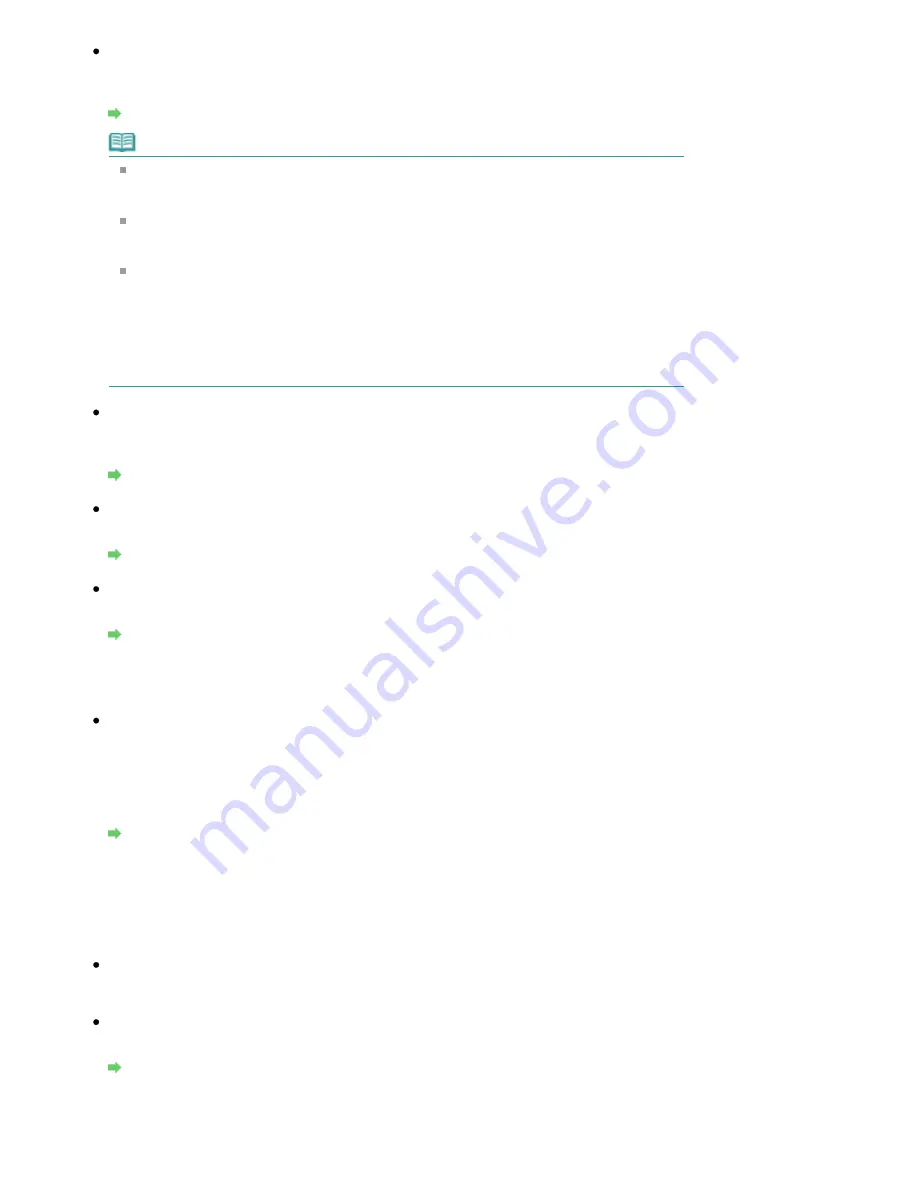
Check 8: Has the ink run out?
If the ink has run out, received faxes will be stored in memory without being printed. Check the
ink level and take the appropriate action, then print the faxes in memory.
Document Stored in Memory
Note
If the machine was receiving faxes in the fax mode, printing will start automatically after
checking the ink level and taking appropriate action.
For details, refer to
Routine Maintenance
.
MX870 series:
When the machine receives faxes in memory, changing the setting of 2-sidedPrintSetting
in FAX paper settings in FAX menu may print the faxes.
You can set the machine to forcibly print a received fax even if the ink has run out.
However, part or all of the fax may not be printed since ink has run out.
Also, the contents of the fax will not be stored in memory.
If the ink has already run out, we recommend that OFF be selected for Auto print in FAX
user settings to store the received fax in memory. When you print the fax stored in
memory manually, check the ink level and take the appropriate action. After that, select
ON for Auto print, and the fax stored in memory will be printed automatically.
Check 9: Is the machine set to the appropriate receive mode?
Check the receive mode setting and change it to a mode suited to your connection if
necessary.
Setting the Receive Mode
Check 10: Is Fax reception reject set to ON?
Set Fax reception reject to OFF.
Fax reception reject
Check 11: Is Caller rejection set to Yes?
Set Caller rejection to No.
Caller rejection
Machine Does Not Switch Automatically between Voice and Fax Calls
Check: Is the receive mode set to Fax only mode?
If the receive mode is set to Fax only mode, there will be no automatic switching between
voice and fax calls. Set the receive mode to Fax priority mode, TEL priority mode, DRPD*1, or
Network switch*2. If the receive mode is TEL priority mode and an answering machine is
connected to the machine, check whether a proper message is played back when the
answering machine answers.
Setting the Receive Mode
*1 This setting is available only in the US and Canada.
*2 This setting may not be available depending on the country or region of purchase.
Quality of Received Fax is Poor
Check 1: Check the scan settings of the sender's fax machine.
Ask the sender to adjust the scan settings of the fax machine.
Check 2: Is ECM RX set to OFF?
Set ECM RX to ON.
ECM RX
If ECM RX is enabled, the sender's fax machine resends the fax after correcting errors
automatically.
Page 1029 of 1127 pages
Problems Receiving Faxes
Summary of Contents for PIXMA MX870 Series
Page 27: ...Page top Page 27 of 1127 pages Entering Numbers Letters and Symbols...
Page 32: ...Page top Page 32 of 1127 pages Setting the Receive Mode...
Page 55: ...Page top Page 55 of 1127 pages Using Useful Fax Functions...
Page 71: ...Page top Page 71 of 1127 pages Inserting the USB Flash Drive...
Page 80: ...Page top Page 80 of 1127 pages Using Various Copy Functions...
Page 109: ...Page top Page 109 of 1127 pages Loading Paper...
Page 112: ...Page top Page 112 of 1127 pages Loading Paper in the Cassette...
Page 126: ...Page top Page 126 of 1127 pages Loading Originals on the Platen Glass...
Page 129: ...Page top Page 129 of 1127 pages How to Load Originals for Each Function...
Page 133: ...Page top Page 133 of 1127 pages Originals You Can Load...
Page 148: ...Page top Page 148 of 1127 pages Cleaning the Print Head...
Page 193: ...Page top Page 193 of 1127 pages Printing Photos...
Page 218: ...See Help for details on the Edit screen Page top Page 218 of 1127 pages Editing...
Page 227: ...Page top Page 227 of 1127 pages Printing...
Page 236: ...Adjusting Images Page top Page 236 of 1127 pages Correcting and Enhancing Photos...
Page 244: ...Page top Page 244 of 1127 pages Using the Face Brightener Function...
Page 260: ...Page top Page 260 of 1127 pages Correct Enhance Images Window...
Page 270: ...Page top Page 270 of 1127 pages Cropping Photos Photo Print...
Page 274: ...Page top Page 274 of 1127 pages Printing an Index...
Page 315: ...Page top Page 315 of 1127 pages Borderless Printing...
Page 374: ...Page top Page 374 of 1127 pages Smoothing Jagged Outlines...
Page 406: ...Page top Page 406 of 1127 pages Copying Four Pages to Fit onto a Single Page 4 on 1 Copy...
Page 531: ...View Use Window Page top Page 531 of 1127 pages Classifying Images into Categories...
Page 600: ...Page top Page 600 of 1127 pages Send via E mail Dialog Box...
Page 622: ...Page top Page 622 of 1127 pages Save Dialog Box...
Page 670: ...Advanced Mode Tab Page top Page 670 of 1127 pages Scanning in Advanced Mode...
Page 703: ...Page top Page 703 of 1127 pages Basic Mode Tab...
Page 759: ...Page top Page 759 of 1127 pages Registering Coded Speed Dial Numbers...
Page 823: ...Page top Page 823 of 1127 pages Sending a FAX...
Page 984: ...Page top Page 984 of 1127 pages Jammed Paper Is Not Removed out When Automatic Duplex Printing...
Page 1033: ...Page top Page 1033 of 1127 pages Problems Sending Faxes...
Page 1057: ...Page top Page 1057 of 1127 pages Installing the MP Drivers...
Page 1064: ...Page top Page 1064 of 1127 pages Using Easy PhotoPrint EX...
Page 1093: ...Page top Page 1093 of 1127 pages How to Set a Network Key Network Password Passphrase...
Page 1105: ...Page top Page 1105 of 1127 pages Checking Information about the Network...
















































