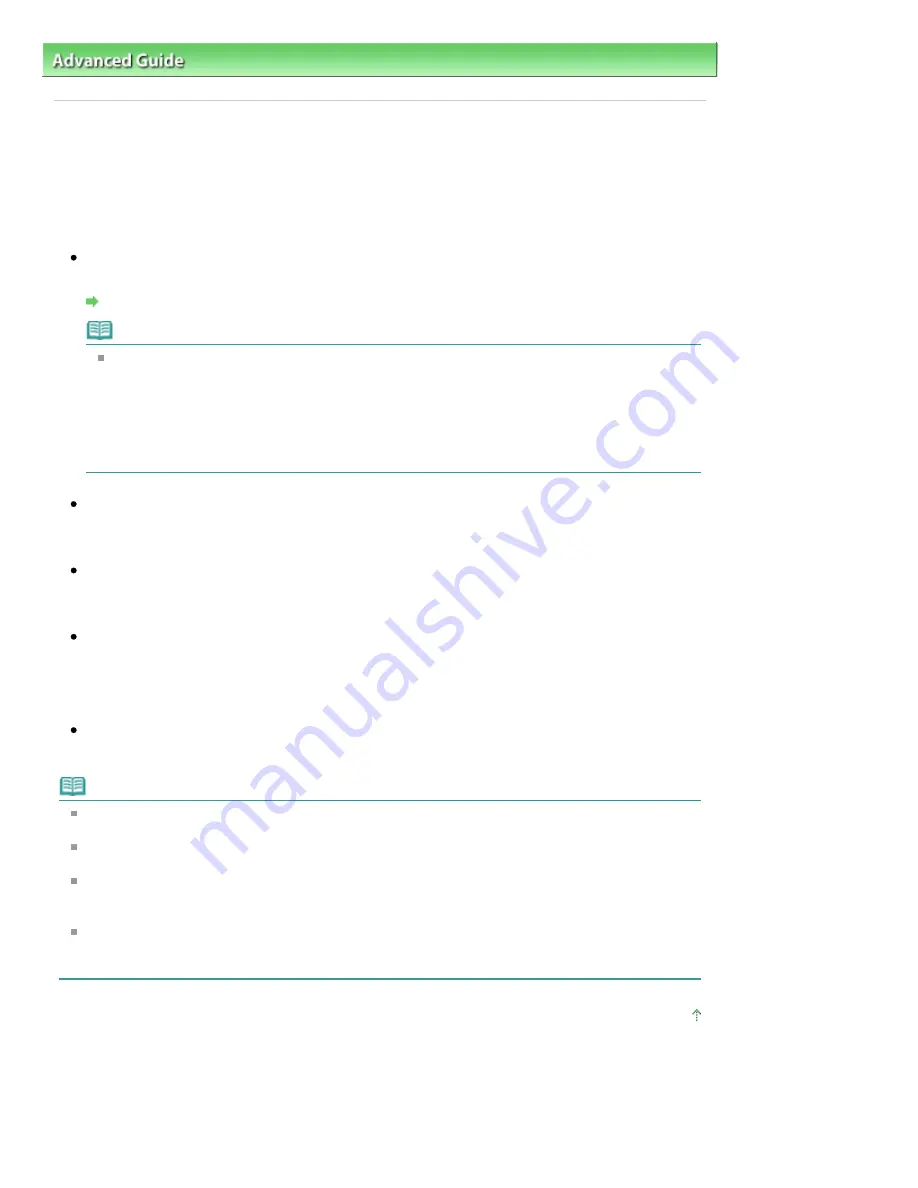
Advanced Guide
>
Faxing
>
Sending/Receiving Faxes Using the Operation Panel of the Machine
> Memory Reception
Memory Reception
If the machine receives a fax under one of the following conditions, it will not be able to print the received
fax and will store it in its memory. The
In Use/Memory
lamp is lit and Received in memory is displayed
on the LCD. When the problem is resolved as described, the fax stored in memory is printed
automatically.
Ink has run out:
Check the ink level and take the appropriate action.
Routine Maintenance
Note
You can set the machine to forcibly print a received fax even if the ink has run out.
However, part or all of the fax may not be printed since the ink has run out.
Also, the contents of the fax will not be stored in memory.
If the ink has already run out, we recommend that OFF be selected for Auto print in FAX user
settings to store the received fax in memory. When you print the fax stored in memory manually,
check the ink level and take the appropriate action. After that, select ON for Auto print, and the
fax stored in memory will be printed automatically.
Paper has run out:
Load the paper and press the
OK
button.
A different size of paper from that specified by Page size is loaded:
Load the same size of paper as that specified by Page size, then press the
OK
button.
Page size is set to other than A4, 8.5"x11"(LTR), or 8.5"x14"(Legal)
(MX350 series):
Set Page size to A4, 8.5"x11"(LTR), or 8.5"x14"(Legal).
You pressed the
Stop
button to cancel printing of a fax:
Press the
FAX
button.
Note
To print the received faxes automatically, select ON for Auto print in FAX user settings. For details,
see
Auto print
.
When OFF is selected for Auto print in FAX user settings, print the faxes stored in memory from the
Memory reference screen. For details, see
Printing a Document in Memory
.
MX870 series can store up to approximately 250 pages (max. 30 documents)* of faxes in memory.
MX350 series can store up to approximately 50 pages (max. 20 documents)* of faxes in memory.
* When using ITU-T No.1 chart (Standard mode)
If the memory becomes full, the machine cannot receive any more faxes. Print or delete the
originals stored in memory, and have the sender resend the faxes. For details, see
Document
Stored in Memory
.
Page top
Page 786 of 1127 pages
Memory Reception
Summary of Contents for PIXMA MX870 Series
Page 27: ...Page top Page 27 of 1127 pages Entering Numbers Letters and Symbols...
Page 32: ...Page top Page 32 of 1127 pages Setting the Receive Mode...
Page 55: ...Page top Page 55 of 1127 pages Using Useful Fax Functions...
Page 71: ...Page top Page 71 of 1127 pages Inserting the USB Flash Drive...
Page 80: ...Page top Page 80 of 1127 pages Using Various Copy Functions...
Page 109: ...Page top Page 109 of 1127 pages Loading Paper...
Page 112: ...Page top Page 112 of 1127 pages Loading Paper in the Cassette...
Page 126: ...Page top Page 126 of 1127 pages Loading Originals on the Platen Glass...
Page 129: ...Page top Page 129 of 1127 pages How to Load Originals for Each Function...
Page 133: ...Page top Page 133 of 1127 pages Originals You Can Load...
Page 148: ...Page top Page 148 of 1127 pages Cleaning the Print Head...
Page 193: ...Page top Page 193 of 1127 pages Printing Photos...
Page 218: ...See Help for details on the Edit screen Page top Page 218 of 1127 pages Editing...
Page 227: ...Page top Page 227 of 1127 pages Printing...
Page 236: ...Adjusting Images Page top Page 236 of 1127 pages Correcting and Enhancing Photos...
Page 244: ...Page top Page 244 of 1127 pages Using the Face Brightener Function...
Page 260: ...Page top Page 260 of 1127 pages Correct Enhance Images Window...
Page 270: ...Page top Page 270 of 1127 pages Cropping Photos Photo Print...
Page 274: ...Page top Page 274 of 1127 pages Printing an Index...
Page 315: ...Page top Page 315 of 1127 pages Borderless Printing...
Page 374: ...Page top Page 374 of 1127 pages Smoothing Jagged Outlines...
Page 406: ...Page top Page 406 of 1127 pages Copying Four Pages to Fit onto a Single Page 4 on 1 Copy...
Page 531: ...View Use Window Page top Page 531 of 1127 pages Classifying Images into Categories...
Page 600: ...Page top Page 600 of 1127 pages Send via E mail Dialog Box...
Page 622: ...Page top Page 622 of 1127 pages Save Dialog Box...
Page 670: ...Advanced Mode Tab Page top Page 670 of 1127 pages Scanning in Advanced Mode...
Page 703: ...Page top Page 703 of 1127 pages Basic Mode Tab...
Page 759: ...Page top Page 759 of 1127 pages Registering Coded Speed Dial Numbers...
Page 823: ...Page top Page 823 of 1127 pages Sending a FAX...
Page 984: ...Page top Page 984 of 1127 pages Jammed Paper Is Not Removed out When Automatic Duplex Printing...
Page 1033: ...Page top Page 1033 of 1127 pages Problems Sending Faxes...
Page 1057: ...Page top Page 1057 of 1127 pages Installing the MP Drivers...
Page 1064: ...Page top Page 1064 of 1127 pages Using Easy PhotoPrint EX...
Page 1093: ...Page top Page 1093 of 1127 pages How to Set a Network Key Network Password Passphrase...
Page 1105: ...Page top Page 1105 of 1127 pages Checking Information about the Network...






























