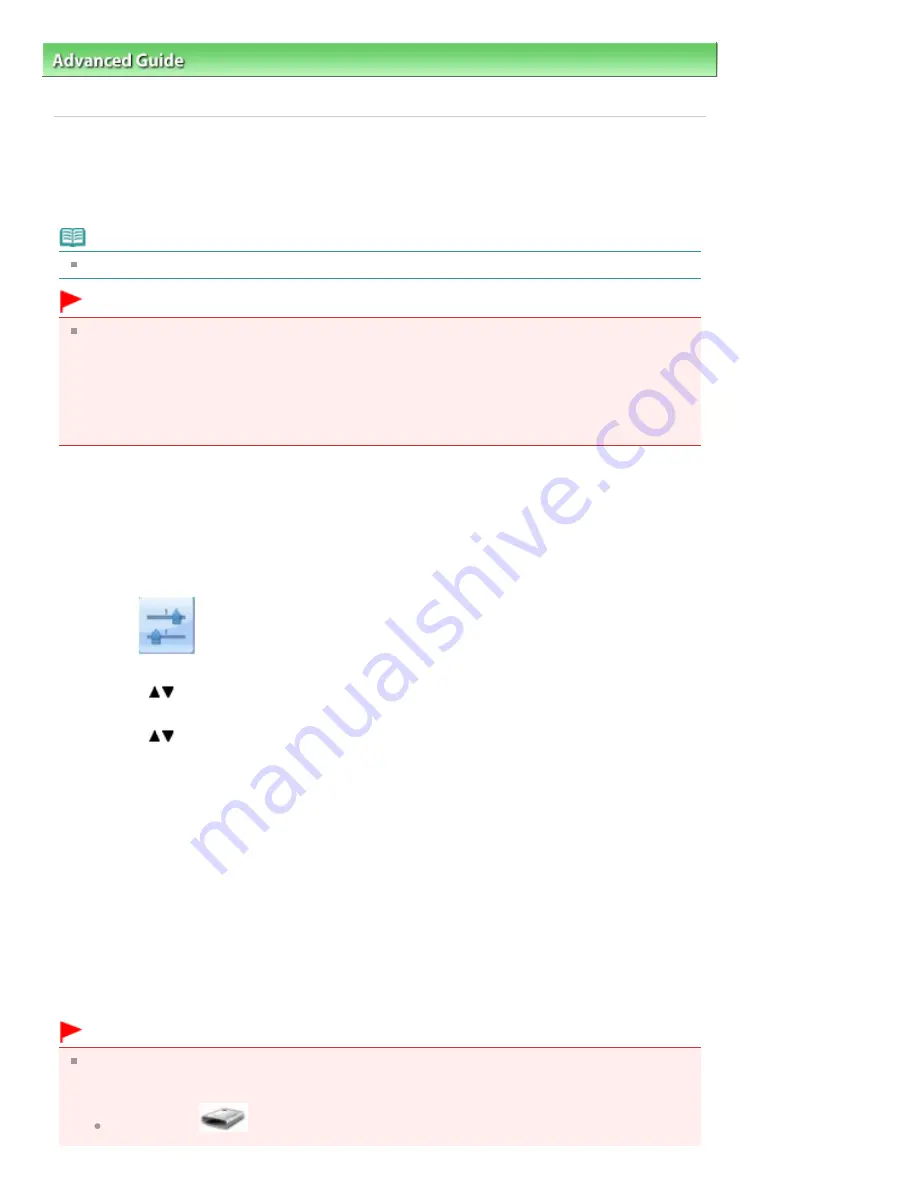
Advanced Guide
>
Printing Using the Operation Panel of the Machine
>
Printing from a Memory Card
> Setting Up the
Card Slot as the Memory Card Drive of the Computer
Setting Up the Card Slot as the Memory Card Drive of the
Computer
The Card Slot of the machine can also be used as the memory card drive of the computer.
Note
For details on using the Card Slot over a network, see
Using the Card Slot over a Network
.
Important
When Read/write attribute in Device user settings in Device settings is set to Writable from USB PC
or Writable from LAN PC using the Operation Panel of the machine, you cannot print photos on a
memory card using the Operation Panel of the machine. After using the Card Slot as the memory
card drive of the computer, remove the memory card, then be sure to set Read/write attribute to Not
writable from PC. When you turned off the machine, Writable from USB PC or Writable from LAN PC
will be canceled and the setting is returned to Not writable from PC when you turn on the machine
next time.
1.
Make sure that the memory card is not set.
If the memory card is set, remove it from the Card Slot. For details, refer to
Printing from a Memory
Card
.
2.
Make sure that the machine is turned on, then press the
Setup
button.
3.
Select
Device settings, then press the
OK
button.
4.
Use the
button to select Device user settings, then press the
OK
button.
5.
Use the
button to select Read/write attribute, then press the
OK
button.
6.
Specify the read/write attribute.
Not writable from PC
The Card Slot is used only for reading. Be sure to select this mode when printing photos from a
memory card.
Writable from USB PC
The Card Slot is used as the memory card drive of a computer connected to the machine via USB.
Data can be written on the memory card from the computer.
Writable from LAN PC
The Card Slot is used as the memory card drive of a computer connected to the machine via a
network. Data can be written on the memory card from the computer.
7.
Press the
OK
button.
Important
If you use the Card Slot as the memory card drive of the computer, you need to perform a "safe
removal" operation on your computer before physically removing the memory card from your
machine.
Right-click the
Removable Disk icon and click Eject. If Eject is not displayed on the
Page 437 of 1127 pages
Setting Up the Card Slot as the Memory Card Drive of the Computer
Summary of Contents for PIXMA MX870 Series
Page 27: ...Page top Page 27 of 1127 pages Entering Numbers Letters and Symbols...
Page 32: ...Page top Page 32 of 1127 pages Setting the Receive Mode...
Page 55: ...Page top Page 55 of 1127 pages Using Useful Fax Functions...
Page 71: ...Page top Page 71 of 1127 pages Inserting the USB Flash Drive...
Page 80: ...Page top Page 80 of 1127 pages Using Various Copy Functions...
Page 109: ...Page top Page 109 of 1127 pages Loading Paper...
Page 112: ...Page top Page 112 of 1127 pages Loading Paper in the Cassette...
Page 126: ...Page top Page 126 of 1127 pages Loading Originals on the Platen Glass...
Page 129: ...Page top Page 129 of 1127 pages How to Load Originals for Each Function...
Page 133: ...Page top Page 133 of 1127 pages Originals You Can Load...
Page 148: ...Page top Page 148 of 1127 pages Cleaning the Print Head...
Page 193: ...Page top Page 193 of 1127 pages Printing Photos...
Page 218: ...See Help for details on the Edit screen Page top Page 218 of 1127 pages Editing...
Page 227: ...Page top Page 227 of 1127 pages Printing...
Page 236: ...Adjusting Images Page top Page 236 of 1127 pages Correcting and Enhancing Photos...
Page 244: ...Page top Page 244 of 1127 pages Using the Face Brightener Function...
Page 260: ...Page top Page 260 of 1127 pages Correct Enhance Images Window...
Page 270: ...Page top Page 270 of 1127 pages Cropping Photos Photo Print...
Page 274: ...Page top Page 274 of 1127 pages Printing an Index...
Page 315: ...Page top Page 315 of 1127 pages Borderless Printing...
Page 374: ...Page top Page 374 of 1127 pages Smoothing Jagged Outlines...
Page 406: ...Page top Page 406 of 1127 pages Copying Four Pages to Fit onto a Single Page 4 on 1 Copy...
Page 531: ...View Use Window Page top Page 531 of 1127 pages Classifying Images into Categories...
Page 600: ...Page top Page 600 of 1127 pages Send via E mail Dialog Box...
Page 622: ...Page top Page 622 of 1127 pages Save Dialog Box...
Page 670: ...Advanced Mode Tab Page top Page 670 of 1127 pages Scanning in Advanced Mode...
Page 703: ...Page top Page 703 of 1127 pages Basic Mode Tab...
Page 759: ...Page top Page 759 of 1127 pages Registering Coded Speed Dial Numbers...
Page 823: ...Page top Page 823 of 1127 pages Sending a FAX...
Page 984: ...Page top Page 984 of 1127 pages Jammed Paper Is Not Removed out When Automatic Duplex Printing...
Page 1033: ...Page top Page 1033 of 1127 pages Problems Sending Faxes...
Page 1057: ...Page top Page 1057 of 1127 pages Installing the MP Drivers...
Page 1064: ...Page top Page 1064 of 1127 pages Using Easy PhotoPrint EX...
Page 1093: ...Page top Page 1093 of 1127 pages How to Set a Network Key Network Password Passphrase...
Page 1105: ...Page top Page 1105 of 1127 pages Checking Information about the Network...






























