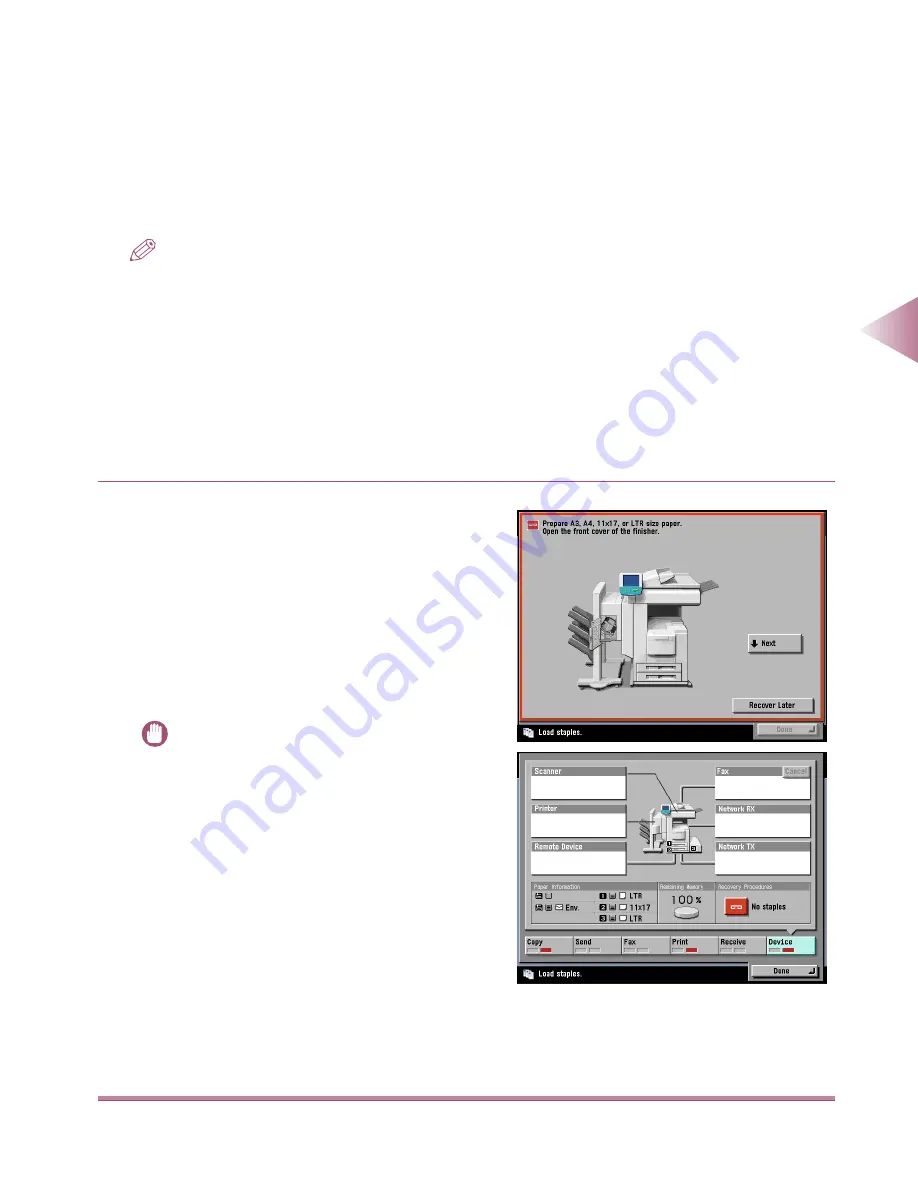
Finisher-G1
3-5
3
Optional Equipment
Functions of Designated Output Trays
Designated Output Tray Functions
This function enables you to designate the three output trays for different functions, such as Copy
and Fax, etc. Use the Additional Functions mode to specify which output tray is to be dedicated to
which function. (See “Setting Up Dedicated Trays for Copy, Print, and Other Functions.” in the Refer-
ence Guide.)
NOTE
• The factory settings are as follows:
- Tray A: Copy
- Tray B: Copy, other
- Tray C: Printer, other
• The designated output tray labels (included with the finisher) can be affixed to the trays so it is easy to tell
which tray is being used for each function. The labels can be written on with a marking pen.
Adding Staples
If the finisher runs out of staples, a message appears in the touch panel display telling the user to
change the staple cartridge.
When this message appears during a Copy
operation, follow the instructions in the touch panel
display, and the following description, to replace the
staple cartridge.
If you want to change the staple cartridge later,
press the [Recover Later] key. This will enable you to
perform tasks without staple function. After the job is
completed, go to the Status screen, select the
Device screen, and press the [No Staples] key.
Follow the instructions in the touch panel display.
IMPORTANT
• Only replace the staple cartridge when the finisher
has run out of staples. Never remove the staple
cartridge at any other time. This can cause an
error.
• If you press [Recover Later] on the Change Staple
Cartridge screen, the remainder of the Print job will
be output without staples.
Summary of Contents for IR3250
Page 2: ...iR3250 Maintenance Guide...
Page 11: ......
Page 45: ......
Page 52: ...Clearing Paper Jams 2 7 2 Troubleshooting 1 Open the left cover...
Page 81: ......
Page 93: ...Finisher G1 3 12 3 Optional Equipment 7 Gently remove the jammed paper...
Page 122: ...4 1 4 Appendix Appendix Index 4 2 C H A P T E R 4...
Page 127: ......






























