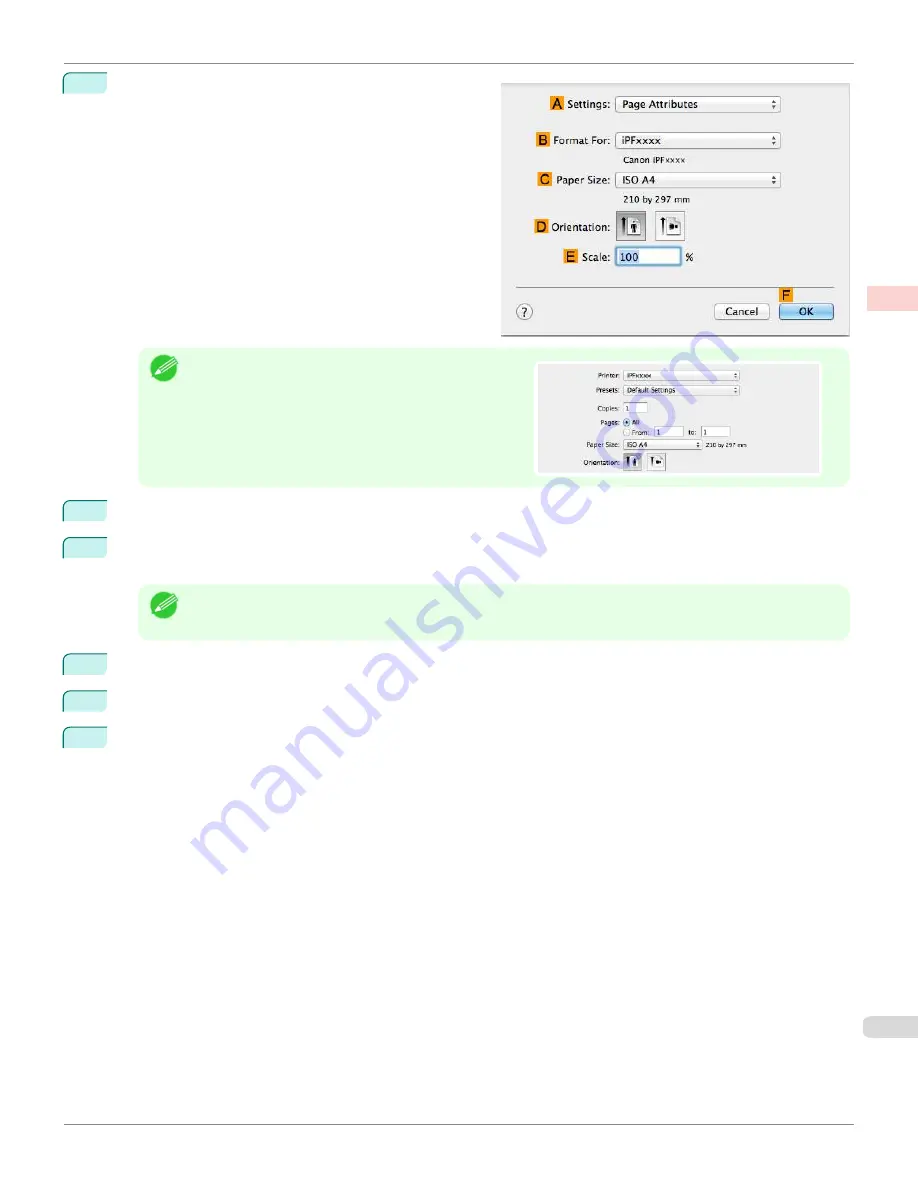
1
Choose
Page Setup
from the application menu to dis-
play the
Page Attributes
dialog box.
Note
•
Page Setup
might not be displayed in the menu de-
pending on the OS you are using and the application
software.
In this case, select
from the menu in the applica-
tion software, and configure the settings in the upper
part of the printer driver screen that is displayed.
2
Select the printer in the
B
Format for
list.
3
In the
C
Paper Size
list, choose a paper size supported for borderless printing. Here, click
10"x12" - Border-
less
.
Note
•
Paper sizes supported for borderless printing are indicated by
-Borderless.
4
Click
F
OK
to close the dialog box.
5
In the application, create an original that takes up the entire space of the paper size.
6
Choose
in the application menu.
iPF670
Borderless Printing at Actual Size (Mac OS)
Enhanced Printing Options
Printing at full size
83
Summary of Contents for IPF670
Page 14: ...14 ...
Page 154: ...iPF670 User s Guide 154 ...
Page 342: ...iPF670 User s Guide 342 ...
Page 474: ...iPF670 User s Guide 474 ...
Page 524: ...iPF670 User s Guide 524 ...
Page 606: ...iPF670 User s Guide 606 ...
Page 628: ...iPF670 User s Guide 628 ...
Page 634: ...iPF670 User s Guide 634 ...






























