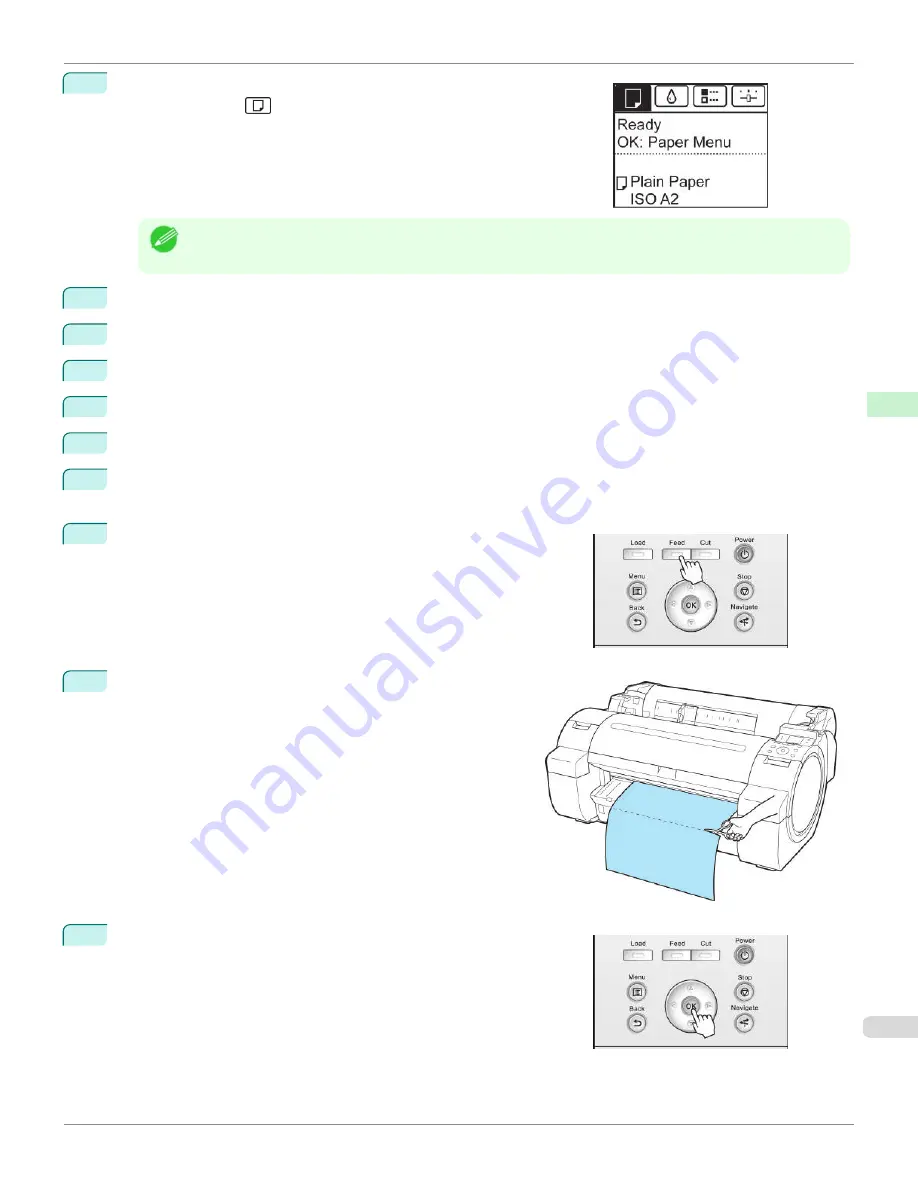
1
On the
Tab Selection screen
of the Control Panel, press
◀
or
▶
to se-
lect the Paper tab (
).
Note
•
If the
Tab Selection screen
is not displayed, press the
Menu
button.
2
Press the
OK
button. The
Paper Menu
is displayed.
3
Press
▲
or
▼
to select
Paper Details
, and then press the
OK
button.
4
Press
▲
or
▼
to select the type of paper, and then press the
OK
button.
5
Press
▲
or
▼
to select
Cutting Mode
, and then press the
OK
button.
6
Press
▲
or
▼
to select
Manual
, and then press the
OK
button.
7
Starts printing.
The printer stops advancing the paper after printing.
8
Press the
Feed
button.
Roll paper is fed to the specified cut position and then automatically
stopped.
9
Cut the roll paper manually with scissors or the like.
10
Press the
OK
button.
After the roll is rewound, it stops automatically.
iPF670
Specifying the Cutting Method for Rolls
Handling and Use of Paper
Handling rolls
371
Summary of Contents for IPF670
Page 14: ...14 ...
Page 154: ...iPF670 User s Guide 154 ...
Page 342: ...iPF670 User s Guide 342 ...
Page 474: ...iPF670 User s Guide 474 ...
Page 524: ...iPF670 User s Guide 524 ...
Page 606: ...iPF670 User s Guide 606 ...
Page 628: ...iPF670 User s Guide 628 ...
Page 634: ...iPF670 User s Guide 634 ...






























