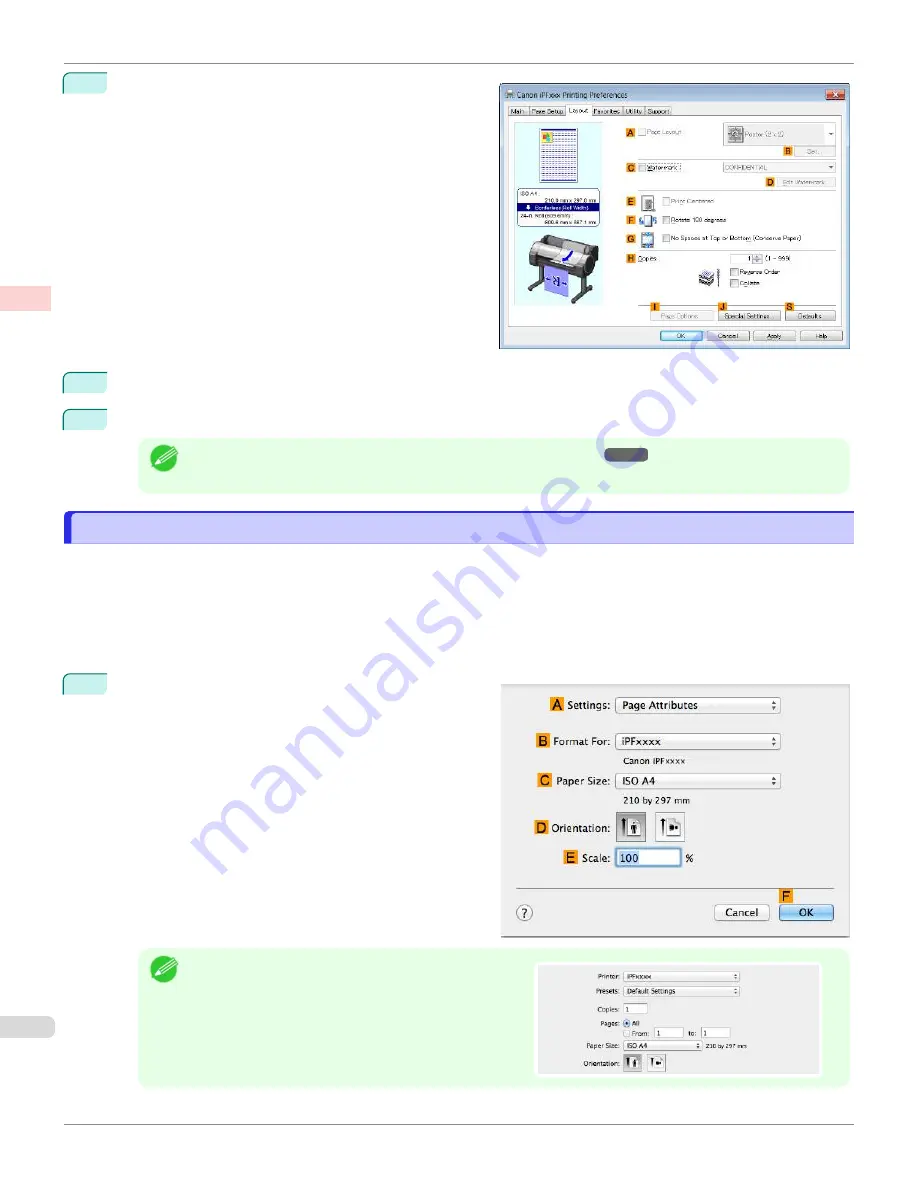
10
Click the
Layout
tab to display the
Layout
sheet.
11
Select the
E
Print Centered
check box.
12
Confirm the print settings and print as desired.
Note
•
For tips on confirming print settings,
Printing Originals Centered on Rolls (Mac OS)
Printing Originals Centered on Rolls (Mac OS)
This topic describes how to center originals before printing on rolls based on the following example.
•
Document: Any Type
•
Page size: A4 (210.0 × 297.0 mm [8.3 × 11.7 in])
•
Paper: Roll paper
•
Paper type: Plain Paper
•
Roll paper width: A3/A4 roll (297.0 mm [11.7 in])
1
Choose
Page Setup
from the application menu to dis-
play the
Page Attributes
dialog box.
Note
•
Page Setup
might not be displayed in the menu de-
pending on the OS you are using and the application
software.
In this case, select
from the menu in the applica-
tion software, and configure the settings in the upper
part of the printer driver screen that is displayed.
Printing Originals Centered on Rolls (Mac OS)
iPF670
Enhanced Printing Options
Centering originals
126
Summary of Contents for IPF670
Page 14: ...14 ...
Page 154: ...iPF670 User s Guide 154 ...
Page 342: ...iPF670 User s Guide 342 ...
Page 474: ...iPF670 User s Guide 474 ...
Page 524: ...iPF670 User s Guide 524 ...
Page 606: ...iPF670 User s Guide 606 ...
Page 628: ...iPF670 User s Guide 628 ...
Page 634: ...iPF670 User s Guide 634 ...






























