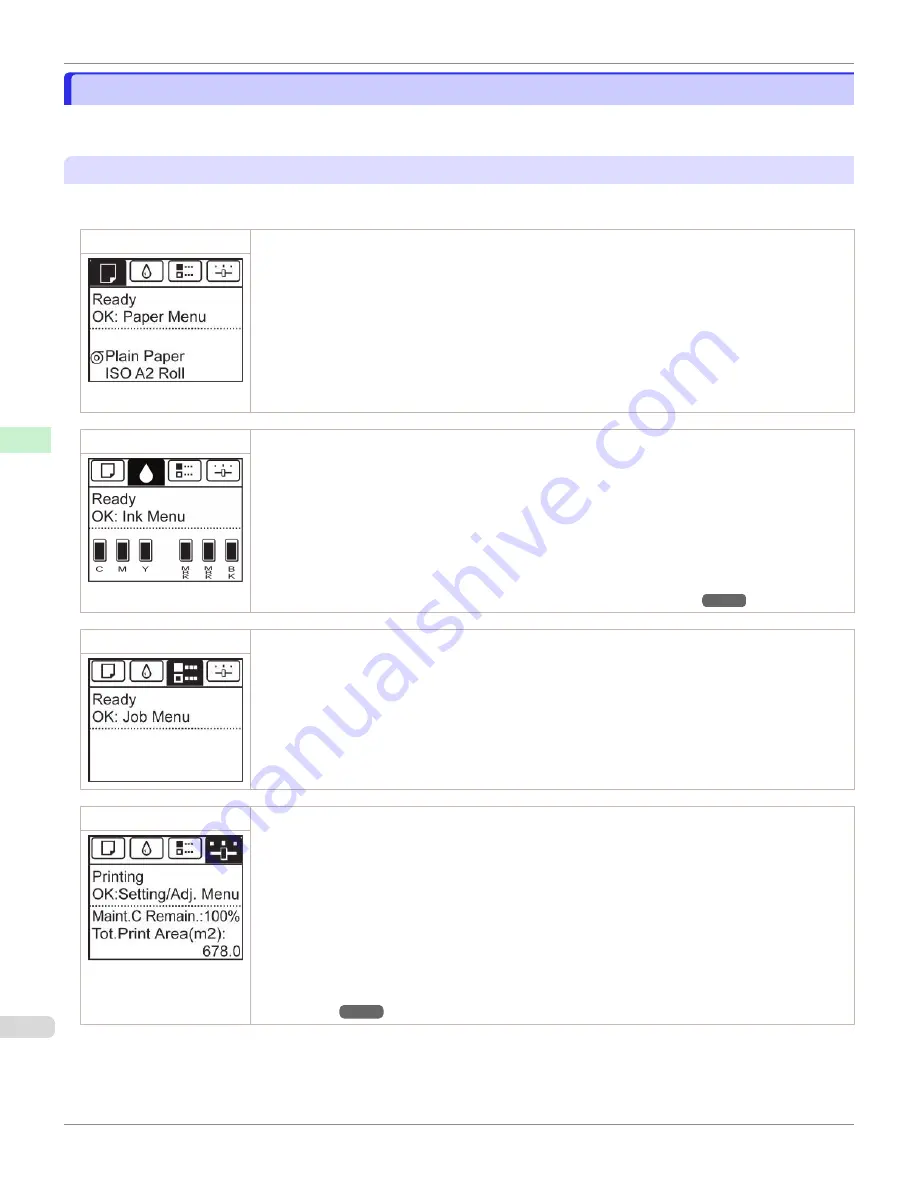
Control Panel Display
Control Panel Display
After the printer starts up, the
Tab Selection screen
is displayed.
Each of the four tabs presents status, menus, and error information related to the particular tab.
Types of tabs
The
Tab Selection screen
presents four tabs. Each tab is represented by an icon in the top row. Press the
◀
or
▶
button to access other tabs.
Paper tab
A tab indicating status and showing menus related to paper. Pressing the
OK
button when this tab is high-
lighted will display the
Paper Menu
.
•
Top line displayed
The paper icon is highlighted.
•
Middle line displayed
Indicates the printer status and shows menu names.
•
Bottom line displayed
The first and second lines display the paper type and size.
Ink tab
A tab indicating status and showing menus related to ink. Pressing the
OK
button when this tab is highligh-
ted will display the
Ink Menu
.
•
Top line displayed
The ink icon is highlighted.
•
Middle line displayed
Indicates the printer status and shows menu names.
•
Bottom line displayed
Here, the remaining ink level is indicated.
Job tab
A tab indicating status and showing menus related to print jobs. Pressing the
OK
button when this tab is
highlighted will display the
Job Menu
menu.
•
Top line displayed
The job icon is highlighted.
•
Middle line displayed
Indicates the printer status and shows menu names.
Settings/Adj. tab
A tab indicating status and showing menus related to settings and adjustment. Pressing the
OK
button
when this tab is highlighted will display the
Set./Adj. Menu
.
•
Top line displayed
The settings/adjustment icon is highlighted.
•
Middle line displayed
Indicates the printer status and shows menu names.
•
Bottom line displayed
The remaining Maintenance Cartridge capacity is shown on the first line and
Tot.Print Area
on the
second. The display unit for
Tot.Print Area
can be specified in the
Length Unit
menu.
Control Panel Display
iPF670
Control Panel
Operations and Display Screen
440
Summary of Contents for IPF670
Page 14: ...14 ...
Page 154: ...iPF670 User s Guide 154 ...
Page 342: ...iPF670 User s Guide 342 ...
Page 474: ...iPF670 User s Guide 474 ...
Page 524: ...iPF670 User s Guide 524 ...
Page 606: ...iPF670 User s Guide 606 ...
Page 628: ...iPF670 User s Guide 628 ...
Page 634: ...iPF670 User s Guide 634 ...






























