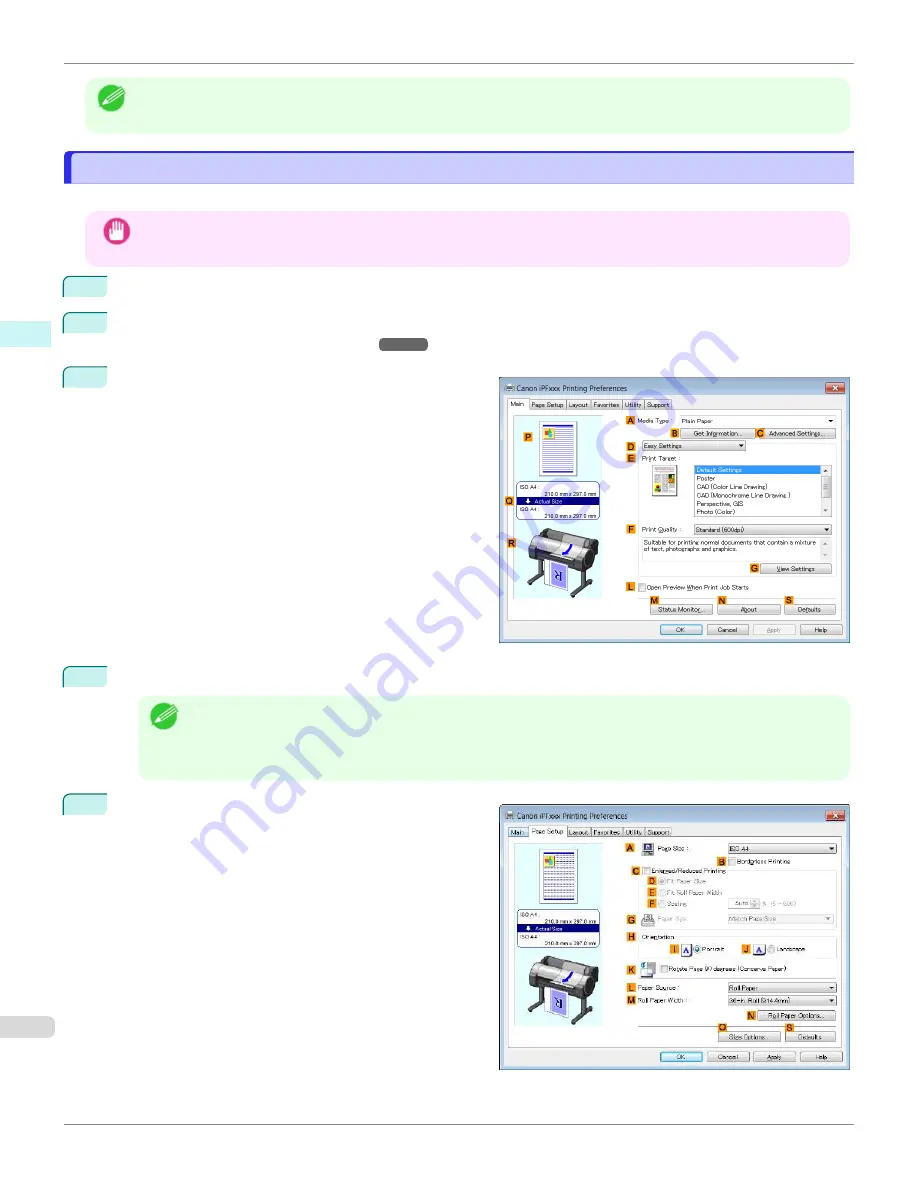
Note
•
Color imageRUNNER Enlargement Copy
is not displayed in 64-bit editions of Windows.
Specifying Paper in the Printer Driver
Specifying Paper in the Printer Driver
If you have replaced the paper, you must complete the following settings in the printer driver.
Important
•
Always specify the same type and size of paper in the printer menu and printer driver.
1
Choose
in the application menu.
2
Select the printer in the dialog box, and then display the printer driver dialog box.
Driver Dialog Box from Applications
3
Make sure the
Main
sheet is displayed.
4
In the
A
Media Type
list, select the type of paper that is loaded.
Note
•
Click the
B
Get Information
button to display the
Paper Information on Printer
dialog box. On the
Paper
Information on Printer
dialog box, you can obtain information on the paper in the printer and configure printer
driver settings for the feed source and type of paper.
This function requires that the
Status Monitor
be installed.
5
Click the
Page Setup
tab to display the
Page Setup
sheet.
Specifying Paper in the Printer Driver
iPF670
Windows Software
Printer Driver
158
Summary of Contents for IPF670
Page 14: ...14 ...
Page 154: ...iPF670 User s Guide 154 ...
Page 342: ...iPF670 User s Guide 342 ...
Page 474: ...iPF670 User s Guide 474 ...
Page 524: ...iPF670 User s Guide 524 ...
Page 606: ...iPF670 User s Guide 606 ...
Page 628: ...iPF670 User s Guide 628 ...
Page 634: ...iPF670 User s Guide 634 ...






























