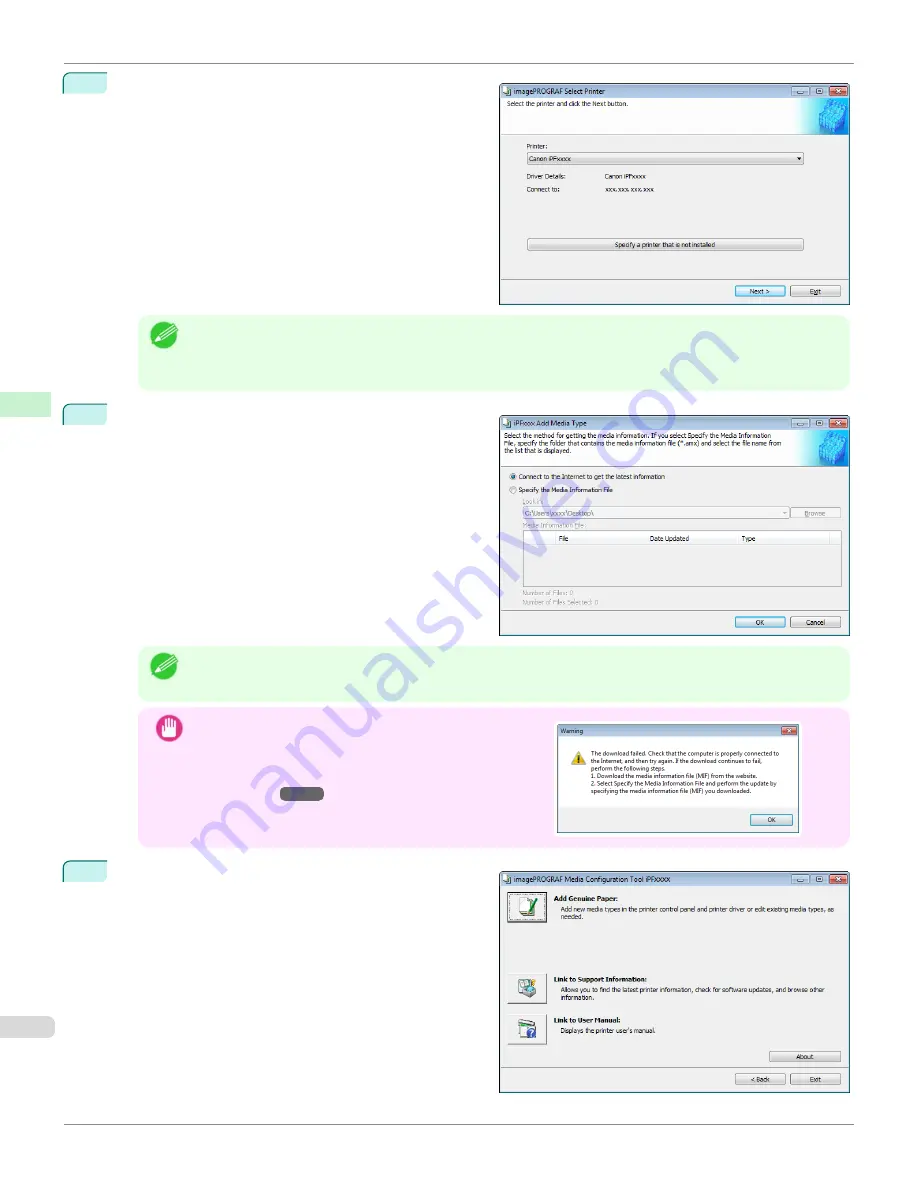
2
The
Select Printer
dialog box is displayed. Select the
printer for which to configure the media information,
and then click the
Next
button.
Note
•
If you are using the printer without installing the printer driver, click the
Specify a printer that is not installed
button and specify the printer by following the on-screen instructions.
•
In the following screens, you cannot change the printer where media type information is to be updated.
3
The
Add Media Type
dialog box is displayed. Make
sure that
Connect to the Internet to get the latest in-
formation
is selected, and then click the
OK
button.
The latest media information file is downloaded from
the Internet.
Note
•
If the main window is displayed at this time, it means that the media information has already been updated
and the rest of the operation is not needed.
Important
•
If the message on the right is displayed, the media infor-
mation file cannot be downloaded automatically from the
Internet. Configure the settings by referring to
Information File Does Not Download Automatically From
the Internet
.
4
The Media Configuration Tool main window is dis-
played. Click the
Add Genuine Paper
button.
Updating Media Information After Installation
iPF670
Handling and Use of Paper
Media Configuration Tool (Windows)
390
Summary of Contents for IPF670
Page 14: ...14 ...
Page 154: ...iPF670 User s Guide 154 ...
Page 342: ...iPF670 User s Guide 342 ...
Page 474: ...iPF670 User s Guide 474 ...
Page 524: ...iPF670 User s Guide 524 ...
Page 606: ...iPF670 User s Guide 606 ...
Page 628: ...iPF670 User s Guide 628 ...
Page 634: ...iPF670 User s Guide 634 ...






























