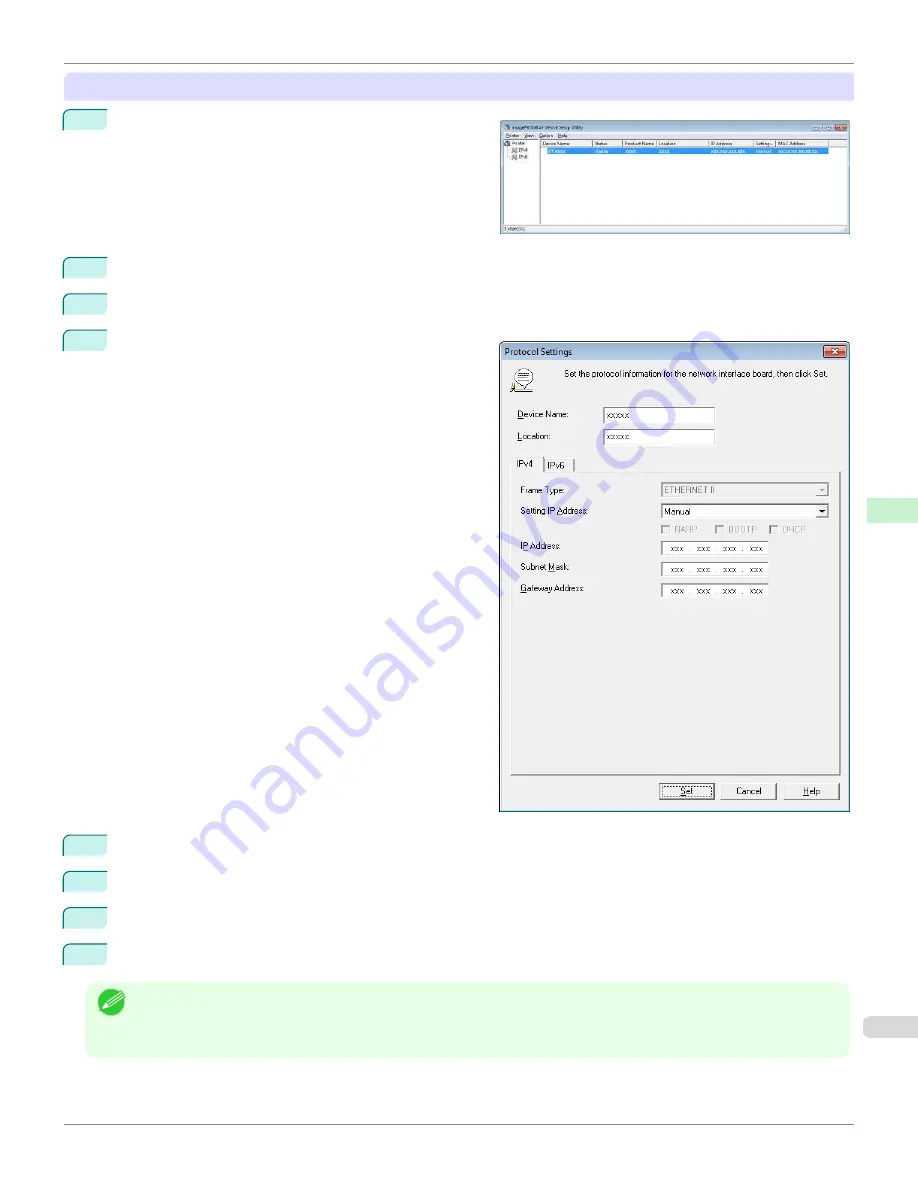
When specifying an IPv4 IP address
1
Start
imagePROGRAF Device Setup Utility
from the
start
menu.
2
In the
Device Name
list displayed, select the printer to configure.
3
Choose
Protocol Settings
from the
Printer
menu.
4
Select the
IPv4
tab.
5
In the
Setting IP Address
list, choose
Manual
.
6
Enter the IP address assigned to the printer and click the
Set
button.
7
Click
OK
after the
Confirmation
message is displayed.
8
Exit
imagePROGRAF Device Setup Utility
.
Note
•
To configure the IP address automatically, choose
Auto
in the
Setting IP Address
list and select
DHCP
,
BOOTP
, or
RARP
.
•
You can also specify the subnet mask and default gateway.
iPF670
Configuring the IP Address Using imagePROGRAF Device Setup Utility
Network Setting
Device Setup Utility (Windows)
503
Summary of Contents for IPF670
Page 14: ...14 ...
Page 154: ...iPF670 User s Guide 154 ...
Page 342: ...iPF670 User s Guide 342 ...
Page 474: ...iPF670 User s Guide 474 ...
Page 524: ...iPF670 User s Guide 524 ...
Page 606: ...iPF670 User s Guide 606 ...
Page 628: ...iPF670 User s Guide 628 ...
Page 634: ...iPF670 User s Guide 634 ...






























