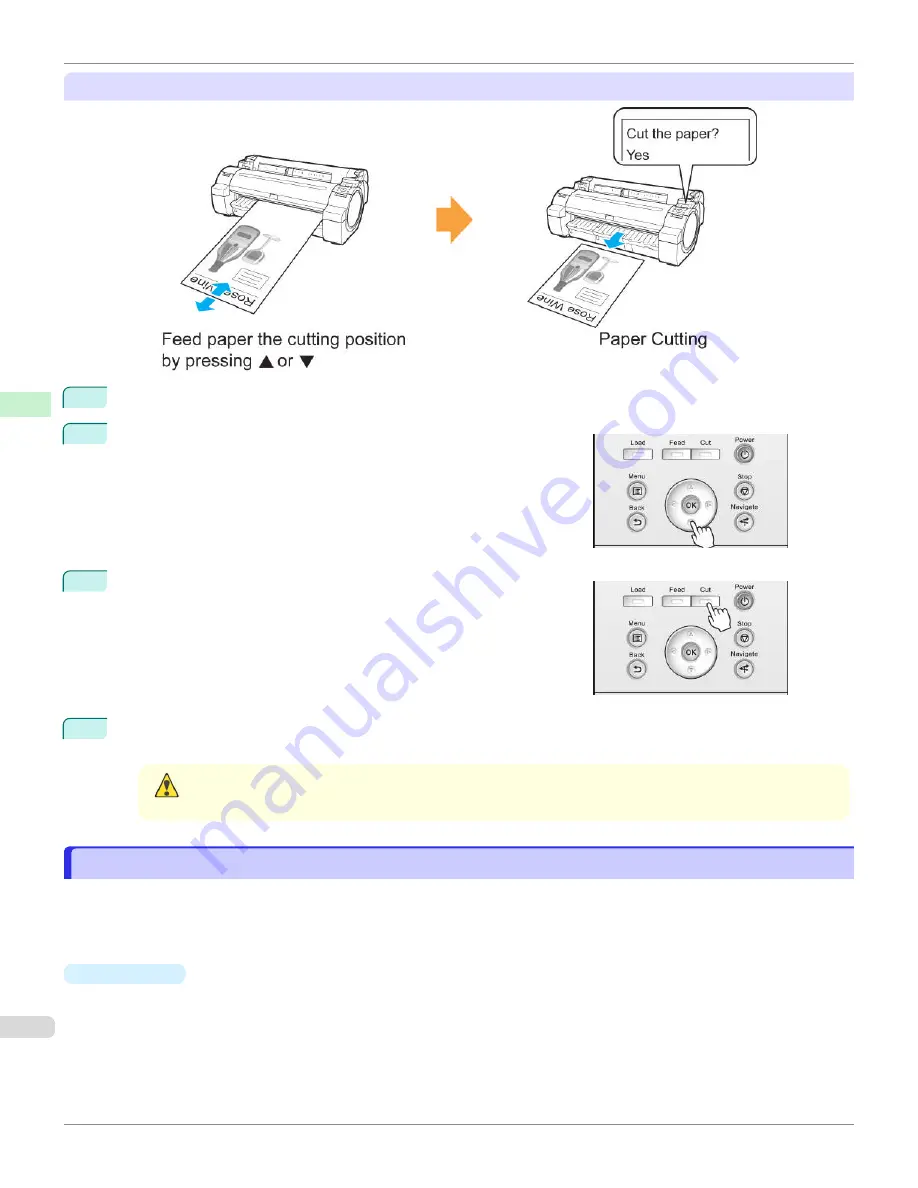
Paper cutting (to have the roll cut at your specified position)
1
Press the
Feed
button.
2
Press the
▼
button to advance the roll to the position for cutting.
3
Press the
Cut
button.
4
Press
▲
or
▼
to select
Yes
, and then press the
OK
button.
After the roll paper is cut, it is rewound automatically.
Caution
•
If paper would be short when cut at a particular position, the roll may automatically be advanced in some
cases before cutting.
Cutting the Leading Edge of Roll Paper Automatically
Cutting the Leading Edge of Roll Paper Automatically
If the leading edge of the paper is cut crooked or is not cut straight when roll paper is loaded, it will not print correctly. If
this happens, you can cut the leading edge of the paper straight when loading a paper roll by using
Trim Edge First
in
the Control Panel menu.
Trim Edge First
offers the following options.
•
Automatic
If the leading edge of the paper is cut crooked and is not cut straight when loading roll paper, cut the leading edge
straight and eject the fragment of paper to prevent printing on the platen and soiling the printer.
Cutting the Leading Edge of Roll Paper Automatically
iPF670
Handling and Use of Paper
Handling rolls
372
Summary of Contents for IPF670
Page 14: ...14 ...
Page 154: ...iPF670 User s Guide 154 ...
Page 342: ...iPF670 User s Guide 342 ...
Page 474: ...iPF670 User s Guide 474 ...
Page 524: ...iPF670 User s Guide 524 ...
Page 606: ...iPF670 User s Guide 606 ...
Page 628: ...iPF670 User s Guide 628 ...
Page 634: ...iPF670 User s Guide 634 ...






























