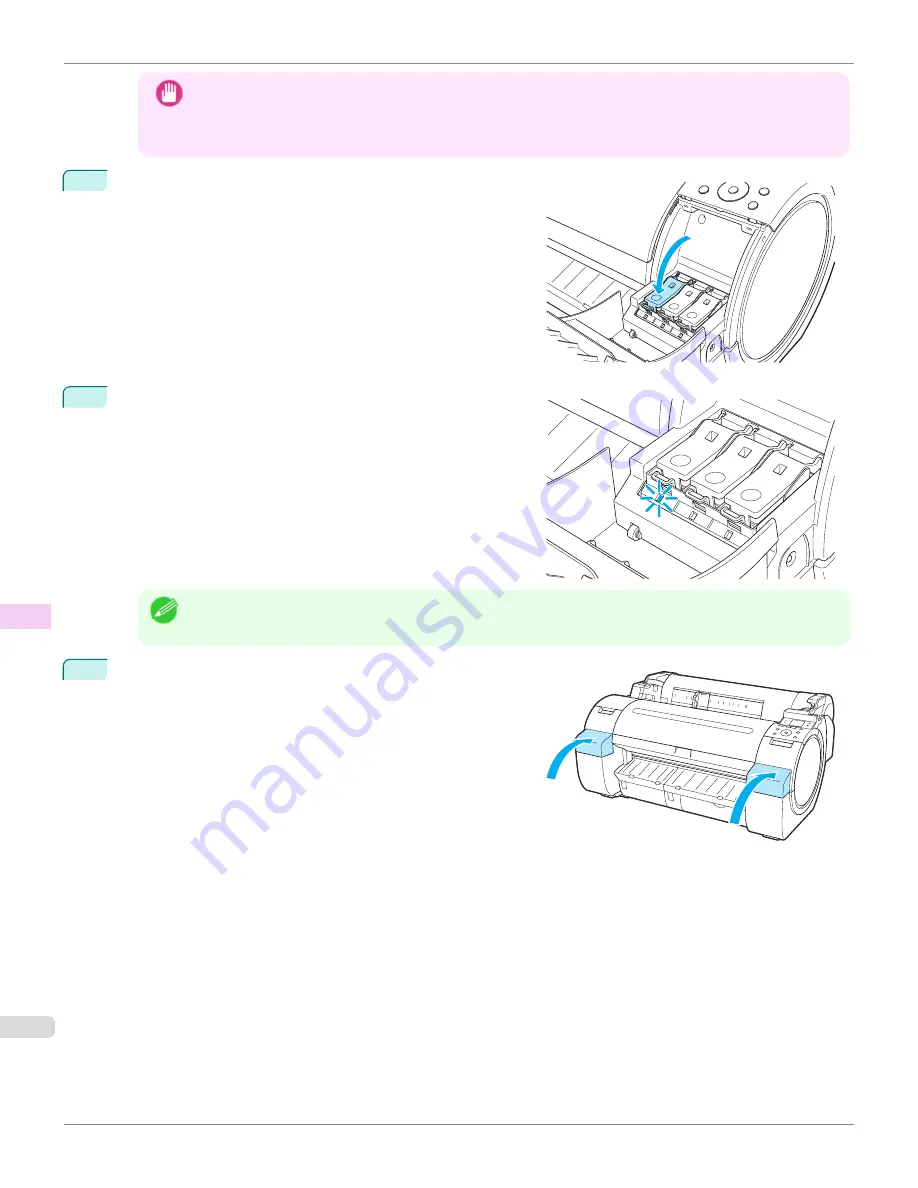
Important
•
Ink tanks cannot be installed in the holder if the color or orientation is incorrect.
If the Ink Tank does not fit in the holder, do not force it in. Check the Ink Tank serial number, the Ink Color
Label, the color of the Ink Tank, and the orientation of the Ink Tank before reinstalling it.
Forcing the Ink Tank into the holder may damage the printer.
4
Push the Ink Tank Lock Lever closed until it clicks into place.
5
Make sure the Ink Lamp is lit in red.
Note
•
If the Ink Lamp is not lit, reinstall the tank.
6
Close the Ink Tank Cover.
Replacing Ink Tanks
iPF670
Maintenance and Consumables
Ink Tanks
546
Summary of Contents for IPF670
Page 14: ...14 ...
Page 154: ...iPF670 User s Guide 154 ...
Page 342: ...iPF670 User s Guide 342 ...
Page 474: ...iPF670 User s Guide 474 ...
Page 524: ...iPF670 User s Guide 524 ...
Page 606: ...iPF670 User s Guide 606 ...
Page 628: ...iPF670 User s Guide 628 ...
Page 634: ...iPF670 User s Guide 634 ...






























