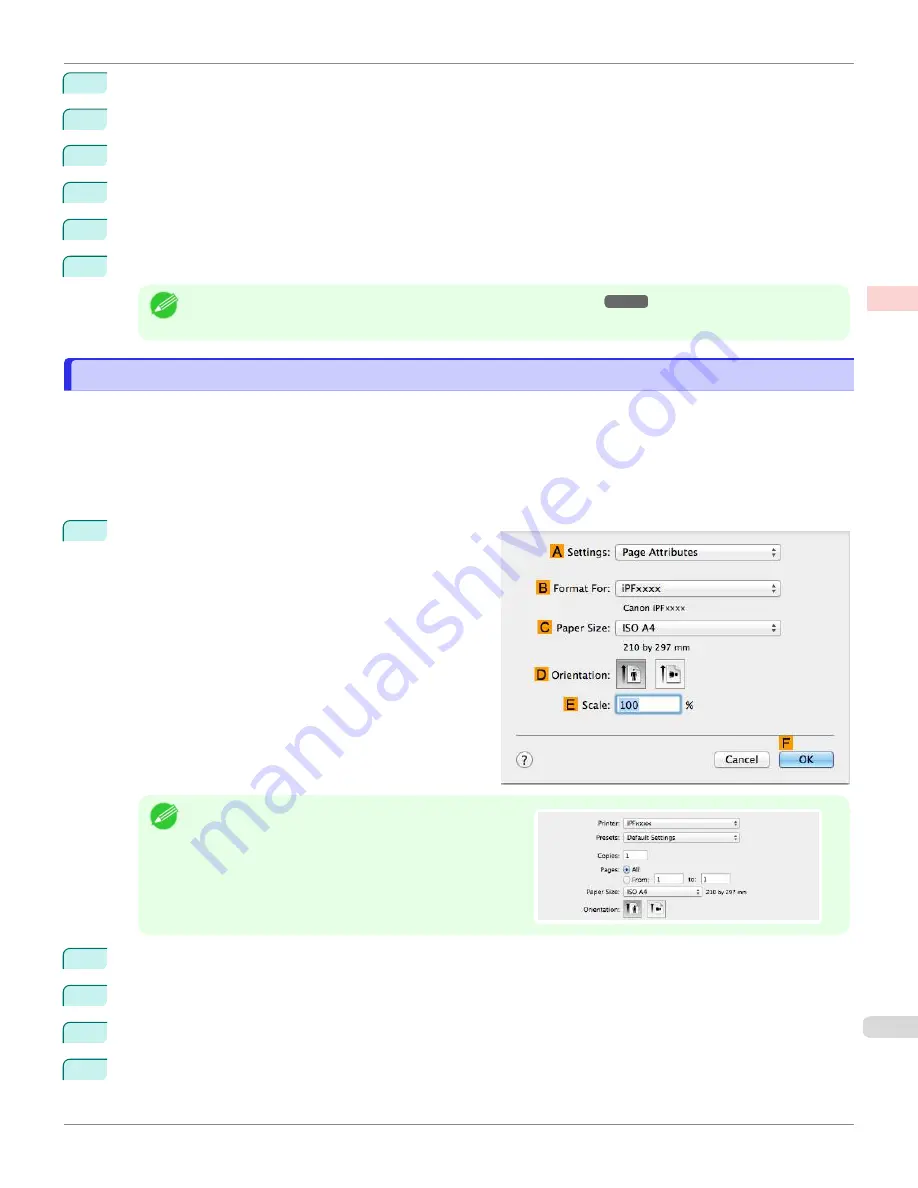
7
In the
Paper Size Options
dialog box, select the
Oversize
check box in
Display Series
.
8
Click
OK
to close the
Paper Size Options
dialog box.
9
Click
Oversize - ISO A4
in the
A
Page Size
list.
10
Select and click a roll paper in the
L
Paper Source
list.
11
Select the width of the loaded roll in the
M
Roll Paper Width
list—in this case,
ISO A2/A3 Roll (420.0mm)
.
12
Confirm the print settings and print as desired.
Note
•
For tips on confirming print settings,
Printing at Full Size (Mac OS)
Printing at Full Size (Mac OS)
This topic describes how to print at full size based on the following example. (Oversized Printing)
•
Document: Any Type
•
Page size: A4 (210.0 × 297.0 mm [8.3 × 11.7 in])
•
Paper: Roll paper
•
Paper type: Plain Paper
•
Roll paper width: A2/A3 roll (420.0 mm [16.5 in])
1
Choose
Page Setup
from the application menu to dis-
play the
Page Attributes
dialog box.
Note
•
Page Setup
might not be displayed in the menu de-
pending on the OS you are using and the application
software.
In this case, select
from the menu in the applica-
tion software, and configure the settings in the upper
part of the printer driver screen that is displayed.
2
Select the printer in the
B
Format for
list.
3
In
C
Paper Size
, click the size of the original. In this case, click
ISO A4 - Oversize
.
4
Click
F
OK
to close the dialog box.
5
Choose
in the application menu.
iPF670
Printing at Full Size (Mac OS)
Enhanced Printing Options
Printing at full size
77
Summary of Contents for IPF670
Page 14: ...14 ...
Page 154: ...iPF670 User s Guide 154 ...
Page 342: ...iPF670 User s Guide 342 ...
Page 474: ...iPF670 User s Guide 474 ...
Page 524: ...iPF670 User s Guide 524 ...
Page 606: ...iPF670 User s Guide 606 ...
Page 628: ...iPF670 User s Guide 628 ...
Page 634: ...iPF670 User s Guide 634 ...






























