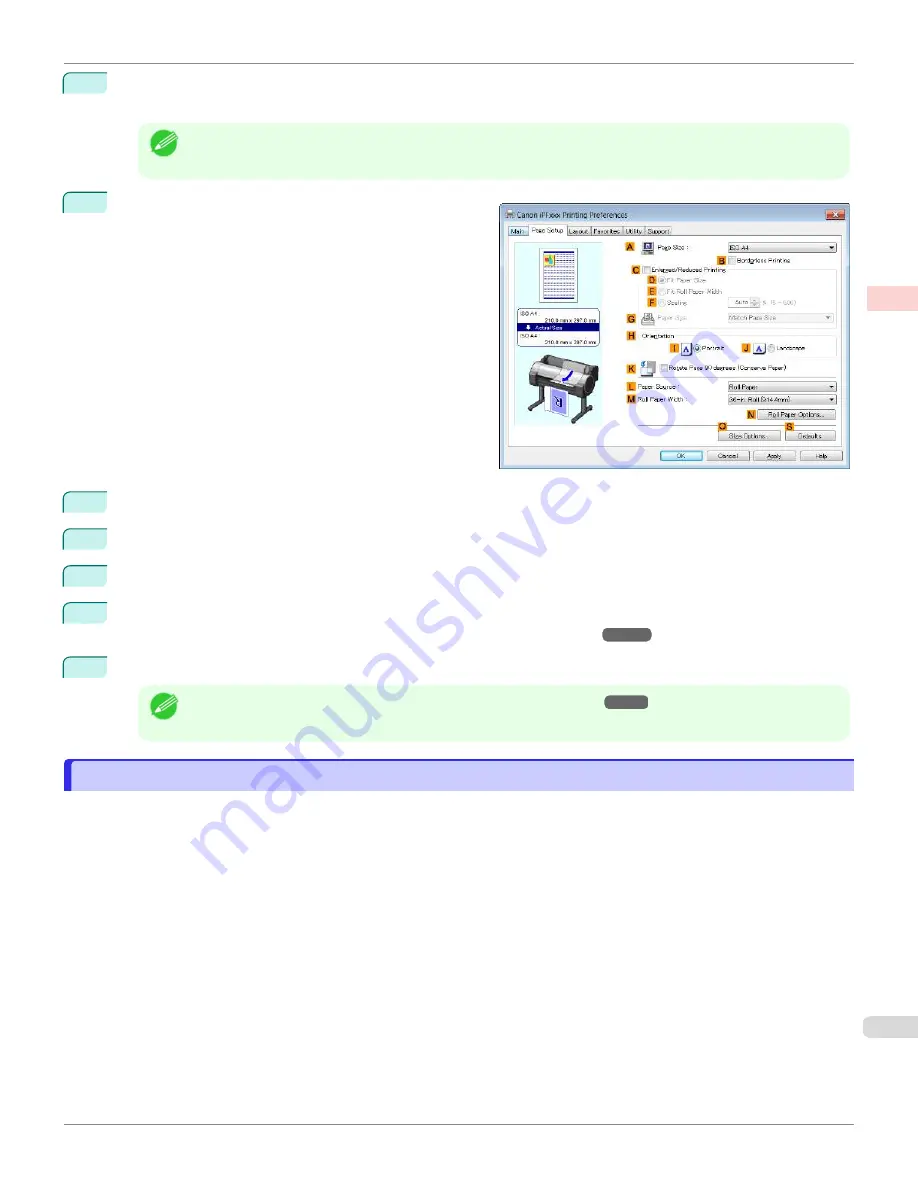
5
After confirming that
D
Easy Settings
is selected, click
CAD (Color Line Drawing)
or
CAD (Monochrome
Line Drawing )
in the
E
Print Target
list.
Note
•
You can check the settings values selected in the
E
Print Target
list by clicking
G
View Settings
.
6
Click the
Page Setup
tab to display the
Page Setup
sheet.
7
In
A
Page Size
, click the size of the original as specified in the application. In this case, click
ISO A3
.
8
Select and click a roll paper in the
L
Paper Source
list.
9
Select the width of the loaded roll in the
M
Roll Paper Width
list—in this case,
ISO A2/A3 Roll (420.0mm)
.
10
Specify additional printing conditions.
For details on available printing conditions,
11
Confirm the print settings and print as desired.
Note
•
For tips on confirming print settings,
Printing Line Drawings and Text (Mac OS)
Printing Line Drawings and Text (Mac OS)
This topic describes how to print line drawings based on the following example.
•
Document: CAD drawing
•
Page size: A3 (297.0 × 420.0 mm [11.7 × 16.5 in])
•
Paper: Roll
•
Paper type: Plain Paper
•
Roll paper width: A2/A3 roll (420.0 mm [16.5 in])
iPF670
Printing Line Drawings and Text (Mac OS)
Enhanced Printing Options
Printing CAD Drawings
43
Summary of Contents for IPF670
Page 14: ...14 ...
Page 154: ...iPF670 User s Guide 154 ...
Page 342: ...iPF670 User s Guide 342 ...
Page 474: ...iPF670 User s Guide 474 ...
Page 524: ...iPF670 User s Guide 524 ...
Page 606: ...iPF670 User s Guide 606 ...
Page 628: ...iPF670 User s Guide 628 ...
Page 634: ...iPF670 User s Guide 634 ...






























