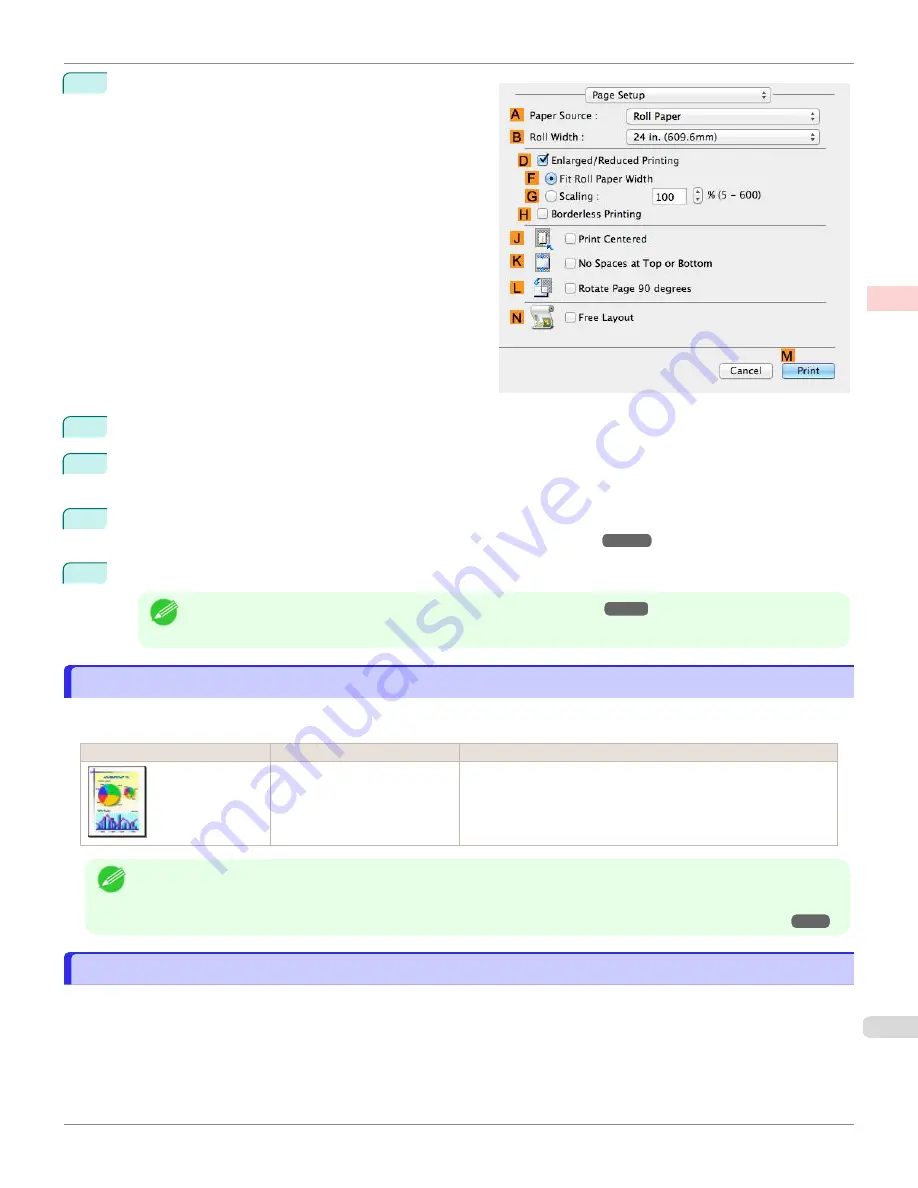
10
Access the
Page Setup
pane.
11
Select and click a roll paper in the
A
Paper Source
list.
12
Select the paper width of the roll loaded in the printer for
B
Roll Width
. In this case,
10 in. (254.0mm)
is selec-
ted.
13
Specify additional printing conditions.
For details on available printing conditions,
14
Confirm the print settings, and then click
M
to start printing.
Note
•
For tips on confirming print settings,
Printing Office Documents
Printing Office Documents
By selecting
Office Document
from
Easy Settings
of the printer driver, you can easily configure settings for printing
office documents.
Print Target
Description
Office Document
Setting optimized for printing general office documents such as
materials for distribution so that they can be viewed easily.
Note
•
You can check the settings values for each print target by clicking
View Settings
.
•
You can also fine-tune these values as needed. (Advanced Settings)
For details on Advanced Settings,
Giving Priority to Particular Graphic Elements and Colors for Printing
Printing Office Documents (Windows)
Printing Office Documents (Windows)
This topic describes how to print office documents based on the following example.
•
Document: Office document created using word-processing or spreadsheet programs
•
Page size: A4 (210.0 × 297.0 mm [8.3 × 11.7 in])
•
Paper: Sheets
•
Paper type: Plain Paper
iPF670
Printing Office Documents
Enhanced Printing Options
Printing Photos and Office Documents
35
Summary of Contents for IPF670
Page 14: ...14 ...
Page 154: ...iPF670 User s Guide 154 ...
Page 342: ...iPF670 User s Guide 342 ...
Page 474: ...iPF670 User s Guide 474 ...
Page 524: ...iPF670 User s Guide 524 ...
Page 606: ...iPF670 User s Guide 606 ...
Page 628: ...iPF670 User s Guide 628 ...
Page 634: ...iPF670 User s Guide 634 ...






























