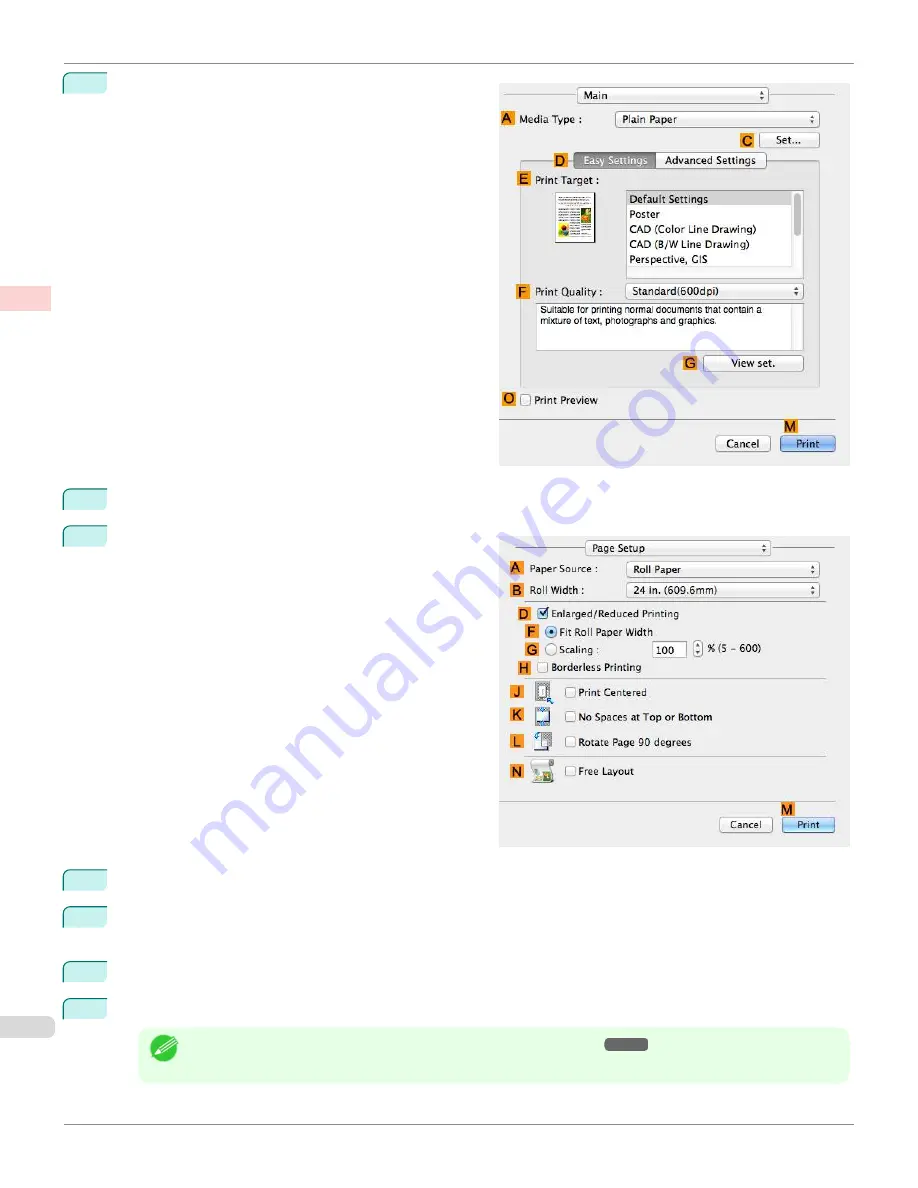
6
Access the
Main
pane.
7
In the
A
Media Type
list, select the type of paper that is loaded. In this case, click Plain Paper.
8
Access the
Page Setup
pane.
9
Select and click a roll paper in the
A
Paper Source
list.
10
Select the paper width of the roll loaded in the printer for
B
Roll Width
. In this case,
ISO A3/A4 (297.0mm)
is
selected.
11
Select the
L
Rotate Page 90 degrees
check box.
12
Confirm the print settings, and then click
M
to start printing.
Note
•
For tips on confirming print settings,
Conserving Roll Paper by Rotating Originals 90 Degrees (Mac OS)
iPF670
Enhanced Printing Options
Conserving roll paper
136
Summary of Contents for IPF670
Page 14: ...14 ...
Page 154: ...iPF670 User s Guide 154 ...
Page 342: ...iPF670 User s Guide 342 ...
Page 474: ...iPF670 User s Guide 474 ...
Page 524: ...iPF670 User s Guide 524 ...
Page 606: ...iPF670 User s Guide 606 ...
Page 628: ...iPF670 User s Guide 628 ...
Page 634: ...iPF670 User s Guide 634 ...






























