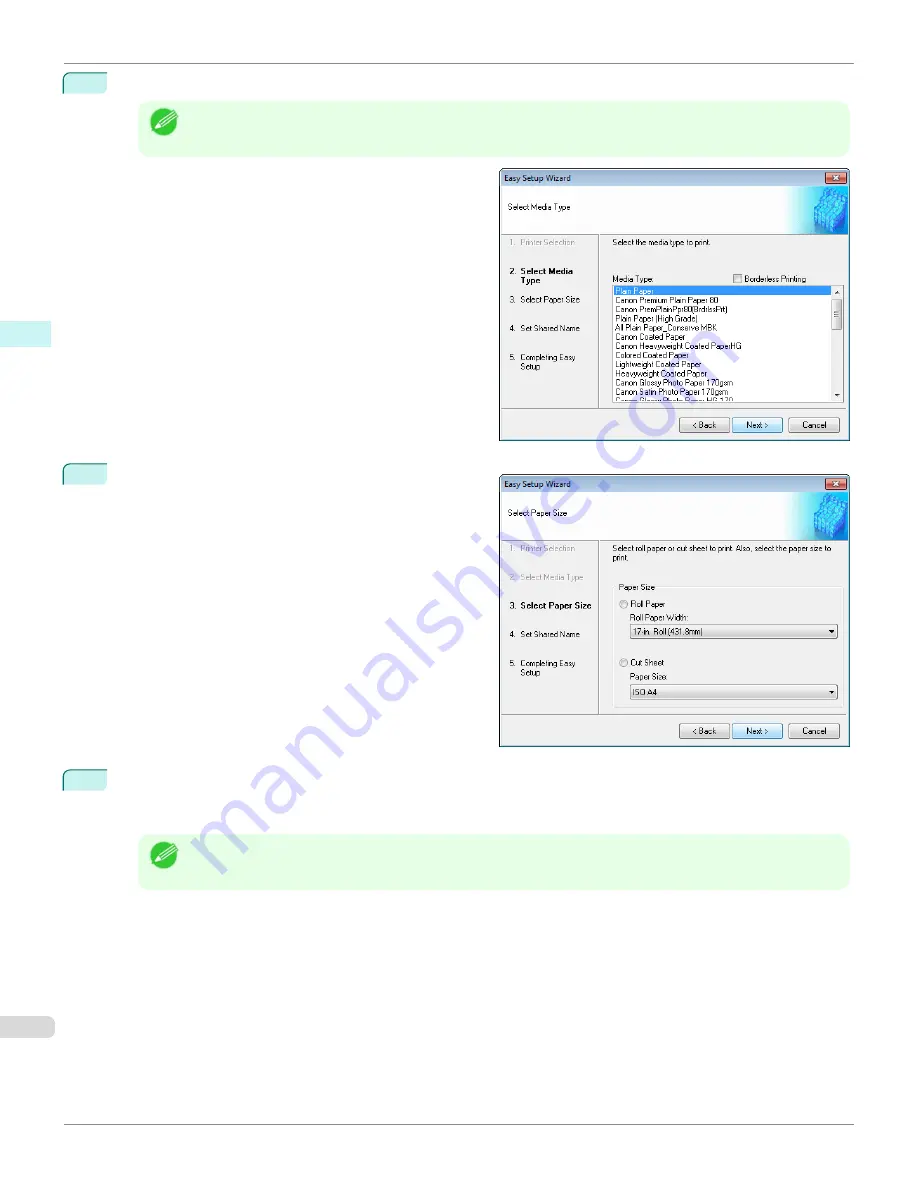
4
Select the media type to print.
Note
•
If the
Borderless Printing
checkbox is checked, only media types that can be used for borderless printing are
displayed in the list.
Click the
Next
button.
5
Select roll paper or cut sheet to print. Also, select the
media size to print.
Click the
Next
button.
6
To receive a document scanned with the Color imageRUNNER, you need to share a folder. Enter the folder
shared name in
Shared Name
.
Click the
Next
button.
Note
•
This shared name is used as the name of the hot folder.
•
You cannot use the
Back
button, after clicking the
Next
button here.
Creating a New Hot Folder
iPF670
Windows Software
Color imageRUNNER Enlargement Copy
228
Summary of Contents for IPF670
Page 14: ...14 ...
Page 154: ...iPF670 User s Guide 154 ...
Page 342: ...iPF670 User s Guide 342 ...
Page 474: ...iPF670 User s Guide 474 ...
Page 524: ...iPF670 User s Guide 524 ...
Page 606: ...iPF670 User s Guide 606 ...
Page 628: ...iPF670 User s Guide 628 ...
Page 634: ...iPF670 User s Guide 634 ...






























