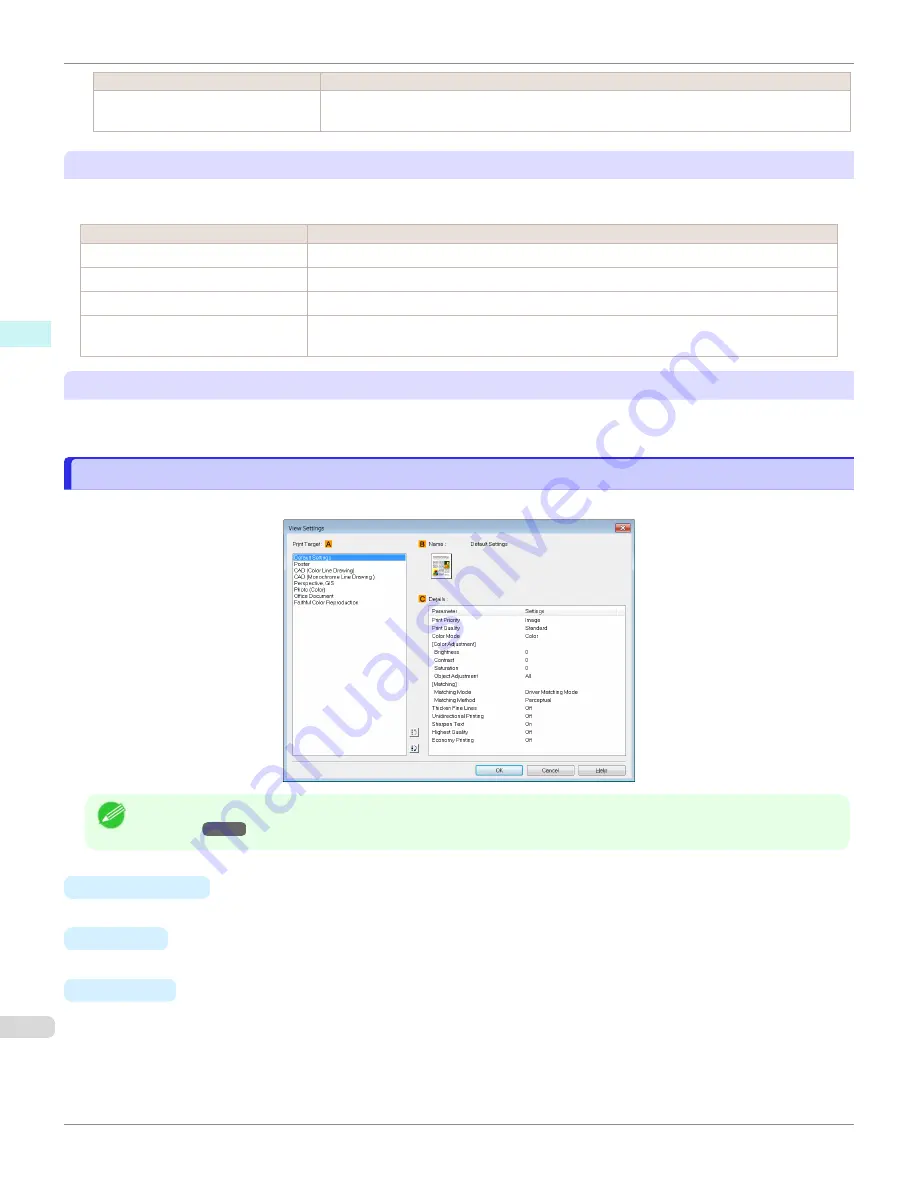
Setting Item
Details
20 mm (0.8 in)
Select this when rubbing against the printhead occurs such as when using paper that tends
to curl.
F
Cut Speed
Select the speed of automatic cutting, as needed. You can adjust this setting if paper is not cut well when automatic
cutting is used.
Setting Item
Details
Printer Default
The setting of the control panel of the printer is applied.
High Speed
When the
Standard
setting does not result in cutting the surface cleanly, select this.
Standard
Select this when you do not have any problems in automatic cutting.
Low Speed
This helps prevent adhesive from sticking to the cutter and keeps the cutter sharp if you se-
lect it when using adhesive paper.
G
Mirror
Specify whether to print a mirror image, as needed. Select this option to print a version of the document or image with
the left and right sides inverted.
View Settings Dialog Box for the Printing Application
View Settings Dialog Box for the Printing Application
In the
View Settings
dialog box, you can check details of the selected printing application.
Note
•
To display the
View Settings
dialog box, on the
Main
sheet, click
View Settings
by
Print Target
•
A
Print Target
Shows all
Print Target
options (settings items for the printing application).
•
B
Name
Identifies the item selected in
Print Target
by its name and an icon.
•
C
Details
Here, you can confirm detailed settings values for each listed item for the selected
Print Target
.
View Settings Dialog Box for the Printing Application
iPF670
Windows Software
Printer Driver
170
Summary of Contents for IPF670
Page 14: ...14 ...
Page 154: ...iPF670 User s Guide 154 ...
Page 342: ...iPF670 User s Guide 342 ...
Page 474: ...iPF670 User s Guide 474 ...
Page 524: ...iPF670 User s Guide 524 ...
Page 606: ...iPF670 User s Guide 606 ...
Page 628: ...iPF670 User s Guide 628 ...
Page 634: ...iPF670 User s Guide 634 ...






























