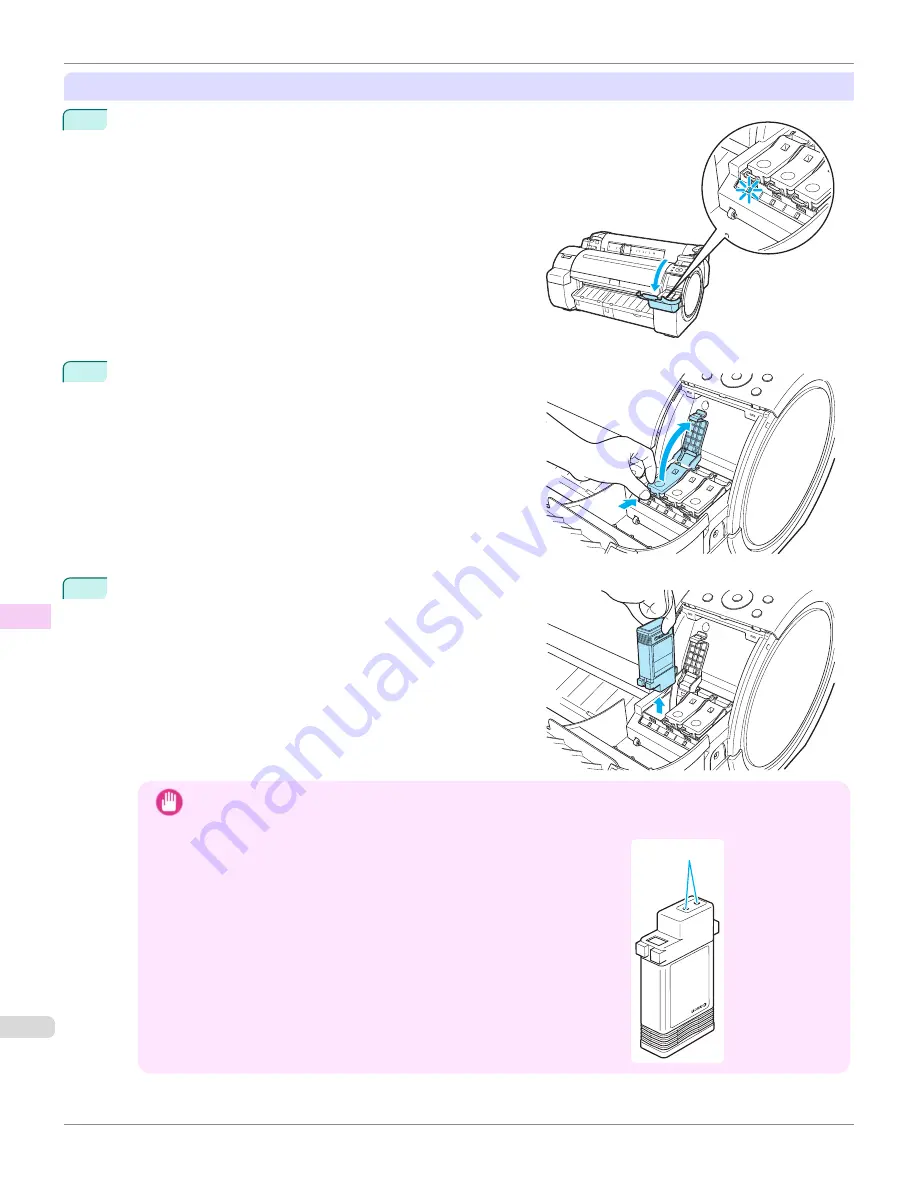
Remove the Ink Tank
1
Open the Ink Tank Cover and check the ink lamps.
Ink lamps flash when there is little ink left.
2
Press the tip of the Ink Tank Lock Lever of the color for re-
placement horizontally and pull the Ink Tank Lock Lever up to
open it.
3
Hold the Ink Tank by the grips and remove it. Press the
OK
button.
Important
•
Do not turn off the printer while the Ink Tank is removed.
It may cause the interior of the Ink Tank Cover to become soiled.
•
If there is still ink in the Ink Tank you removed, store it with the ink
holes (a) facing up. Otherwise, ink may leak and cause stains. Put the
Ink Tank in a plastic bag and seal it.
a
Replacing Ink Tanks
iPF670
Maintenance and Consumables
Ink Tanks
544
Summary of Contents for IPF670
Page 14: ...14 ...
Page 154: ...iPF670 User s Guide 154 ...
Page 342: ...iPF670 User s Guide 342 ...
Page 474: ...iPF670 User s Guide 474 ...
Page 524: ...iPF670 User s Guide 524 ...
Page 606: ...iPF670 User s Guide 606 ...
Page 628: ...iPF670 User s Guide 628 ...
Page 634: ...iPF670 User s Guide 634 ...






























