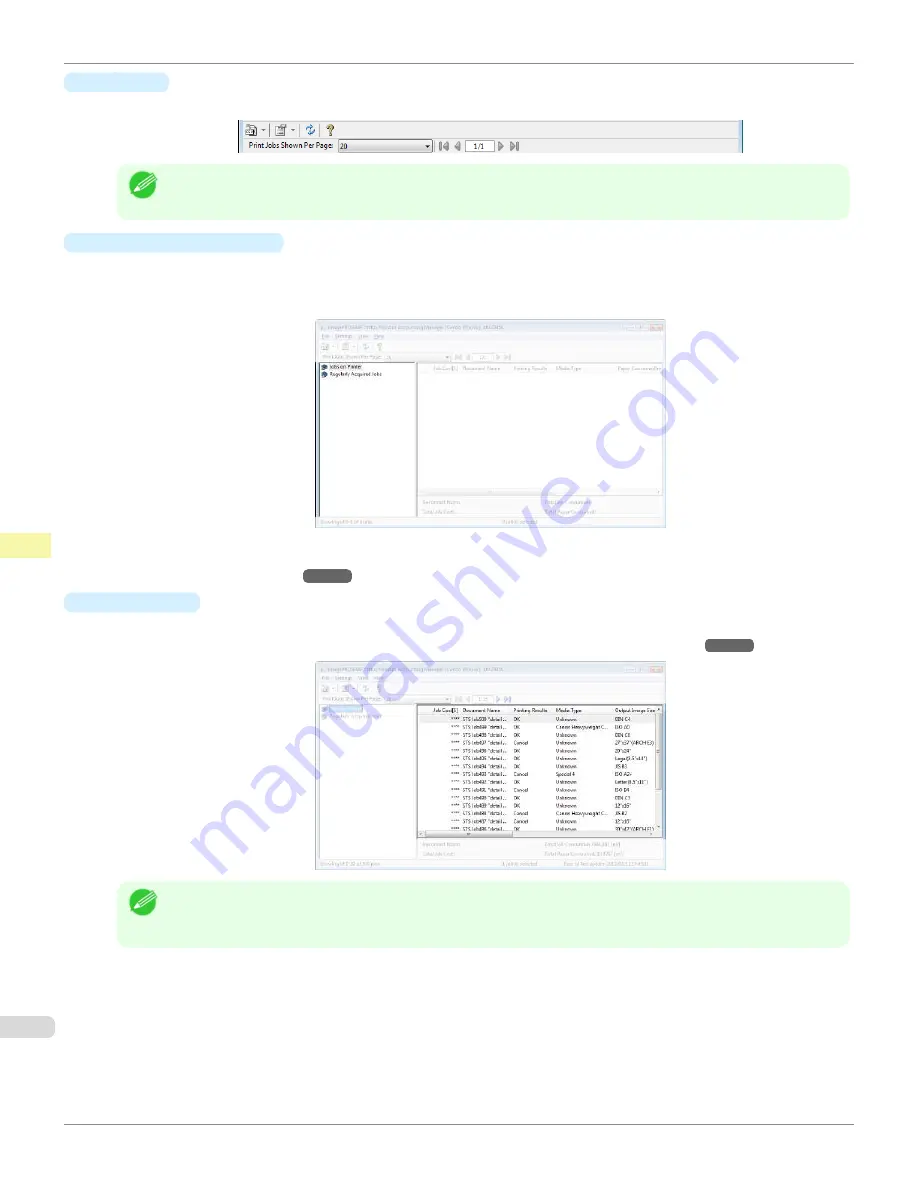
•
Toolbars
Provide tool buttons and pull-down menus for the main operations.
Note
•
You can opt to either show or hide the toolbars in the
View
menu.
•
Listed Job Selection Area
You can use this area to select which job log is displayed.
If you are using regular data acquisition, this area allows you to view the collective job logs for each specified peri-
od.
For more information on how to select the job logs displayed,
Switching Between Displaying Jobs on Printer
•
Job List Area
This area lists the details of acquired jobs.
Displays a list of the jobs in the printers or periodically acquired jobs.
Note
•
You can change the items that are displayed and the display order using the
Advanced Display Settings
dialog
box. The
Advanced Display Settings
dialog box can be displayed by selecting
Advanced Display Settings
from the
Show
menu.
Accounting Manager Main Window
iPF670
Print Job Management
Accounting (Windows)
512
Summary of Contents for IPF670
Page 14: ...14 ...
Page 154: ...iPF670 User s Guide 154 ...
Page 342: ...iPF670 User s Guide 342 ...
Page 474: ...iPF670 User s Guide 474 ...
Page 524: ...iPF670 User s Guide 524 ...
Page 606: ...iPF670 User s Guide 606 ...
Page 628: ...iPF670 User s Guide 628 ...
Page 634: ...iPF670 User s Guide 634 ...






























