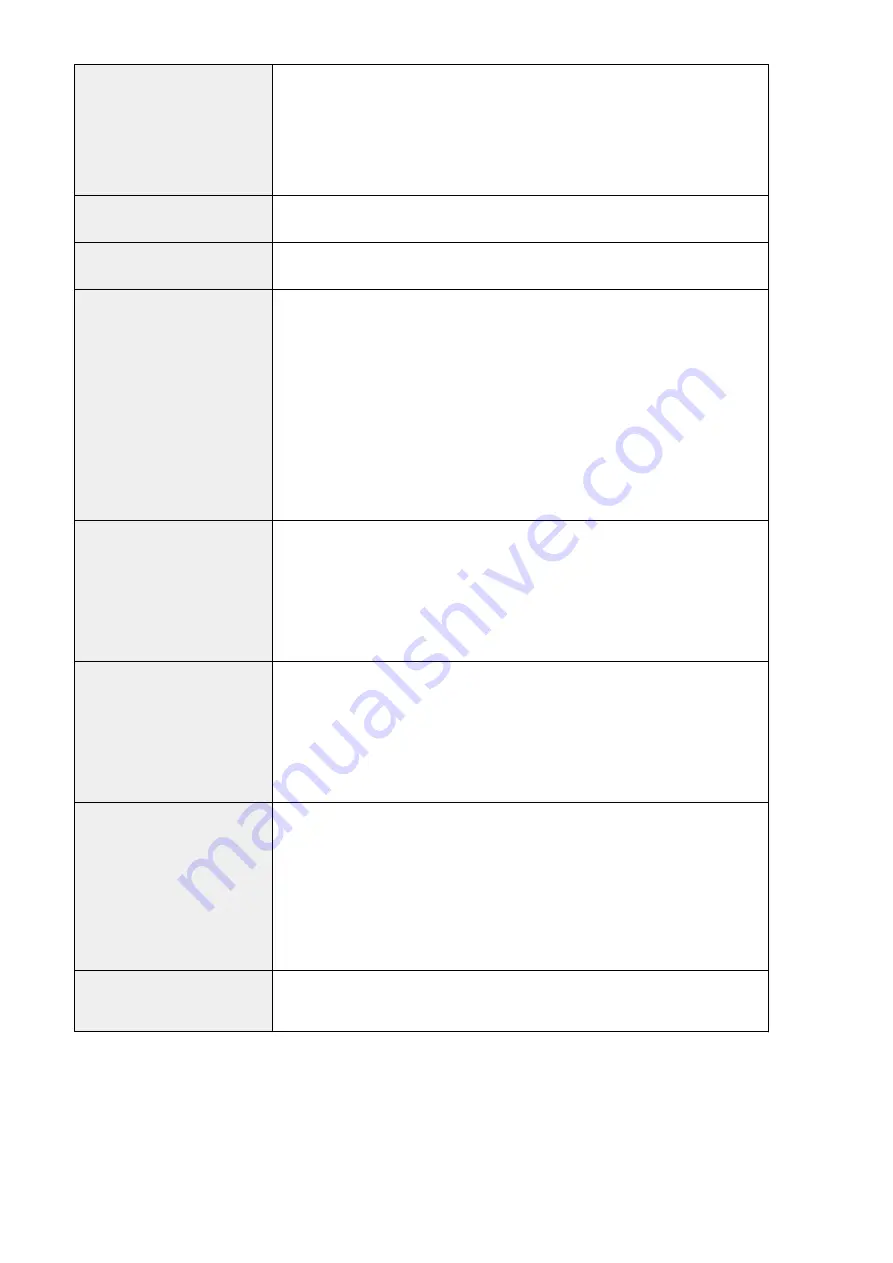
Paper Feeding System/Capacity
Paper Drawer
550 sheets (80 g/m²)/640 sheets (64 g/m²) x 2
Multi-Purpose Tray
100 sheets (80 g/m²)/120 sheets (64 g/m²) x 1
Multiple Copies
999 sheets
Power Source
220 - 240 V AC, 50/60 Hz, 4 A
Power Consumption
Maximum Power Consumption
1.5 kW
When the machine is in the Sleep mode
●
2 W (When <Power Save Mode> is set to <Off>)
●
1 W (When <Power Save Mode> is set to <On>)
When the main power switch is turned OFF
0.1 W
*
The values may differ depending on the environmental conditions or use conditions.
Dimensions
(W x D x H)
imageRUNNER C3025i
565 x 664 x 880 mm
imageRUNNER C3025
●
565 x 635 x 777 mm
●
565 x 664 x 880 m (when the DADF-AV is attached)
Weight
(Toner bottle included)
imageRUNNER C3025i
Approximately 67.6 kg
imageRUNNER C3025
●
Approximately 61.2 kg
●
Approximately 67.6 kg (when the DADF-AV is attached)
Maximum
Occupancy
Space
(W x D)
imageRUNNER C3025i
978 x 1,117 mm
imageRUNNER C3025
●
978 x 1,088 mm
●
978 x 1,117 mm (when the DADF-AV is attached)
*
When the paper drawer and the multi-purpose tray is extended.
Inner Tray
Capacity
250 sheets (80 g/m²)
*4
*1
Including multi-purpose tray
*2
Activation time may vary, depending on the environment and conditions under which the machine is being used.
*3
The copy speed on A4 size plain paper on one-side printing is measured during continuous copying. Copy speeds vary
depending on the output resolution, and the paper type and size. Copy speeds on smaller paper sizes may be slower.
Plus, the machine may experience downtime or decrease the copy speed in the middle of a continuous copy run to
adjust the temperature inside the machine or maintain the optimal print quality.
*4
When A4 or smaller size paper is used.
Appendix
716
Summary of Contents for imageRUNNER C3025
Page 1: ...imageRUNNER C3025i C3025 User s Guide USRMA 1888 00 2017 06 en Copyright CANON INC 2017 ...
Page 84: ... Menu Preferences Network Device Settings Management On Setting Up 75 ...
Page 116: ...LINKS Loading Paper in the Paper Drawer P 135 Optional Equipment P 742 Basic Operations 107 ...
Page 160: ...Basic Operations 151 ...
Page 179: ...5 Select Apply LINKS Basic Operation P 121 Basic Operations 170 ...
Page 201: ... Start Use this button to start copying Copying 192 ...
Page 215: ...LINKS Basic Copy Operations P 193 Copying 206 ...
Page 228: ... Sending and Receiving Faxes via the Internet Using Internet Fax I Fax P 250 Faxing 219 ...
Page 330: ...LINKS Checking Status and Log for Scanned Originals P 303 Scanning 321 ...
Page 333: ...LINKS Using ScanGear MF P 325 Scanning 324 ...
Page 361: ...6 Click Fax Fax sending starts Linking with Mobile Devices 352 ...
Page 367: ...Updating the Firmware 444 Initializing Settings 446 Managing the Machine 358 ...
Page 444: ...5 Click Edit 6 Specify the required settings 7 Click OK Managing the Machine 435 ...
Page 567: ... Only When Error Occurs Setting Menu List 558 ...
Page 633: ...5 Select Apply Maintenance 624 ...
Page 772: ...Appendix 763 ...
Page 802: ... 18 MD4 RSA Data Security Inc MD4 Message Digest Algorithm ...
















































