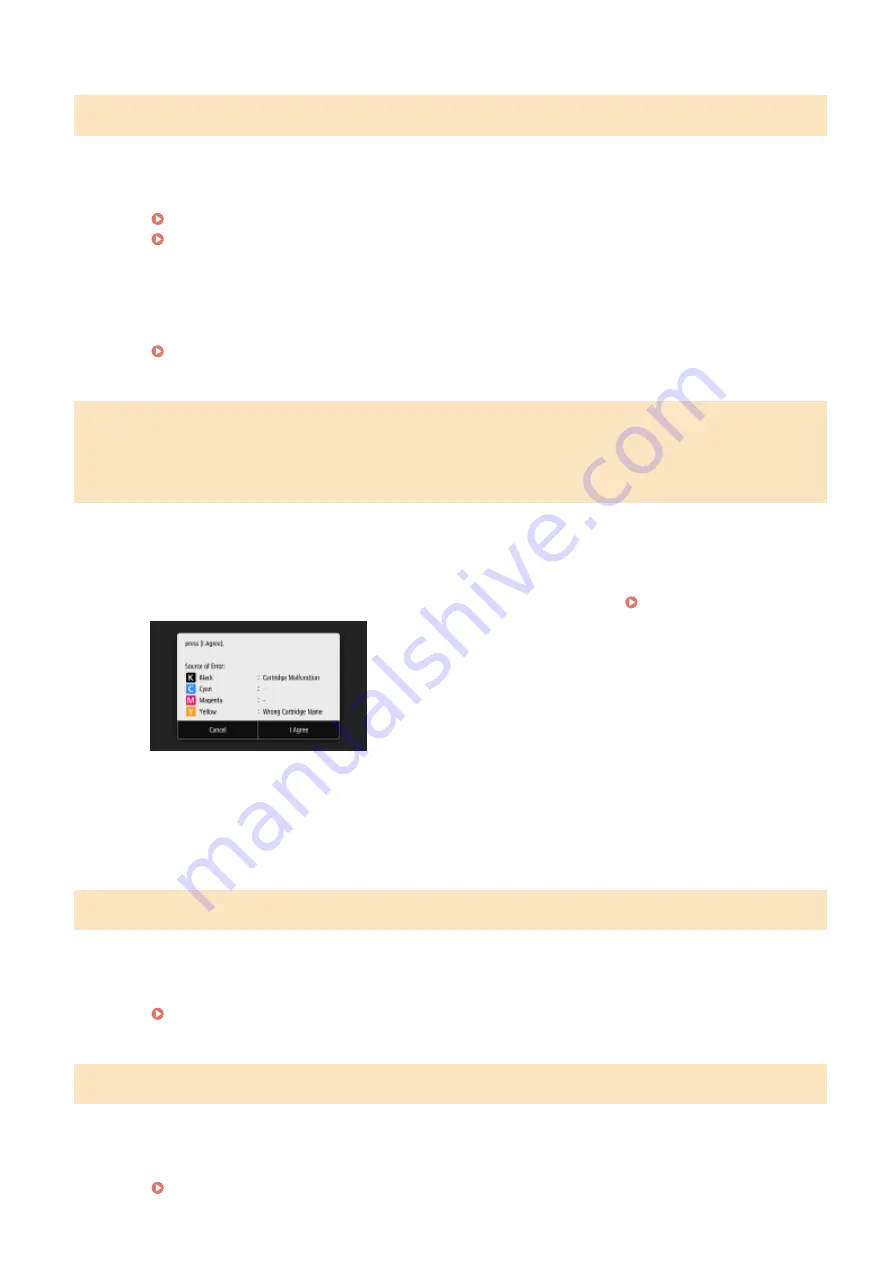
Google Cloud Print Communication Error
Cloud Print is unavailable due to an error.
●
Check whether the machine is correctly connected to a wireless LAN or wired LAN.
Connecting to a Wireless LAN(P. 16)
Connecting to a Wired LAN(P. 15)
●
A port that is used for Cloud Print may be blocked by a firewall or other protection. Check whether the
5222 port is available with your computer.
●
If a proxy server is used on the network, check whether the proxy settings on the machine and the server
are correct. For details, contact your Network Administrator.
Information about the remaining amount of toner cannot be detected
properly. A non-Canon toner cartridge or a toner cartridge with the wrong
name may be inserted. To use this cartridge, press [I Agree]. Source of Error
A toner cartridge with the wrong model number may be inserted, or the toner cartridge may have been
damaged.
●
Make sure to check the status of the inserted container, which is displayed in the area within the frame.
For instructions on checking the model number of the toner cartridge, see Replacement Parts(P. 632) .
To continue using the toner cartridge, press <I Agree>. If you select this option, the operation of the
machine is not guaranteed.
To replace the toner cartridge, press <Cancel>.
If you are not sure about the remedies, contact your local authorized Canon dealer from which you
purchased the toner cartridge.
Insert the waste toner container.
The waste toner container is not Installed correctly.
●
Install the waste toner container correctly.
Replacing the Waste Toner Container(P. 600)
Load paper.
Paper is not loaded in the paper drawer or the manual feed slot.
●
Load the paper.
Troubleshooting
661
Summary of Contents for imageRUNNER C3025
Page 1: ...imageRUNNER C3025i C3025 User s Guide USRMA 1888 00 2017 06 en Copyright CANON INC 2017 ...
Page 84: ... Menu Preferences Network Device Settings Management On Setting Up 75 ...
Page 116: ...LINKS Loading Paper in the Paper Drawer P 135 Optional Equipment P 742 Basic Operations 107 ...
Page 160: ...Basic Operations 151 ...
Page 179: ...5 Select Apply LINKS Basic Operation P 121 Basic Operations 170 ...
Page 201: ... Start Use this button to start copying Copying 192 ...
Page 215: ...LINKS Basic Copy Operations P 193 Copying 206 ...
Page 228: ... Sending and Receiving Faxes via the Internet Using Internet Fax I Fax P 250 Faxing 219 ...
Page 330: ...LINKS Checking Status and Log for Scanned Originals P 303 Scanning 321 ...
Page 333: ...LINKS Using ScanGear MF P 325 Scanning 324 ...
Page 361: ...6 Click Fax Fax sending starts Linking with Mobile Devices 352 ...
Page 367: ...Updating the Firmware 444 Initializing Settings 446 Managing the Machine 358 ...
Page 444: ...5 Click Edit 6 Specify the required settings 7 Click OK Managing the Machine 435 ...
Page 567: ... Only When Error Occurs Setting Menu List 558 ...
Page 633: ...5 Select Apply Maintenance 624 ...
Page 772: ...Appendix 763 ...
Page 802: ... 18 MD4 RSA Data Security Inc MD4 Message Digest Algorithm ...
















































