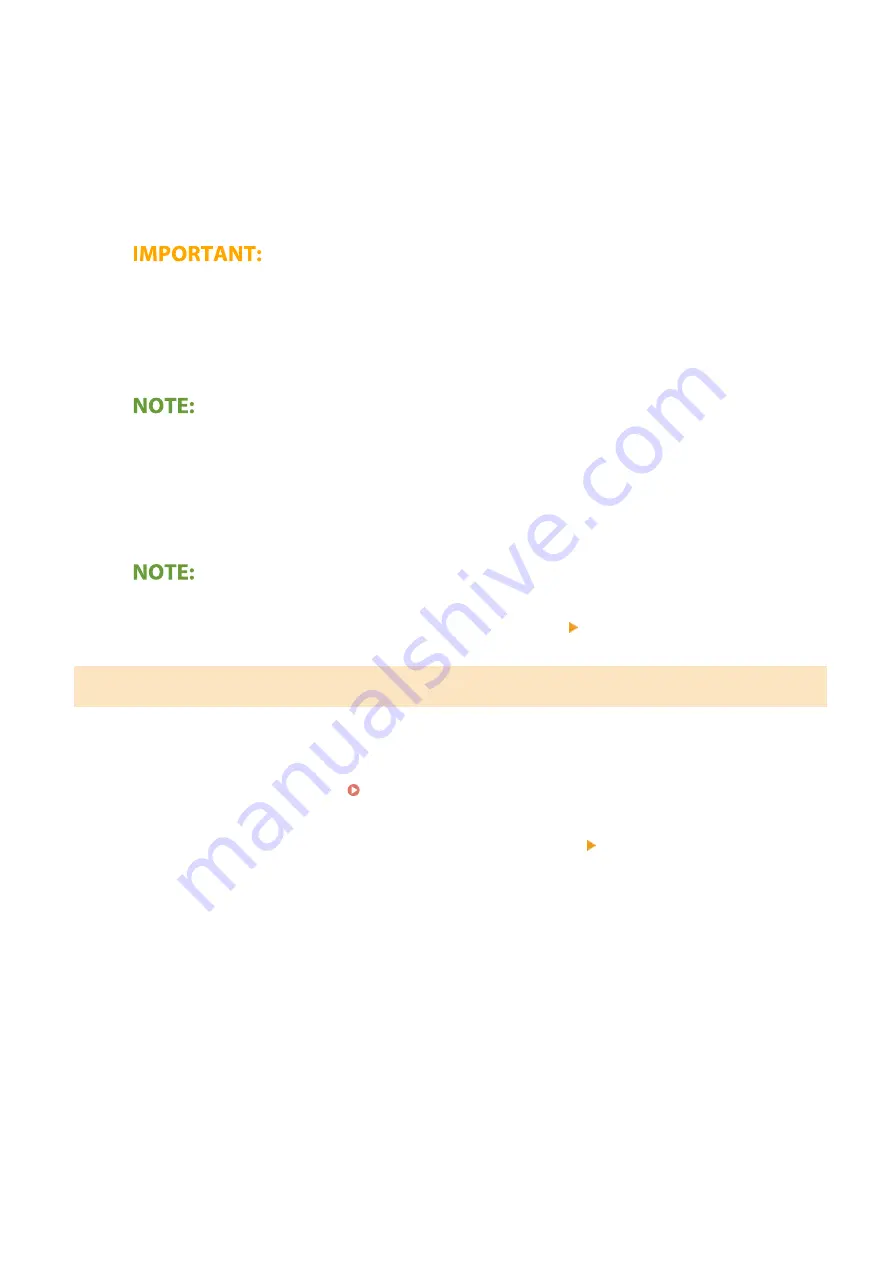
3
Tap [Print].
4
Select this machine from [Printer].
●
The printers connected to the network are displayed here. Select this machine in this step.
●
The screen for selecting this machine in [Printer] is not displayed on applications that do not support
AirPrint. You cannot print by using those applications.
5
Specify the print settings as necessary.
●
The available settings and paper sizes differ depending on the application you are using.
6
Tap [Print].
➠
Printing starts.
Checking the print status
●
During printing, press the Home button of the Apple device twice tap [Print].
Printing from a Mac
1
Make sure that the machine is turned ON and connected to the Mac.
●
For how to make sure of this, see Setting Up the Network Environment(P. 12) .
2
Add the machine to the Mac from [System Preferences] [Printers & Scanners].
●
If the machine has already been added, this operation is not required.
3
Open a document in an application and display the print dialog box.
●
How to display the print dialog box differs for each application. For more information, see the instruction
manual or Help for the application you are using.
4
Select the machine in the print dialog box.
●
The printers connected to the Mac are displayed. Select this machine in this step.
5
Specify the print settings as necessary.
Linking with Mobile Devices
347
Summary of Contents for imageRUNNER C3025
Page 1: ...imageRUNNER C3025i C3025 User s Guide USRMA 1888 00 2017 06 en Copyright CANON INC 2017 ...
Page 84: ... Menu Preferences Network Device Settings Management On Setting Up 75 ...
Page 116: ...LINKS Loading Paper in the Paper Drawer P 135 Optional Equipment P 742 Basic Operations 107 ...
Page 160: ...Basic Operations 151 ...
Page 179: ...5 Select Apply LINKS Basic Operation P 121 Basic Operations 170 ...
Page 201: ... Start Use this button to start copying Copying 192 ...
Page 215: ...LINKS Basic Copy Operations P 193 Copying 206 ...
Page 228: ... Sending and Receiving Faxes via the Internet Using Internet Fax I Fax P 250 Faxing 219 ...
Page 330: ...LINKS Checking Status and Log for Scanned Originals P 303 Scanning 321 ...
Page 333: ...LINKS Using ScanGear MF P 325 Scanning 324 ...
Page 361: ...6 Click Fax Fax sending starts Linking with Mobile Devices 352 ...
Page 367: ...Updating the Firmware 444 Initializing Settings 446 Managing the Machine 358 ...
Page 444: ...5 Click Edit 6 Specify the required settings 7 Click OK Managing the Machine 435 ...
Page 567: ... Only When Error Occurs Setting Menu List 558 ...
Page 633: ...5 Select Apply Maintenance 624 ...
Page 772: ...Appendix 763 ...
Page 802: ... 18 MD4 RSA Data Security Inc MD4 Message Digest Algorithm ...
















































