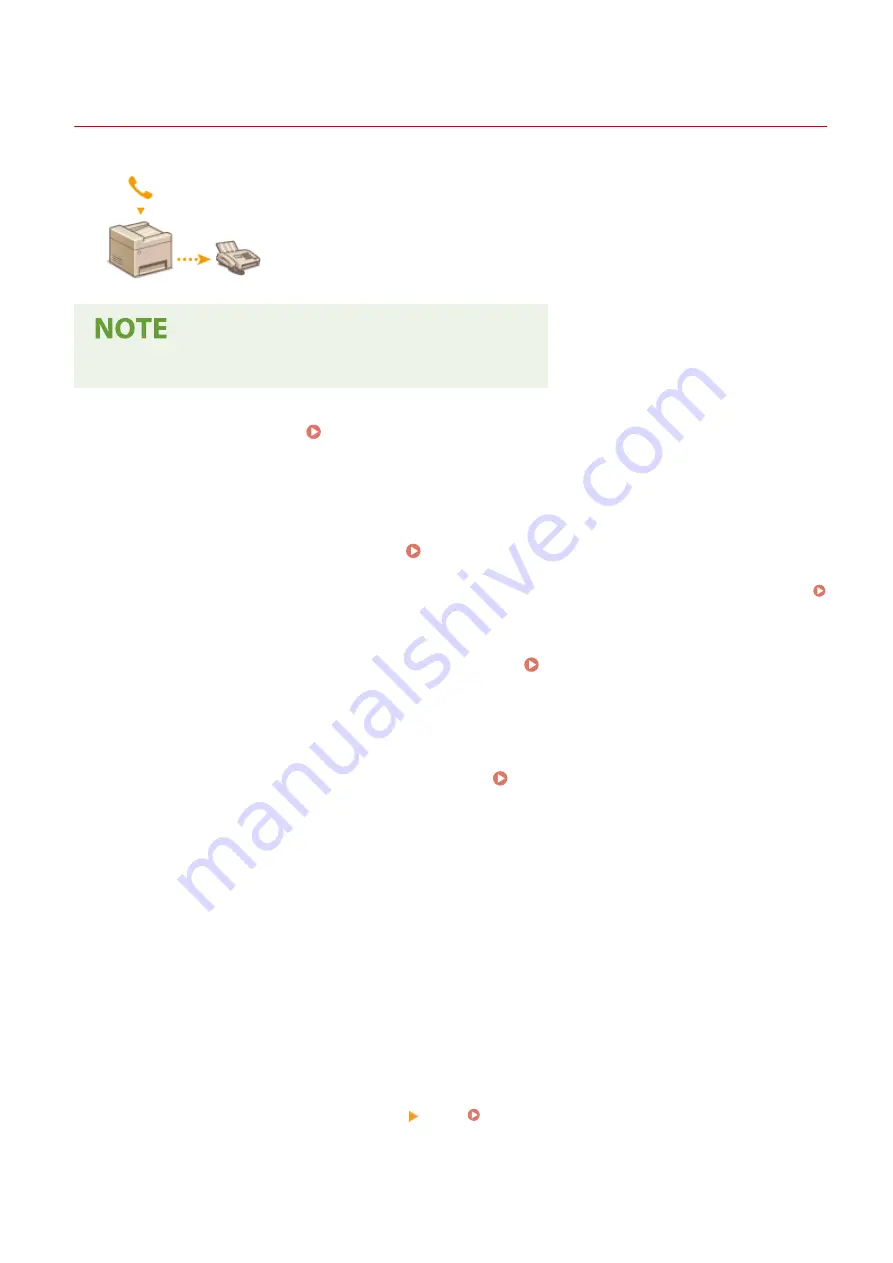
Sending a Fax after a Phone Call (Manual Sending)
19YU-04H
You can send faxes manually at the end of a phone conversation. When you hear a
beep over the phone, it means the recipient is trying to receive your faxes. Select
<Start> to send your faxes.
●
You need to connect your telephone to the machine beforehand.
1
Place the original(s). Placing Originals(P. 128)
●
The machine cannot automatically scan both sides of the originals in Manual Sending.
●
When the original is placed on the platen glass, only one page can be sent.
2
Select <Fax> in the Home screen. Home Screen(P. 116)
●
When the login screen appears, enter your user name and password and set up the authentication server.
Logging in to Authorized Send(P. 127)
3
Select <Reset> in the Fax Basic Features screen. Fax Basic Features Screen(P. 220)
●
If the destinations set by the previous user are still selected, this can cause transmission errors. Always reset
the settings before sending.
4
Specify the scanning settings as necessary. Basic Operations for Sending
Faxes(P. 221)
5
Dial the recipient's fax number.
6
Ask the recipient to set their fax machine to receive your faxes.
●
If you hear a beep, proceed to step 7.
7
Select <Start>.
●
If you place the original on the platen glass, select the original size.
➠
Scanning of the original starts.
●
If you want to cancel, select <Cancel> <Yes>. Canceling Sending Faxes(P. 229)
8
Hang up the handset.
Faxing
237
Summary of Contents for imageRUNNER C3025
Page 1: ...imageRUNNER C3025i C3025 User s Guide USRMA 1888 00 2017 06 en Copyright CANON INC 2017 ...
Page 84: ... Menu Preferences Network Device Settings Management On Setting Up 75 ...
Page 116: ...LINKS Loading Paper in the Paper Drawer P 135 Optional Equipment P 742 Basic Operations 107 ...
Page 160: ...Basic Operations 151 ...
Page 179: ...5 Select Apply LINKS Basic Operation P 121 Basic Operations 170 ...
Page 201: ... Start Use this button to start copying Copying 192 ...
Page 215: ...LINKS Basic Copy Operations P 193 Copying 206 ...
Page 228: ... Sending and Receiving Faxes via the Internet Using Internet Fax I Fax P 250 Faxing 219 ...
Page 330: ...LINKS Checking Status and Log for Scanned Originals P 303 Scanning 321 ...
Page 333: ...LINKS Using ScanGear MF P 325 Scanning 324 ...
Page 361: ...6 Click Fax Fax sending starts Linking with Mobile Devices 352 ...
Page 367: ...Updating the Firmware 444 Initializing Settings 446 Managing the Machine 358 ...
Page 444: ...5 Click Edit 6 Specify the required settings 7 Click OK Managing the Machine 435 ...
Page 567: ... Only When Error Occurs Setting Menu List 558 ...
Page 633: ...5 Select Apply Maintenance 624 ...
Page 772: ...Appendix 763 ...
Page 802: ... 18 MD4 RSA Data Security Inc MD4 Message Digest Algorithm ...






























