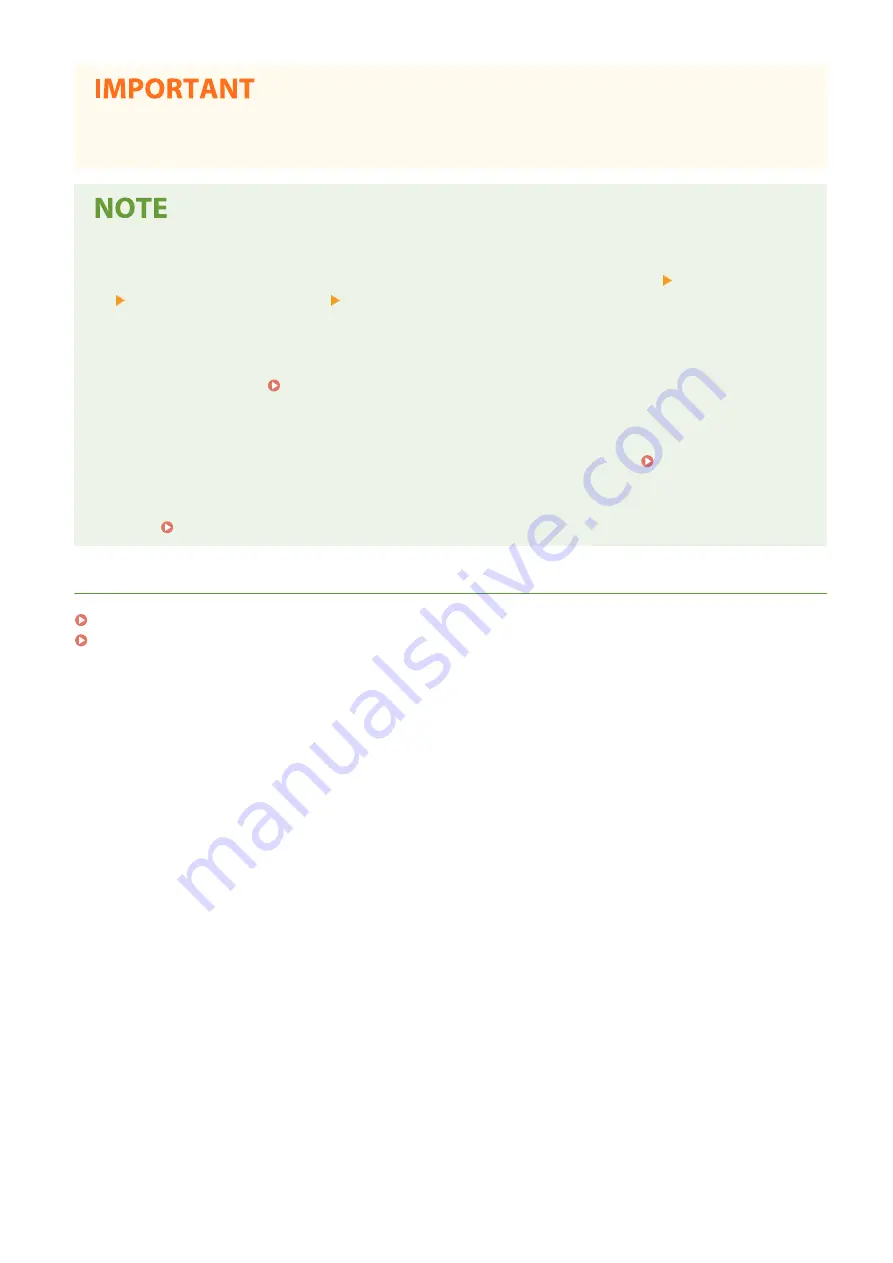
●
Do not forget your PIN. If you forget your PIN, contact your local authorized Canon dealer or the Canon help
line.
Configuring settings via the Remote UI
●
Start the Remote UI and log in to System Manager Mode. Click [Settings/Registration] [User Management]
[System Manager Information] [Edit] and specify the necessary settings on the displayed screen.
●
By using the Remote UI, you can register a variety of information, including contact information,
Administrator comments, the installation location of the machine, as well as to the settings that you can
register by using the operation panel. The registered information can be viewed on the [Device Information]
page of the Remote UI. Checking System Manager Information(P. 432)
Logging in to the machine
●
If you try to access items that require administrator privileges, for example, <Network> and <Management
Settings>, when the System Manager ID is specified, the Login screen is displayed. Logging in to the
Machine(P. 126)
●
You must also enter the System Manager ID and PIN to log in using the Remote UI in System Manager
Mode. Starting Remote UI(P. 427)
LINKS
Setting Access Privileges(P. 361)
Setting the Department ID Management(P. 364)
Managing the Machine
363
Summary of Contents for imageRUNNER C3025
Page 1: ...imageRUNNER C3025i C3025 User s Guide USRMA 1888 00 2017 06 en Copyright CANON INC 2017 ...
Page 84: ... Menu Preferences Network Device Settings Management On Setting Up 75 ...
Page 116: ...LINKS Loading Paper in the Paper Drawer P 135 Optional Equipment P 742 Basic Operations 107 ...
Page 160: ...Basic Operations 151 ...
Page 179: ...5 Select Apply LINKS Basic Operation P 121 Basic Operations 170 ...
Page 201: ... Start Use this button to start copying Copying 192 ...
Page 215: ...LINKS Basic Copy Operations P 193 Copying 206 ...
Page 228: ... Sending and Receiving Faxes via the Internet Using Internet Fax I Fax P 250 Faxing 219 ...
Page 330: ...LINKS Checking Status and Log for Scanned Originals P 303 Scanning 321 ...
Page 333: ...LINKS Using ScanGear MF P 325 Scanning 324 ...
Page 361: ...6 Click Fax Fax sending starts Linking with Mobile Devices 352 ...
Page 367: ...Updating the Firmware 444 Initializing Settings 446 Managing the Machine 358 ...
Page 444: ...5 Click Edit 6 Specify the required settings 7 Click OK Managing the Machine 435 ...
Page 567: ... Only When Error Occurs Setting Menu List 558 ...
Page 633: ...5 Select Apply Maintenance 624 ...
Page 772: ...Appendix 763 ...
Page 802: ... 18 MD4 RSA Data Security Inc MD4 Message Digest Algorithm ...






























